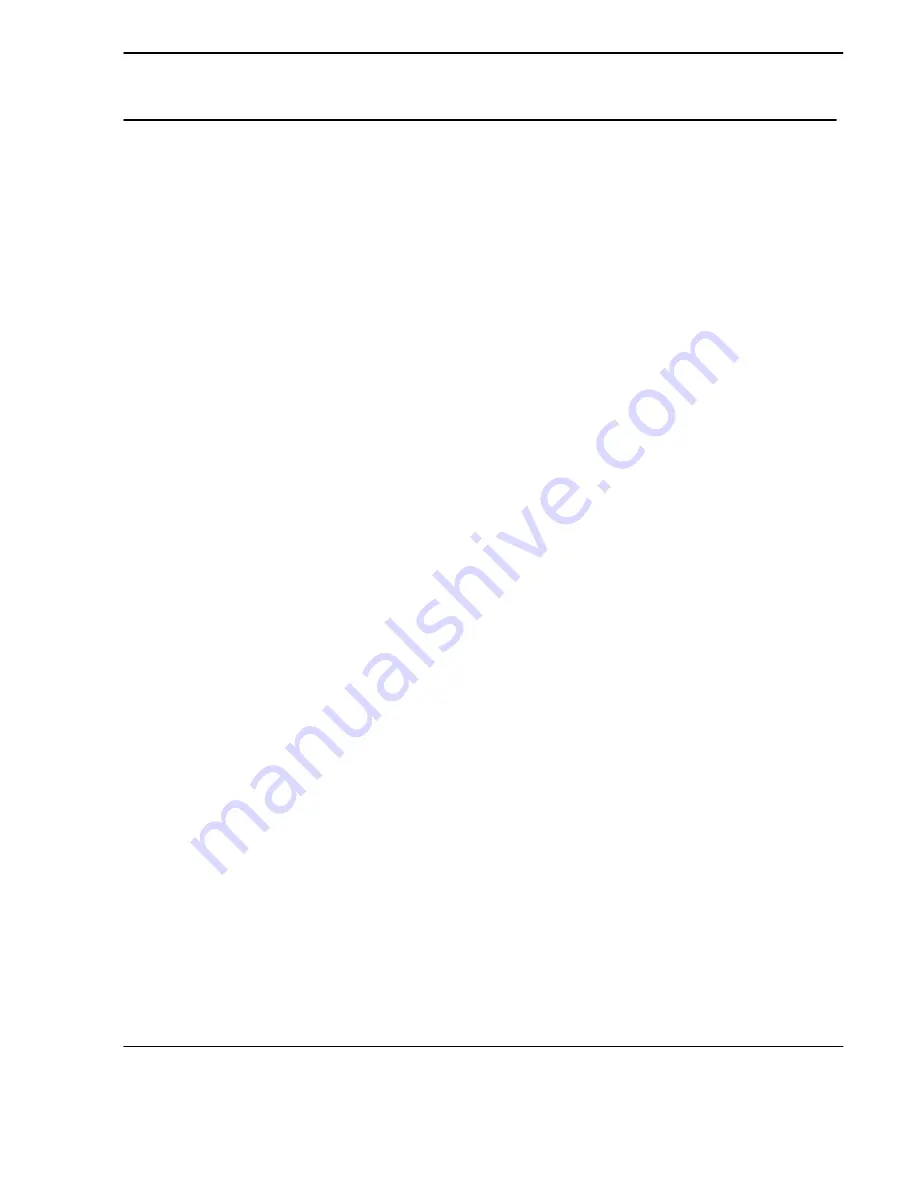
Section 6 – Specifications
6-1
1999 June Rev. A 8186546
Section 6– Specifications
Dimensions
Height:
46 cm (18 in.)
Width:
46 cm (18 in.)
Depth:
66 cm (26 in.)
Weight:
56 Kg (124 lb)
Electrical
Phase:
Single
Voltage:
100 - 240 VAC
"
10%
50 - 60 Hz
"
3 Hz
Power
800 Watts maximum
Operating Environment
Temperature:
15
°
to 32
°
C (59
°
to 90
°
F)
Relative Humidity:
15% to 75% RH, Non-condensing
Magnetic Field:
100 Gauss (Max)
Barometric Pressure 20.76 in. Hg to 31.3 in. Hg
700 hPa to 1060 hPa
Non-Operating Environment: Shipping and Storage
Temperature:
15
°
to 32
°
C (59
°
to 90
°
F) for 24 hours
Relative Humidity:
15% RH for 96 hr. to 85% RH, Non-condensing for 24 hr.
Barometric Pressure 14.76 in. Hg to 31.3 in. Hg
500 hPa to 1060 hPa
Interface Modules
3M Standard Digital
Содержание Kodak DryView 8600
Страница 9: ...DryView 8600 User Guide viii 8186546 1999 June Rev A BLANK PAGE...
Страница 13: ...DryView 8600 User Guide xii 8186546 1999 June Rev A BLANK PAGE...
Страница 31: ...DryView 8600 User Guide 2 14 8186546 1999 June Rev A BLANK PAGE...
Страница 36: ...Section 3 Operation 3 5 2000 March Rev B 8186546 1 5 6 7 9 4 3 2 8 10 Figure 3 3 Optional Keypad...
Страница 40: ...Section 3 Operation 3 9 2000 March Rev B 8186546 Figure 3 5 Loading Unloading Film...
Страница 41: ...DryView 8600 User Guide 3 10 8186546 2000 March Rev B BLANK PAGE...
Страница 47: ...DryView 8600 User Guide 4 6 8186546 2000 March Rev B BLANK PAGE...
























