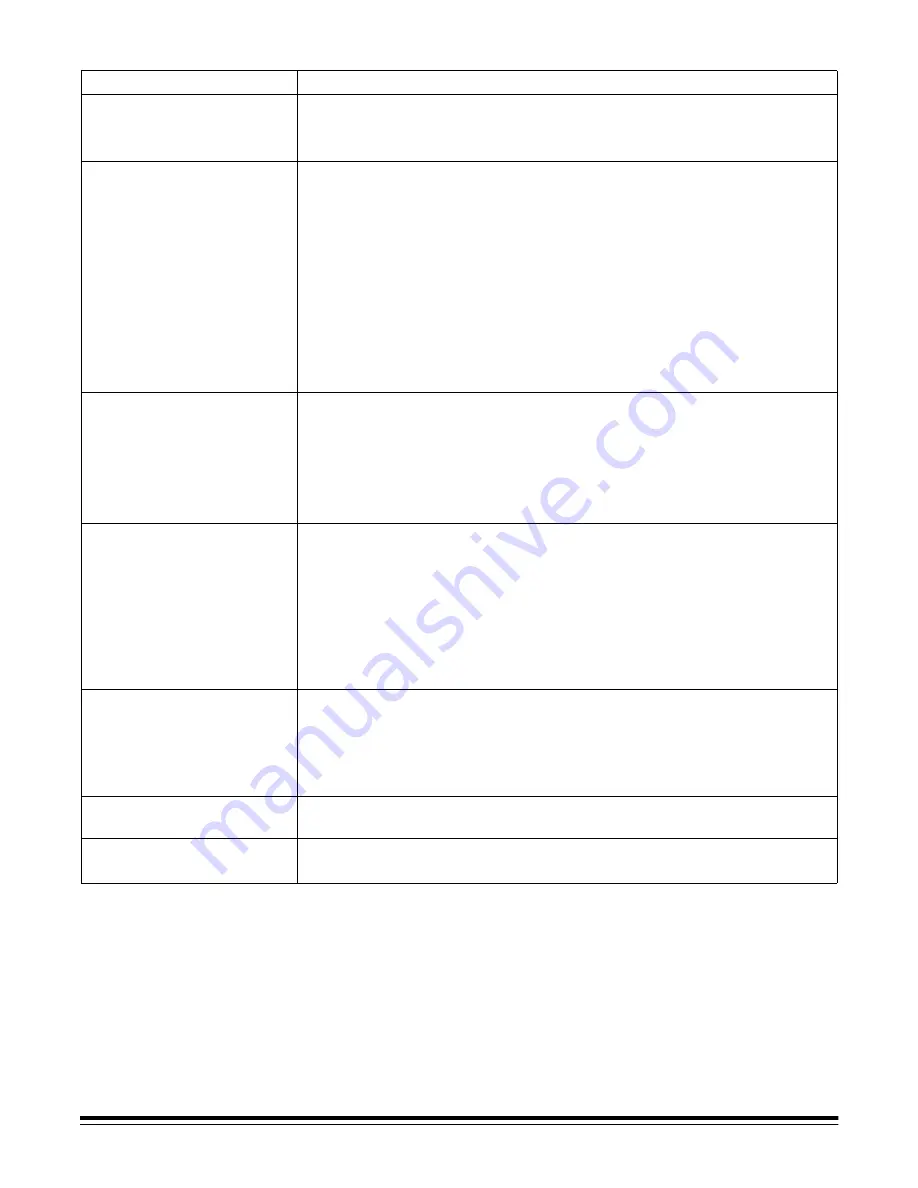
34
A-61167 April 2005
Problem
Possible Solution
Image quality is poor or
has decreased
Make sure that:
• the scanner is clean. Refer to the
Maintenance
section.
• the scanner is calibrated. Refer to the
Maintenance
section.
The lamps shut off too soon
The lamps in the i200 Series Scanners will turn off after 5 minutes of no scanner
activity. If the lamps are off, but the scanner has not yet gone into the Energy Star
mode (default 15 minutes), there will be a delay of about 5 seconds for the lamps
to warm up again.
The default setting for the Energy Star is 15 minutes, and if not changed to
another value between 16 and 60 minutes, the lamps will turn off after
5 minutes of no scanner activity, followed 10 minutes later by the fan turning
off (15 minutes total).
If you set the Energy Star timeout to a new value greater than 15 minutes, you
must scan at least one document for that setting to be enabled. After this setting
has been enabled, it will be enforced until a new setting is selected or the
scanner is powered off and back on.
Documents are skewed
during scanning
Make sure that:
• the document side guides are adjusted to fit the documents being fed.
• documents are being fed perpendicular to the feed module.
• documents are being fed in the center of the ADF.
• all staples and paper clips have been removed from the documents.
• the feed module, separator module, and drive rollers are clean.
Scanner pauses excessively
during scanning
Make sure that:
• the host computer meets minimum requirements for scanning.
• there is enough free space on the hard disk drive.
• all other applications are closed.
• the scanner has the correct amount of memory installed for the documents
being scanned.
You can also try changing the scanning options (compression, etc.) in your
scanning software.
Documents are multifeeding
Make sure that:
• the leading edges of all batched documents are centered in the ADF so that
each document will come in contact with the feed rollers.
• the feed module and separator module are clean and not worn.
• documents with an unusual texture or surface are fed manually.
Roller marks or streaks appear
on documents after scanning
Clean the feed module and separator module tires and the drive rollers. Refer to
the
Maintenance
section.
Vertical lines appear on
the image
• Clean the imaging guides. Refer to the
Maintenance
section.
• Calibrate the scanner. Refer to the
Maintenance
section.
















































