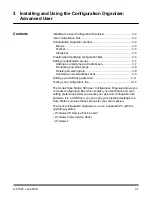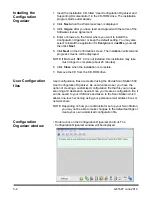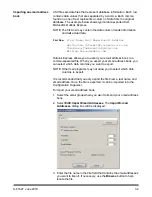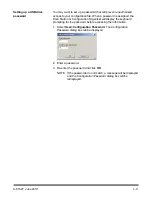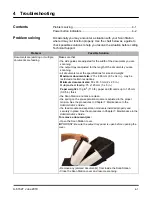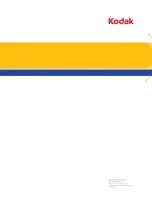3-12
A-61627 June 2010
Testing your
configuration file
Once you have created the configuration file, added any destinations
you want, selected your preferred scan settings and set up an optional
password, save and test the file.
1. Insert a USB drive into the USB port on your PC.
2. Select
File>Save.
The Save Configuration To dialog box will be
displayed.
3. Select the location(s) where you want to save the configuration file.
If necessary, use the
Browse
button to help you locate a folder.
4. Click
Save
.
5. When finished, exit the Configuration Organizer and remove your
USB drive from the PC.
6. Test your USB drive by inserting it into the USB port on the Scan
Station. When the Scan Station recognizes a valid configuration file,
it will display new icons for your custom destination settings.
NOTES:
•
You can also verify any custom scan settings by selecting the
Settings
button.
•
If this is the first time your USB drive is used on a Scan Station,
you may see the application screen flash up to three times while
the USB driver is configured for your USB drive.