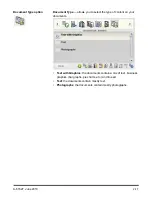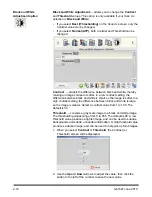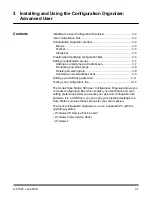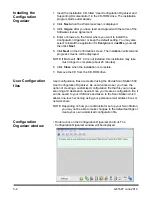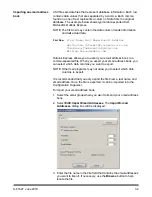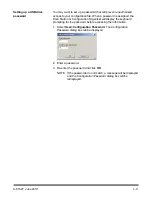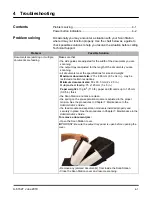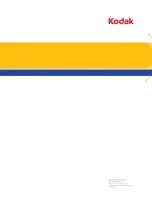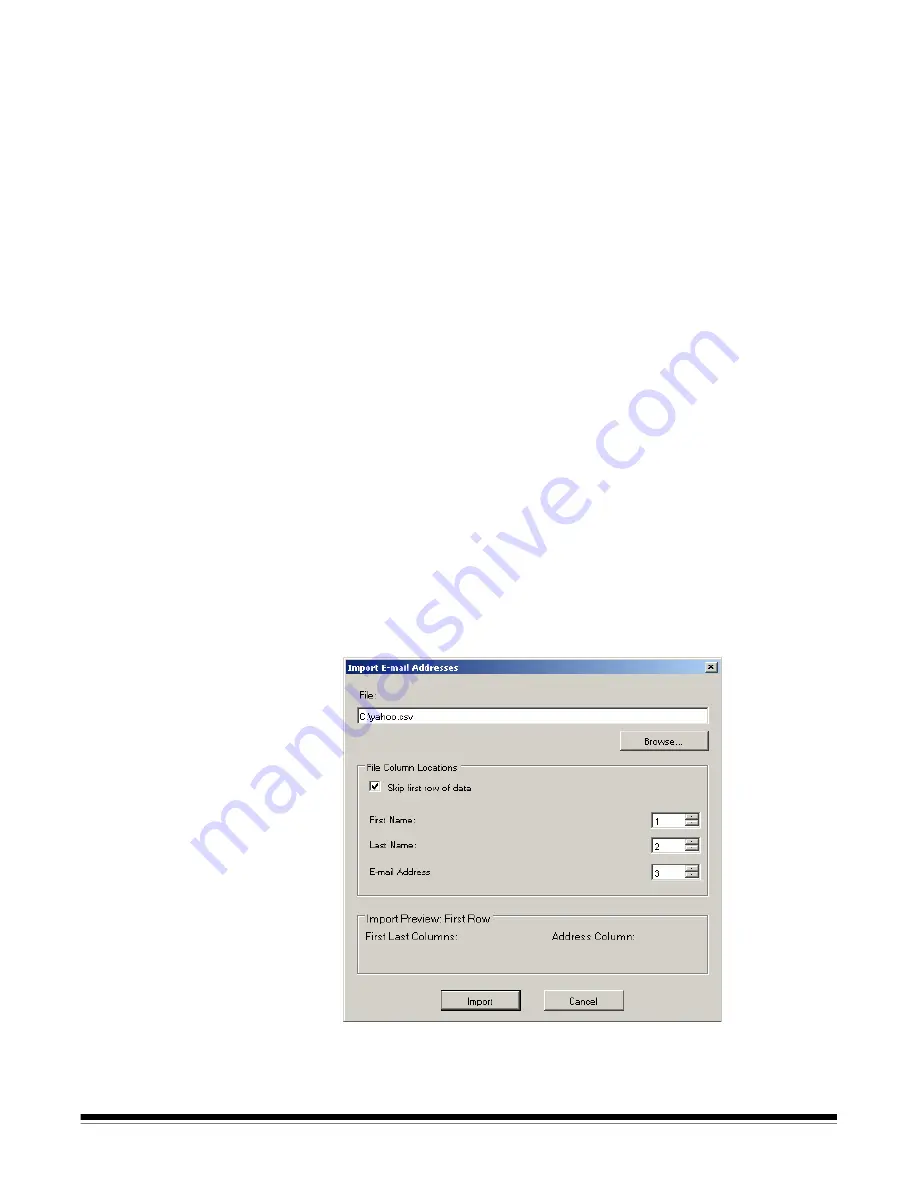
A-61627 June 2010
3-9
Importing an email address
book
CSV files are data files that represent database information. Each row
contains data values that are separated by a comma. Each comma
found on a line of text represents a column of data from the original
database. The example below shows typical data exported from
Microsoft’s Outlook Express.
NOTE: The first row may contain the data column header information
and
not
actual data.
Outlook Express allows you to export your email address book to a
comma-separated file. When you export your email address book, you
can select which data columns you want to export.
NOTE: Other mail programs may not allow you to select which data
columns to export.
It is recommended that you only export the first name, last name, and
email address. Once the file is exported, it can be imported into the
Configuration Organizer.
To import your email address book:
1. Select the email group where you want to import your email address
book.
2. Select
Edit>Import Email Addresses
. The
Import E-mail
Addresses
dialog box will be displayed.
3. Enter the file name in the
File
field that contains the email addresses
you want to import. If necessary, use the
Browse
button to help
locate the file.
First Row
First Name,Last Name,E-mail Address
Smith,John,[email protected]
Tom,Brown,[email protected]
William,Doe,[email protected]