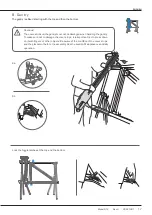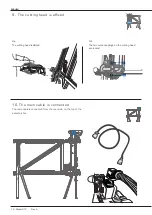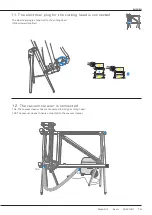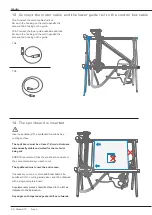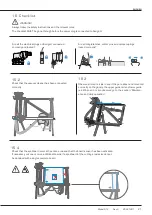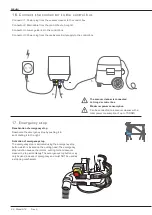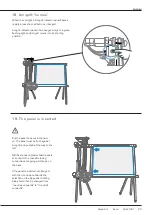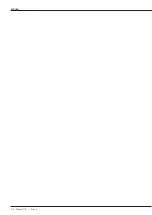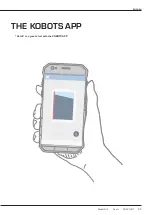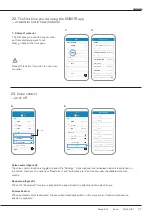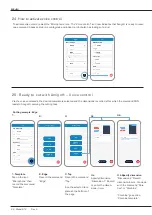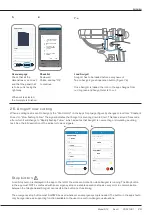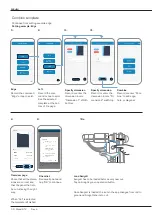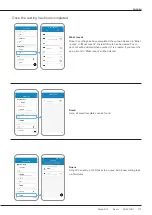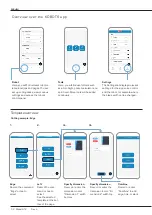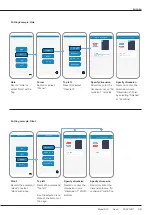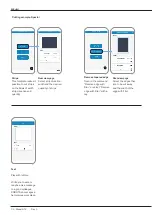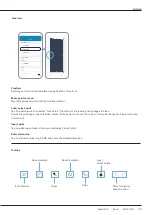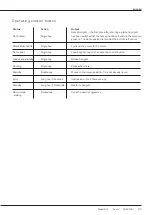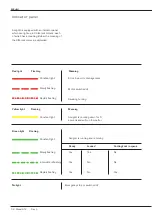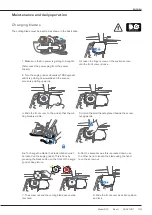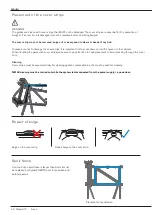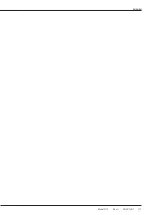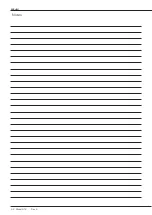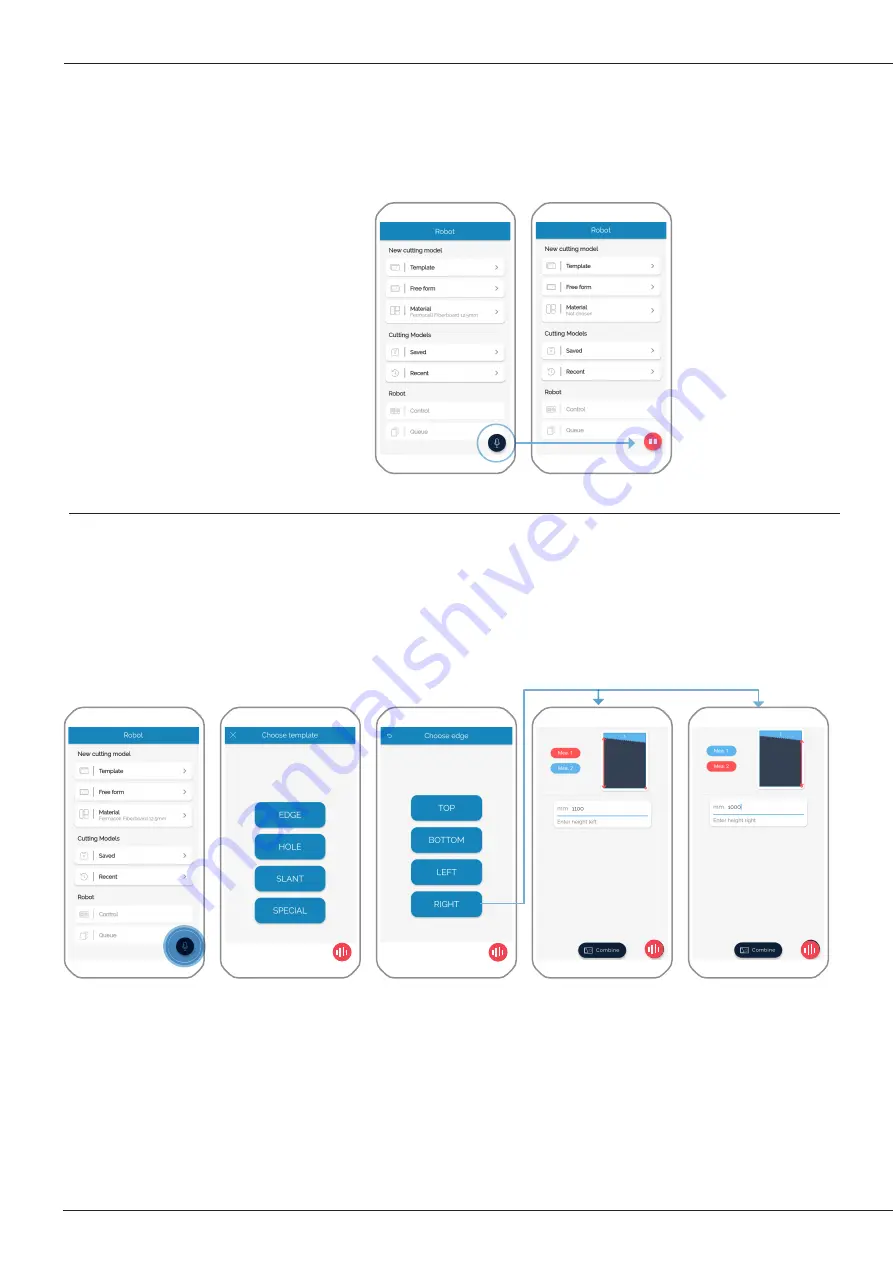
ENGLISH
25. Ready to cut with Amigo® – Voice control
Via the voice commands, the desired template is selected and the dimensions recorded, after which the command RUN
leads to Amigo® receiving the cutting task.
1. Template
Tap on the icon
“Microphone” then
record the command
“Template”.
2. Edge
Record the command
“Edge”.
3. Top
Record the command
“Top”.
See the selected tem-
plate at the bottom of
the page.
4.a
Specify dimension
“Dimension 1” Record
or enter the dimen-
sions in mm.
4.b Specify dimension
“Dimension 2” Record
dimension in mm. Conclude
with the command “Finis-
hed” or “Combine”.
“Combine” go section:
“Combine template”.
To activate voice control, select the “Microphone” icon. The “Voice control” icon now indicates that Amigo® is ready to recei-
ve a command. Speak politely, it is contagious, and indeed, a robot also has feelings of a kind.
24. How to activate voice control
1.
2.
3.
4a.
4b.
Cutting example: Edge
28 Model 912 Rev. 4
Содержание AMIGO 912
Страница 1: ...AMIGO 912 CUTTING ROBOT EN 5100221 Model 912 Rev 4 20221401 1...
Страница 2: ...ENGLISH 2 Model 912 Rev 4...
Страница 4: ...ENGLISH 4 Model 912 Rev 4...
Страница 12: ...ENGLISH 12 Model 912 Rev 4...
Страница 13: ...ENGLISH Model 912 Rev 4 20221401 13...
Страница 24: ...ENGLISH 24 Model 912 Rev 4...
Страница 25: ...ENGLISH THE KOBOTS APP Get off to a great start with the KOBOTS APP Model 912 Rev 4 20221401 25...
Страница 41: ...ENGLISH Model 912 Rev 4 20221401 41...
Страница 42: ...ENGLISH Notes 42 Model 912 Rev 4...
Страница 43: ...ENGLISH Model 912 Rev 4 20221401 43...
Страница 44: ...KOBOTS A S Rolundvej 23 DK 5260 Odense S...