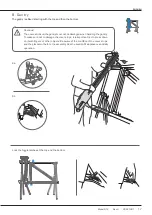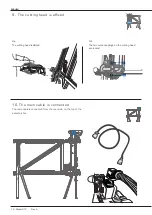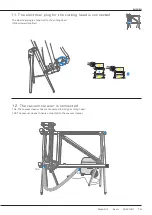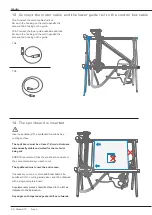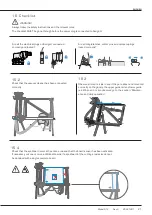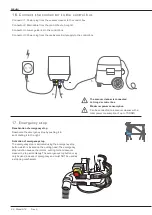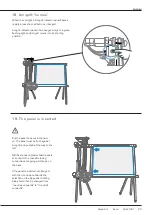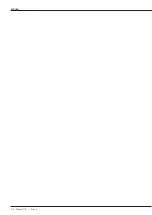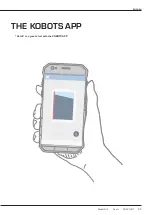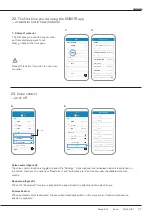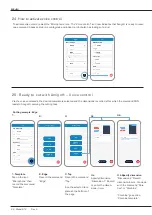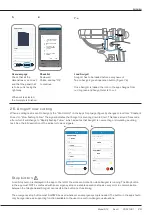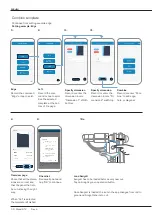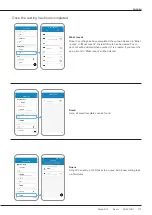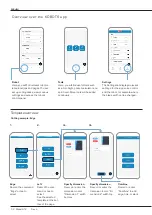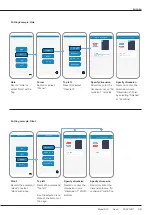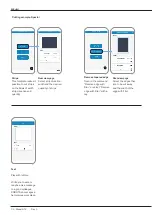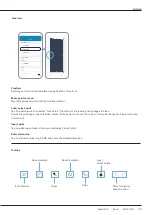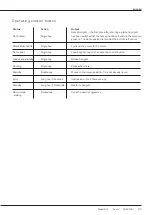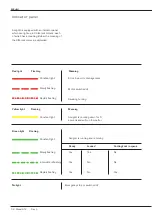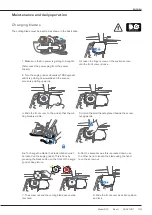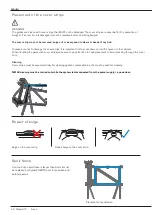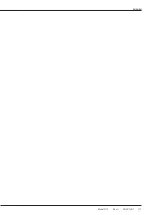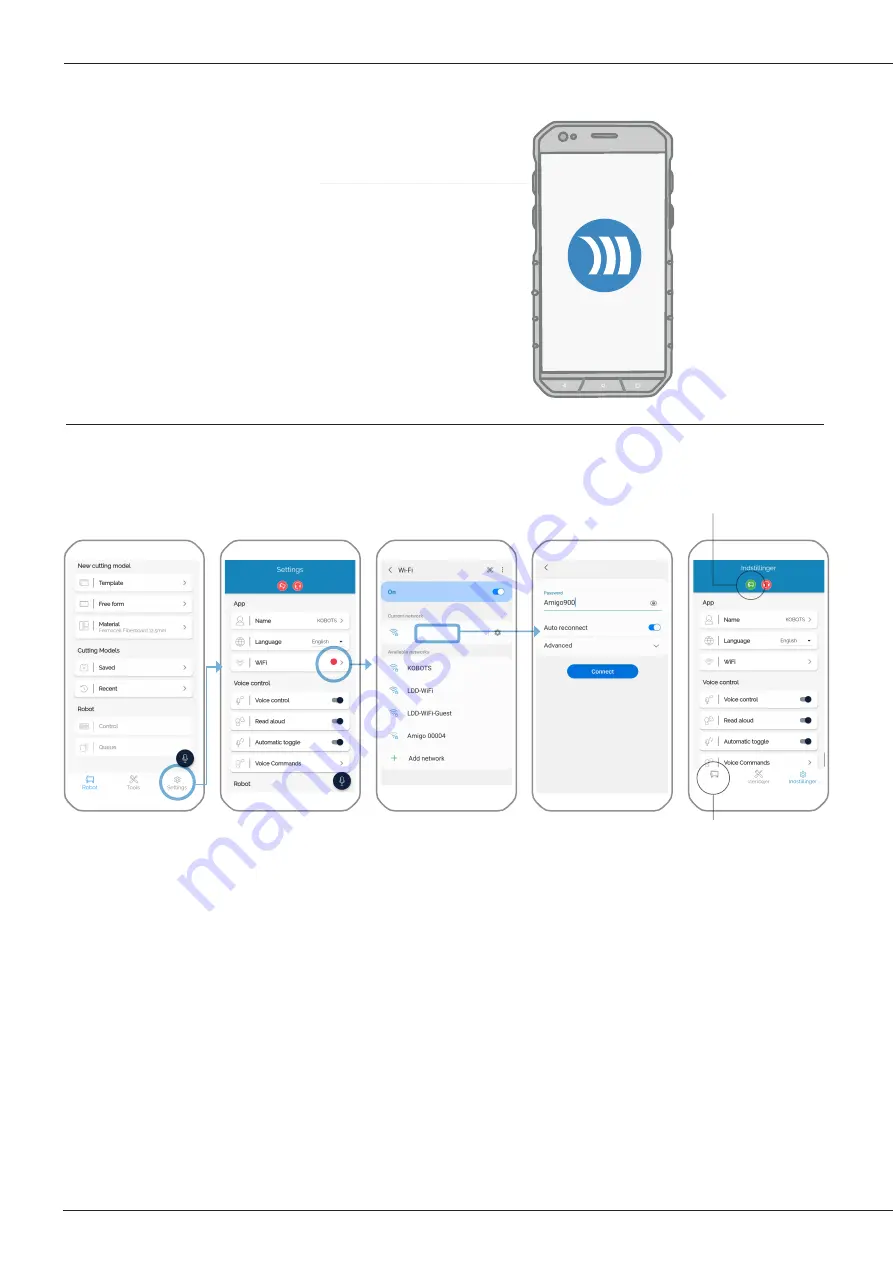
ENGLISH
1. Open the KOBOTS app.
The app’s icon is shown here.
20. The telephone is switched on
21. The WiFi connection is created
1. Front page
Open Amigo’s settings.
The “Settings” icon is located on the bottom right corner.
2. Settings
Tap on WiFi to open the telephone’s WiFi menu.
3. WiFi
Choose the WiFi hotspot i.e.
”Amigo 00XXX”
4. Password
The password for the hotspot is “Amigo900” with a capital “A”.
Next, go back to the app’s settings.
5. Connected
When you are connected to Amigo®, the robot icon at the top under “Settings” changes from red to green and the robot
tab in the bottom left corner changes its name to Amigo’s name.
1.
2.
3.
4.
5.
Amigo 00000x
Amigo 00000x
Name of the robot
The icon is green
Amigo 00000x
ENGLISH
Amigo 00000x
26 Model 912 Rev. 4
Содержание AMIGO 912
Страница 1: ...AMIGO 912 CUTTING ROBOT EN 5100221 Model 912 Rev 4 20221401 1...
Страница 2: ...ENGLISH 2 Model 912 Rev 4...
Страница 4: ...ENGLISH 4 Model 912 Rev 4...
Страница 12: ...ENGLISH 12 Model 912 Rev 4...
Страница 13: ...ENGLISH Model 912 Rev 4 20221401 13...
Страница 24: ...ENGLISH 24 Model 912 Rev 4...
Страница 25: ...ENGLISH THE KOBOTS APP Get off to a great start with the KOBOTS APP Model 912 Rev 4 20221401 25...
Страница 41: ...ENGLISH Model 912 Rev 4 20221401 41...
Страница 42: ...ENGLISH Notes 42 Model 912 Rev 4...
Страница 43: ...ENGLISH Model 912 Rev 4 20221401 43...
Страница 44: ...KOBOTS A S Rolundvej 23 DK 5260 Odense S...