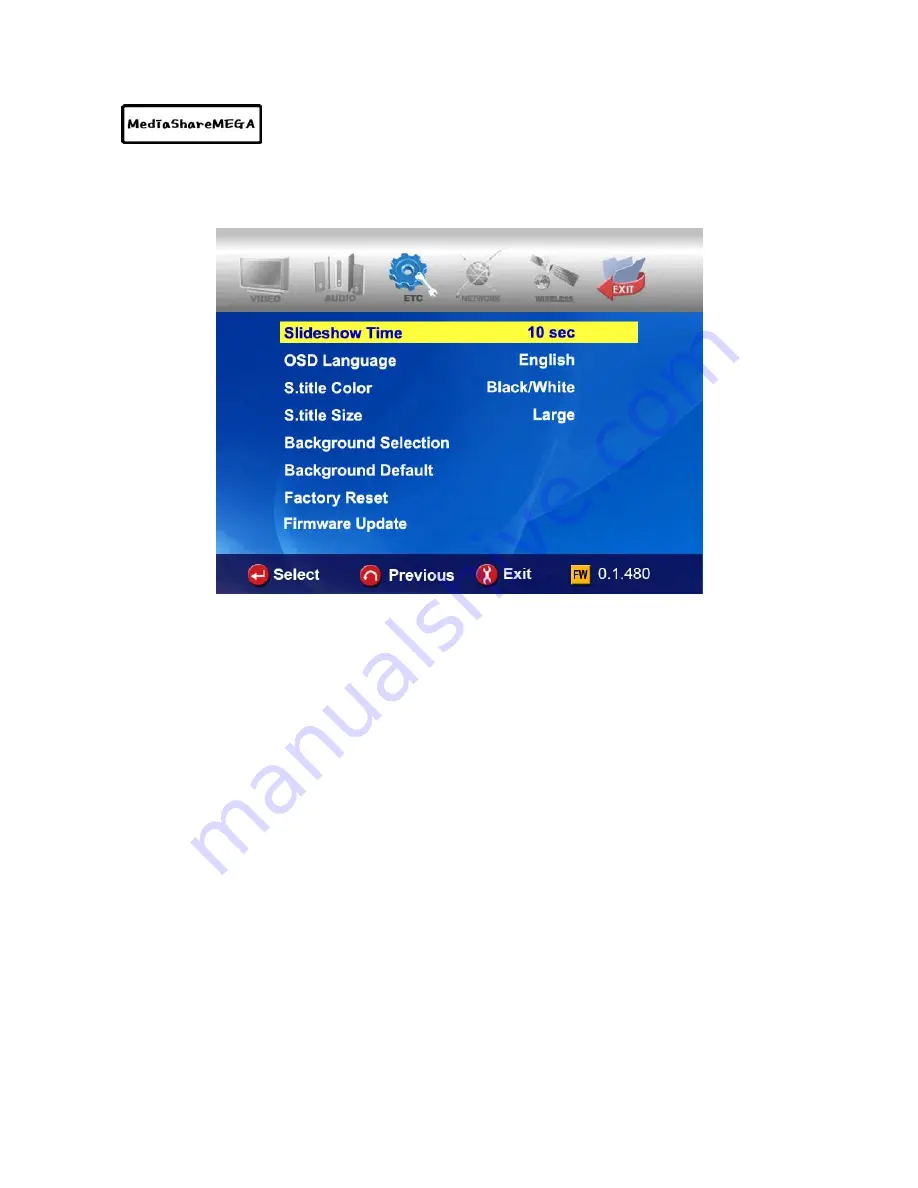
- 30 -
ETC(Other) settings
In SETUP Menu, if selecting ETC icon, sub menus are listed up as below picture.
• Slideshow Interval :
To control time delay for displaying next picture file during
slideshow.
Ö
3sec, 5sec, 10sec ~ 60sec (total 9 levels)
• OSD Lang. :
To change OSD languages
.
• Sub. Color :
To change subtitle color when playing back a moving picture
.
Ö
total nine(9) kinds available.
• Sub. Size :
To change size of subtitle when playing back a moving picture.
Ö
total two(2) kinds(Large/Small) available.
• User defined background :
To change the background of main menu with other picture
file that you want.
Ö
You choose a picture file in the basic
HDD or in folder through network.
• Use default background :
To use original background by canceling the user defined
background.
• Factory reset :
To clear all values set by user and to initialize MediaShareMEGA with
values set at factory.
• Firmware Update:
To select firmware bin file and to update with new firmware.
Содержание MediaShare MEGA
Страница 1: ......
















































