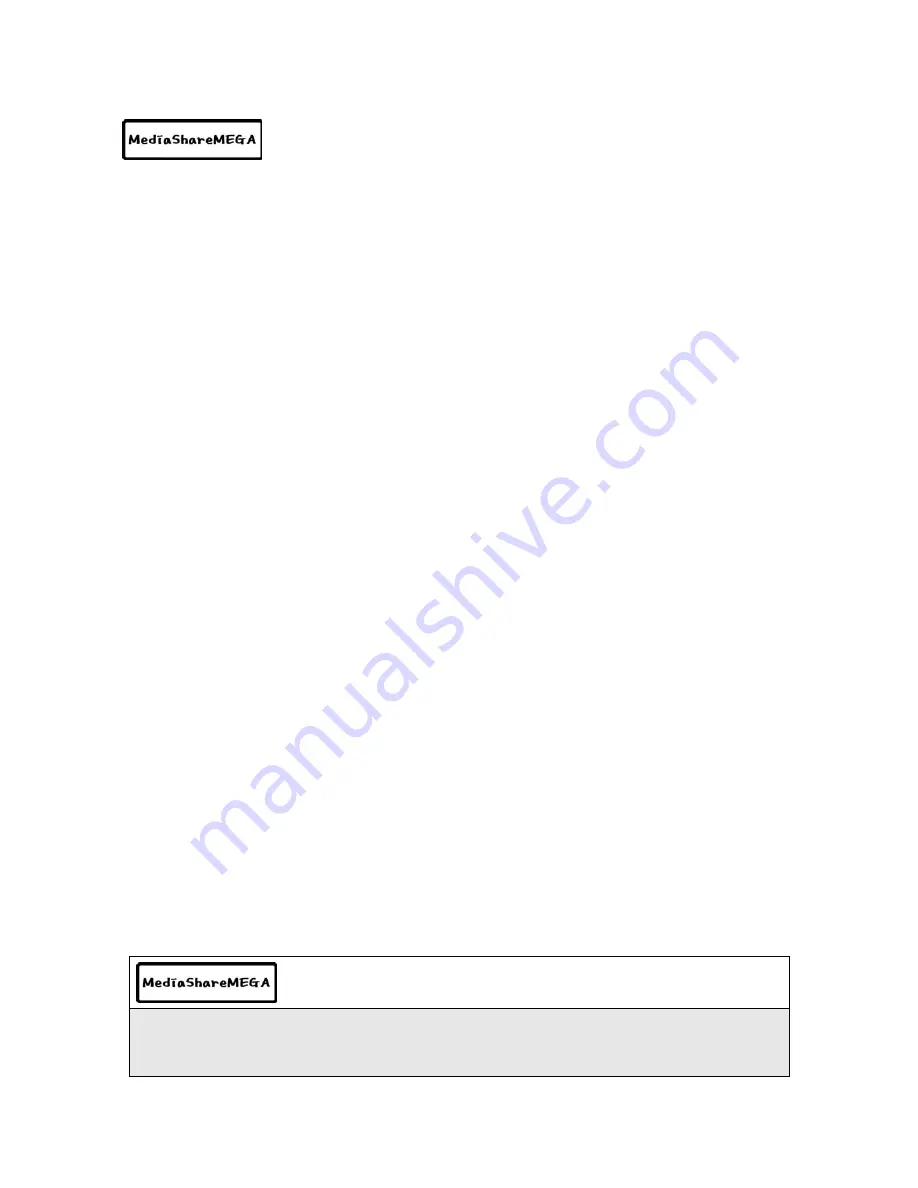
- 17 -
Follow below procedures to copy folders and files from PC to MediaShareMEGA.
•If the HDD has no partition or the HDD is not formatted, you need to do it first.
-
We recommend NTFS instead of FAT32. MediaShareMEGA supports multi
partitions.
-
Note : Primary partition should be over one(1)
※
For HDD partition, refer to Chapter 6.
•When you make a folder in the HDD of MediaShareMEGA, it is recommended to
name your folders such as ‘MOVIE’, ‘MUSIC’, ‘PHOTO’.
- ‘MOVIE’ folder responds to ‘MOVIE’ button of remote controller and ‘MOVIE’ icon of
main menu.
- ‘MUSIC’ folder responds to ‘MUSIC’ button of remote controller and ‘MUSIC’ icon of
main menu.
- ‘PHOTO’ folder responds to ‘PHOTO’ button of remote controller and ‘PHOTO’ icon
of main menu.
- You can make many folders under the folders you already made.
•Do not store too many files into one folder.
- It is recommended that you make several sub folders and store files divisionally.
- We do not recommend to put over 3GB file into the HDD with FAT32 format.
•In case that file name(folder name) is too long or has so many specific characters,
blanks or period marks, the file(folder) may cause some problem.
- In this case, change file (folder) name.
•Movie file and subtitle file should be in same folder.
- Movie file and subtitle file should be in the same folder. And both files should be the
same name except for extension name.
Disconnecting MediaShareMEGA from PC
after finished file copy
After copying files, make sure that you do the next procedure for disconnecting
MediaShareMEGA from PC. Otherwise, copied files may be damaged.
To create folder and copying files
Содержание MediaShare MEGA
Страница 1: ......






























