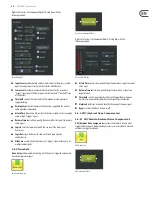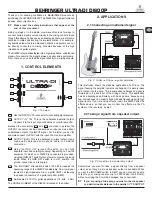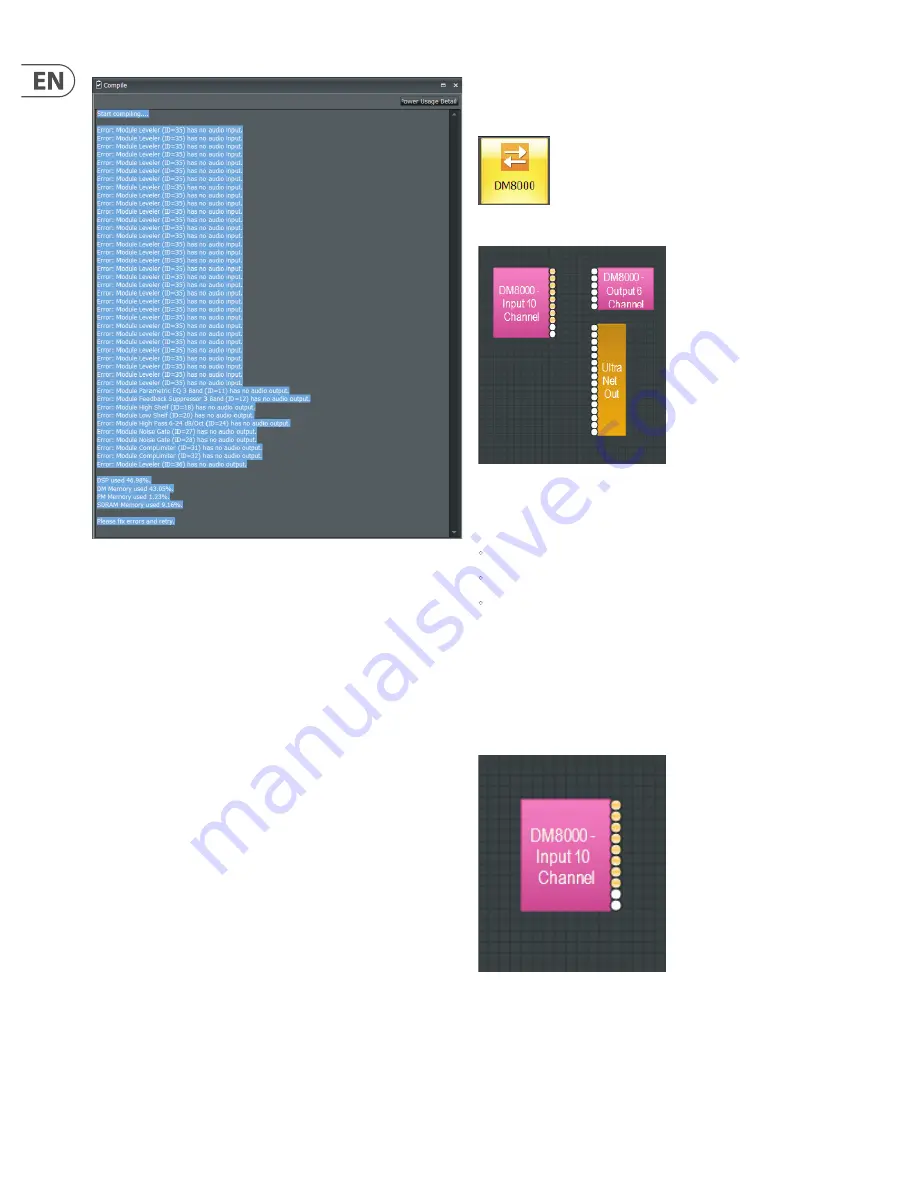
12
DM8000 User Manual
Compile Output Panel with Errors Displayed
3. Module Library
The DM8000 DSP is equipped with comprehensive library of processing modules
that can be deployed and configured by using the DM8000 DSP Designer
software. You can build the entire processing structure and signal routing using
the DM8000 DSP Designer software, and then compile the configuration and run
it in the DM8000 DSP.
To deploy a specific module, click on that module’s graphic icon in the Module
Library screen, and then drag the module into the Build Window. Alternately, you
can also use the Module Library Toolbar to access all of the DM8000 modules.
Once a module is placed into the Build Window, the module “unzips” and the
Component Objects contained in the Module appear on screen. All available
settings can then be accessed by right-clicking over the desired Component
Object. Right-clicking launches a Control Dialog Box, which displays the
component controls in a more conventional user interface where you can
program settings and make other adjustments.
3.1 Input Output Modules
To open the Input Output Module Library, click on the Input Output tab in
the lower left of the screen, or use the Module Library Toolbar at the top of
the screen.
3.1.1 dM8000
The
DM8000
module is the first module contained in the Input Output
Module Library.
DM8000 Module Icon
DM8000 Module Component Objects
Once deployed in the Build Window, the DM8000 module unfolds into three
Component Objects:
•
DM8000 Input 10 Channel
•
DM8000 Output 6 Channel
•
UltraNet Out
These Component Objects can be moved and placed separately where needed.
dM8000 Input 10 Channel
The
DM8000 Input 10 Channel
component object routes analog audio signals
from the 10 analog inputs on the DM8000 rear panel into the DSP for processing.
Analog audio inputs that are equipped with Acoustic Echo Cancellation (AEC)
appear with a light orange color.
DM8000 Input 10 Channel Component Object
Содержание DM8000
Страница 65: ......