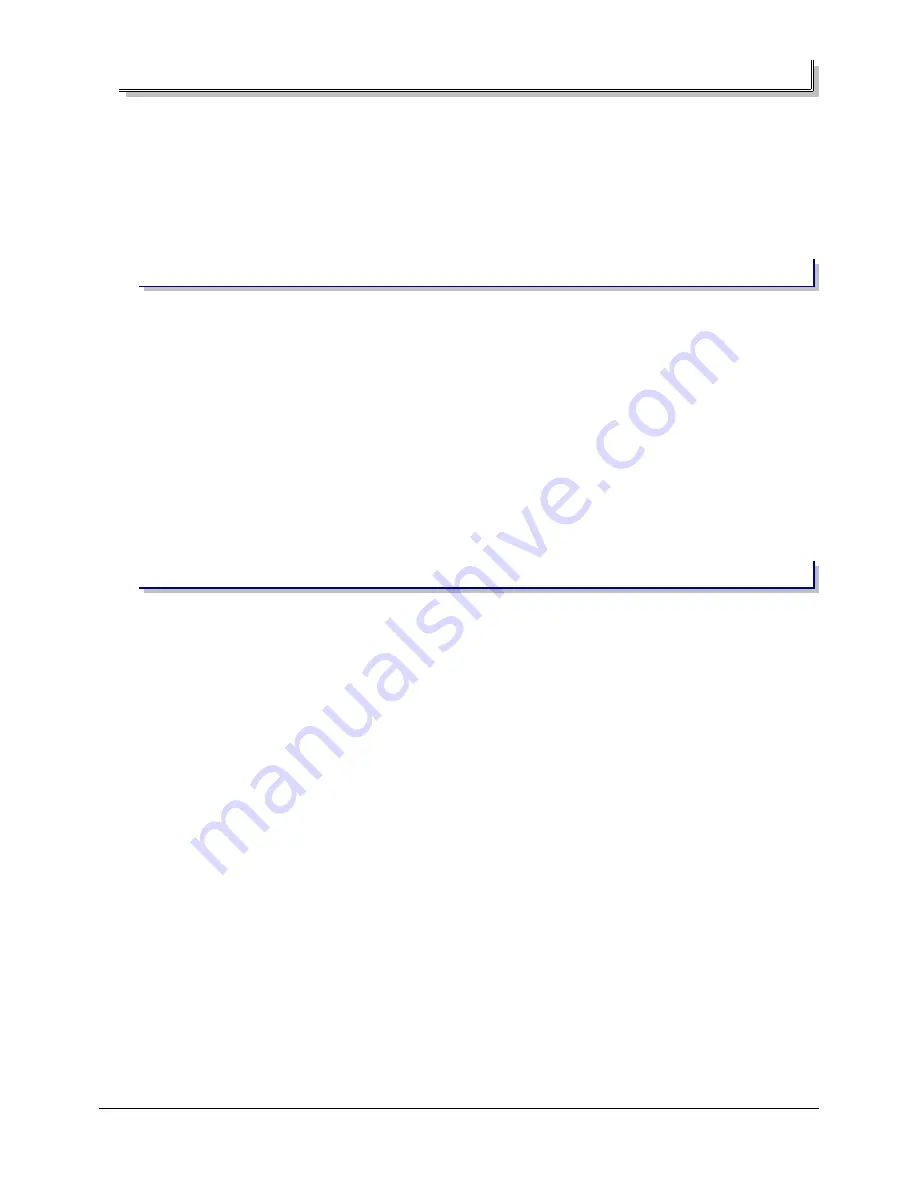
1.3 - Understanding the IP addresses
We wrote this chapter for those who never heard of IP addresses or have no idea of what they mean. If you
already know what they are, you can jump this chapter and go directly to the next one, where the practice starts.
Creating and configuring a RTP-MIDI network is far from being difficult. There are basically two important
parameters to know:
•
the IP addresses of the RTP-MIDI devices which will be connected over the network
•
the subnet mask used on your network (used by all devices, not only the RTP-MIDI ones)
1.3.1 - What is an IP address ?
Before anything else, note that IP simply means “Internet protocol”. This must be read as “inter networking
protocol” (a protocol to exchange data from a network to another), not as a protocol for Internet (aka the Web),
even if Internet uses this protocol of course.
An IP address is just a number used by a computer to identify itself uniquely on a network.
You can easily understand how an IP address works if you imagine that a network is a city, and the
computers/printers/etc.. connected to the network are buildings in this city. If you want to send letters or packages
from one building to another (or even to another city), the postman (this role being played by the network itself)
just need a simple information : the identification number of the destination building.
You easily understand that each computer must have a unique IP address in a given network.
An IP address is formed of four numbers, between 0 and 255, separated by dots (We will not speak of IPv6
here. If you know already that there are IPv4 and IPv6 addresses, this tutorial is probably useless for you...). For
example, the computer on which I am typing this text right now has address 192.168.0.6.
1.3.2 - Here comes the subnet mask...
There is a lot of possible addresses (0.0.0.0 to 255.255.255.255, so 4,294,967,296 possible addresses
precisely), but a unique worldwide network with all those addresses would be almost impossible to manage.
Having multiple smaller networks is far better, but then, is it better to have only a few very big networks with
many computers in them, or having a lot of small networks, with a limited number of possible computers?
If you look from Internet point of view, the first solution is the best (let's say one network per country to
have an idea), but if you look from your home or a studio point of view, the second solution is the best. So, what
can we do?
That's where the subnet mask comes into the game. It simply defines the size of a network (or how many
computers you can connect to a given network). The subnet mask is also formed of four numbers, separated by
dots, which are directly related to the four numbers of the IP address.
The subnet mask defines the boundary
between the network number and the computer number in the IP address. Thanks to the subnet
mask, an single IP address contains both a network number and a computer number.
Technically speaking, the '1' bits in the subnet mask (when written in binary) tells what bits in the IP address
define the network number, while the '0' bits define the computer number in this network.
Let's take a practical example: a 255.255.255.0 subnet mask means that the 3 first numbers of the IP
address represent the network number, and that the last number of the IP address (the rightmost one) is the
computer number in the network. Since each number in the IP address ranges from 0 to 254 (255 has a special
meaning), you see that you can have up to 255 computers in this network, and you can have 255 x 255 x 255
different networks. This setup is very common for domestic and middle sized setups (like a music studio for
example)
Another example? Let's take another common subnet mask: 255.0.0.0. This subnet mask allows you to have
“only” 255 networks, but this time, each of them can contain 255 x 255 x 255 computers! This is typically what you
find at Internet levels or in very big companies.
Let's concentrate on 255.255.255.0 subnet mask. Most of the time, you will find following network numbers
with such a mask: 192.168.0.xx and 192.168.1.xx (xx being the computer number in this network). As we have
Page 9 of 33
Содержание CM-MIDI
Страница 1: ...KISSBOX CM MIDI USER S MANUAL Copyright c 2014 KissBox Page 1 of 33...
Страница 2: ...Page 2 of 33...






























