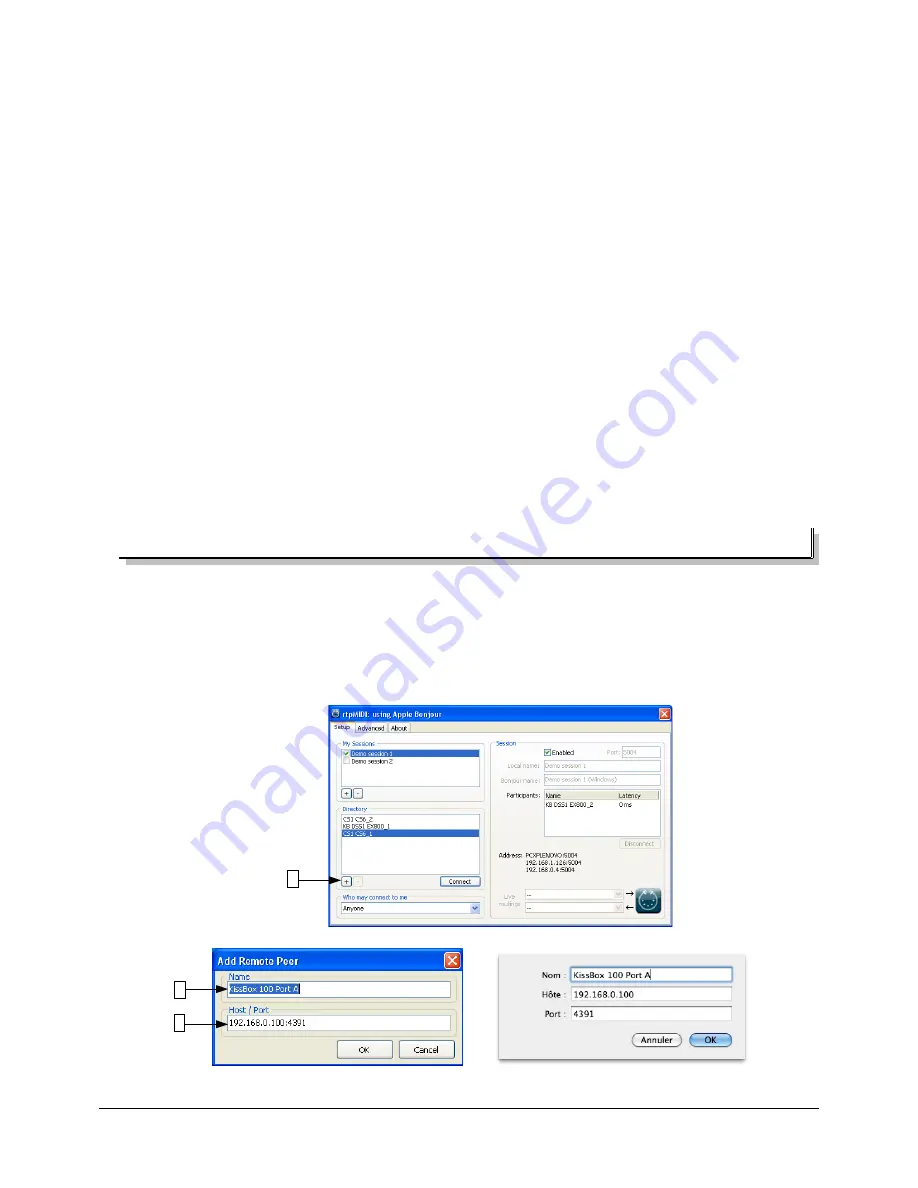
To open a session between your computer and remote RTP-MIDI device:
1. Select the local session you want to use on your computer (this will be the Session Initiator). In the
previous screenshot, you see that we selected Demo Session 1
2. Click on the remote device you want to connect to (this will be the Session Invitee) in the Directory list
3. Click on the “Connect” button under the Directory list
You will notice then that the remote device disappears from the Directory list and its name appear now in
the Participants list.
If everything goes well, you will see a value appearing under the Latency header in the Participants list. In
that case, it means that the remote device accepted the invitation, and you can now exchange MIDI data over the
network between the computer and the device.
If you see “???” symbol in place of a latency value, it means that the remote device does not answer to the
invitation or does not accept it. In such a case, you will probably get an error message after a few seconds.
This situation is very seldom with devices using Bonjour, since all network parameters are transmitted
automatically. This indicates that the remote device does not answer correctly to invitation. This can happen in the
following cases:
•
the remote device been disconnected from the network without being switched off properly (and it
did not send the specific message used by Bonjour to indicate that it leaves the network)
•
the remote device is crashed and need to be rebooted
•
there are too many sessions already being opened with the remote device and the device does not
have enough resources to respond (however, RTP-MIDI devices should answer with a specific
message to refuse the invitation in that case)
3.6 - And if I want to use the CM-MIDI without Bonjour?
Bonjour protocol is not a part of RTP-MIDI and is purely optional. It is a native part of Mac OS-X, but if you
use a PC with rtpMIDI driver, you will need to install Bonjour in Windows.
You can then find some PC on which Bonjour is not installed/running. You may also find some situations
(typically in very complex setups) where Bonjour service is not allowed or is blocked by network routers.
You can perfectly use the CM-MIID with your computer in such cases, but you will need to add them
manually (since Bonjour will not transmit their network parameters automatically)
NEW SCREENSHOTS WITH CORRECT PORT NUMBERS FOR CM-MIDI!!!!
Page 28 of 33
1
2
3
Содержание CM-MIDI
Страница 1: ...KISSBOX CM MIDI USER S MANUAL Copyright c 2014 KissBox Page 1 of 33...
Страница 2: ...Page 2 of 33...

































