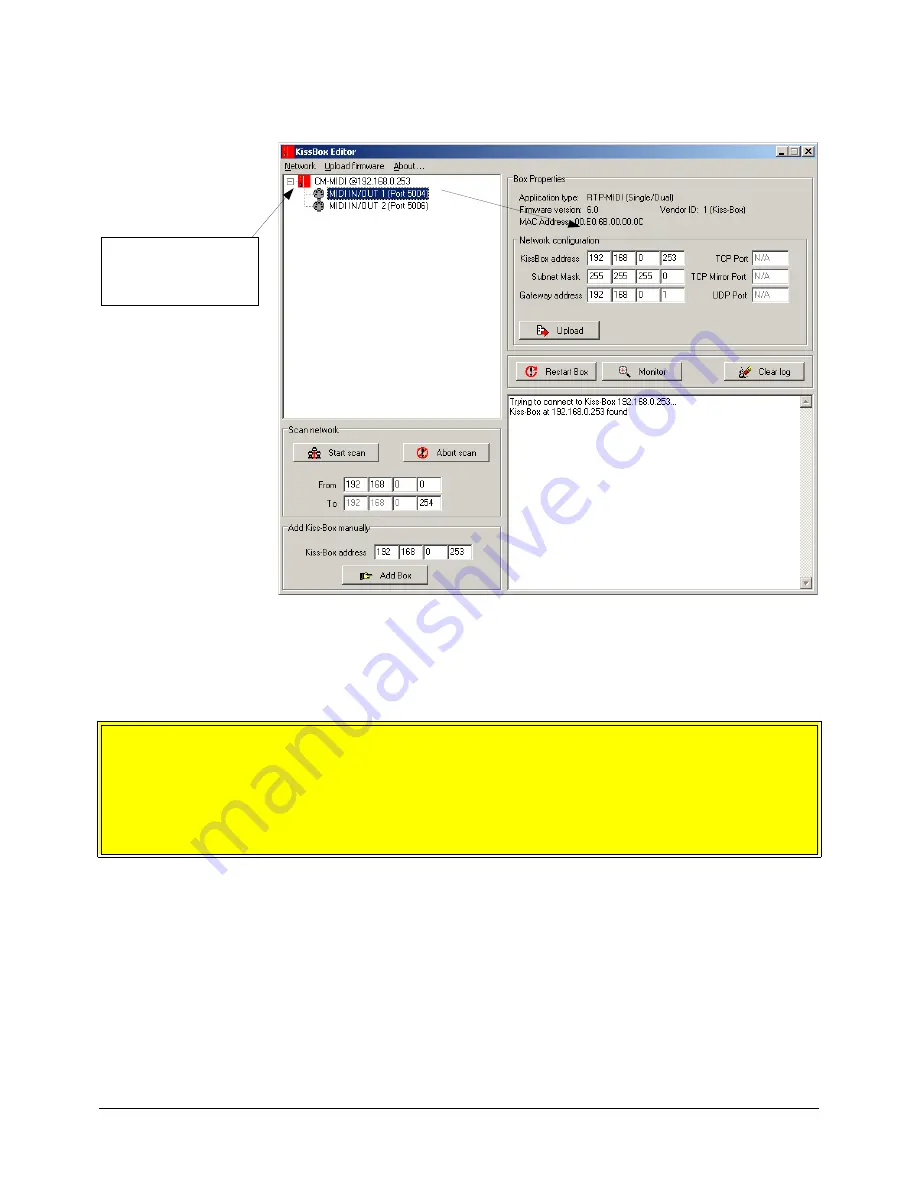
When the Editor has found the CM-MIDI, you will see it appear in the tree display on left side (you may need
to click on the “Network” line if the tree display is collapsed). Each time you add a new device with a different IP
address, it will be added in the tree display.
Click on the CM-MIDI you want to work with in the tree display. The current network parameters used by
the CM-MIDI are also displayed on the right side of the window.
You can then modify all the network parameters of the CM-MIDI (address, subnet mask, gateway address).
Note that the TCP port, TCP mirror port and UDP port are not used by the RTP-MIDI application.
If you change any network parameter of the CM-MIDI, do not forget to click on “Upload” button to store
the new parameters in the CM-MIDI (do that
only when all parameters are defined in the Editor!)
. Note
that this will reset the CM-MIDI, so the new IP parameters are activated immediately after uploading them.
So, if you have changed the IP parameters of a CM-MIDI, you will need to “add” it in the Editor (by using
the “Add Box” button ou the scan network functionnality), since the Editor needs to connect to the new IP
address used by the CM-MIDI before being able to do any further configuration.
Page 20 of 33
Select the CM-MIDI here
to see its current
network parameters on
the panels
Содержание CM-MIDI
Страница 1: ...KISSBOX CM MIDI USER S MANUAL Copyright c 2014 KissBox Page 1 of 33...
Страница 2: ...Page 2 of 33...




























