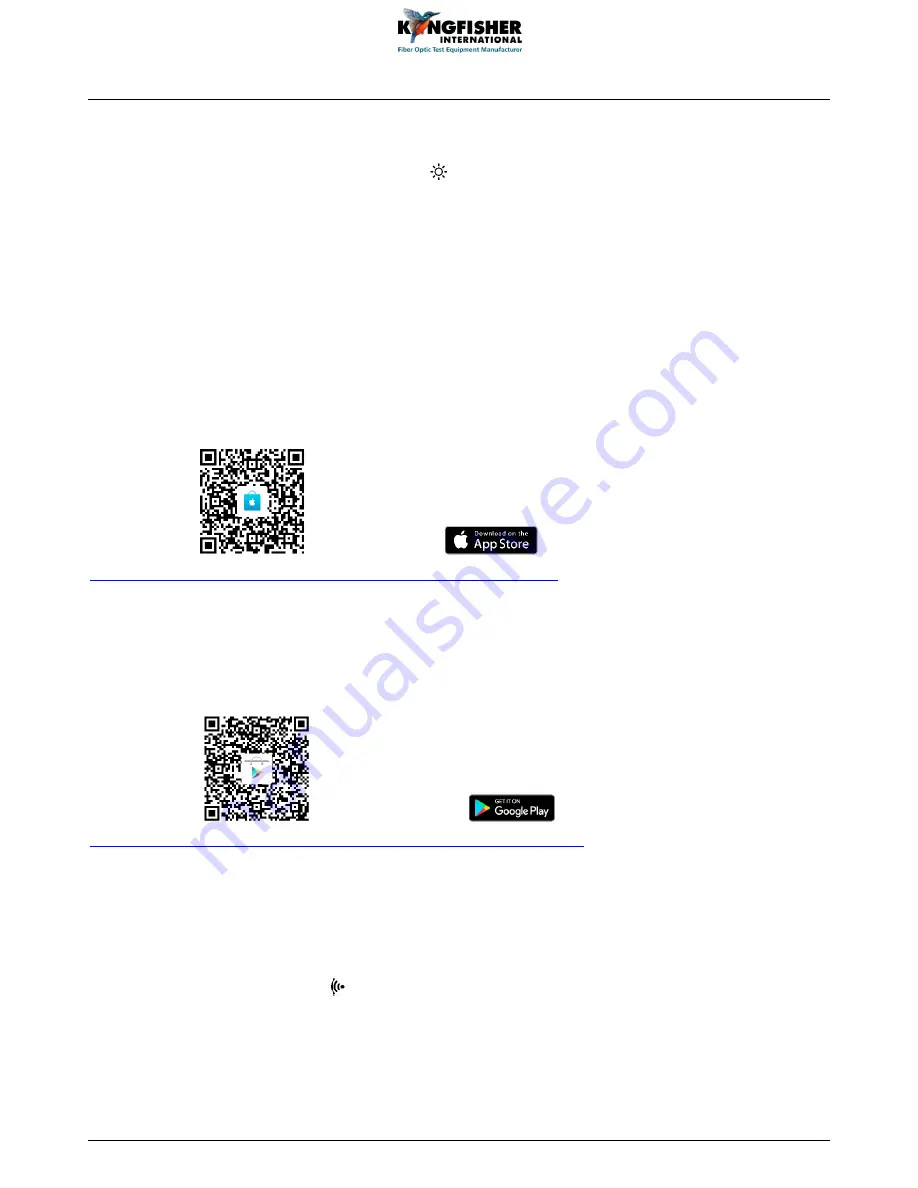
KI6680, Mini Fiber Inspection Probe User Manual
Revision 4 Date: 31/05/2018 Page 5 of 12
3.4. Torch LED
The built-in Torch LED on instrument can be turned on to assist works in dark or low light conditions.
To turn light on, flip
Torch LED on/off Switch
to
“ ”. To turn off, flip
the
switch to “
○
”.
4. Viewing Image on Smart Devices (via WiFi connection only)
4.1. Download Software
See section 2.3 for Software Compatibility on Smart Devices.
For iOS devices:
Scan QR code,
or go to App Store
https://itunes.apple.com/cn/app/ki6680-img-viewer/id1374050279
,
to download imaging software,
“
KI6680
I
mg Viewer
”
for free.
For Android devices:
Scan QR code,
or go to Google Play
https://play.google.com/store/apps/details?id=com.KI6680.ImgViewer
to download imaging software,
“
KI6680
I
mg Viewer
”
for free.
4.2. Connect Instrument to Smart Devices
Turn on instrument by pressing down the
Main On/off Switch
. The blue LED near the switch will light up.
Flip
WiFi/USB Selection Switch
to
“ ”
. Wait until the green LED has lighted up continually. Turn on WiFi
of your Smart Device, connect it to instrument with the network name below,
Name: EasyGet_
x
x
represents the serial number of instrument.
Password: 12345678












