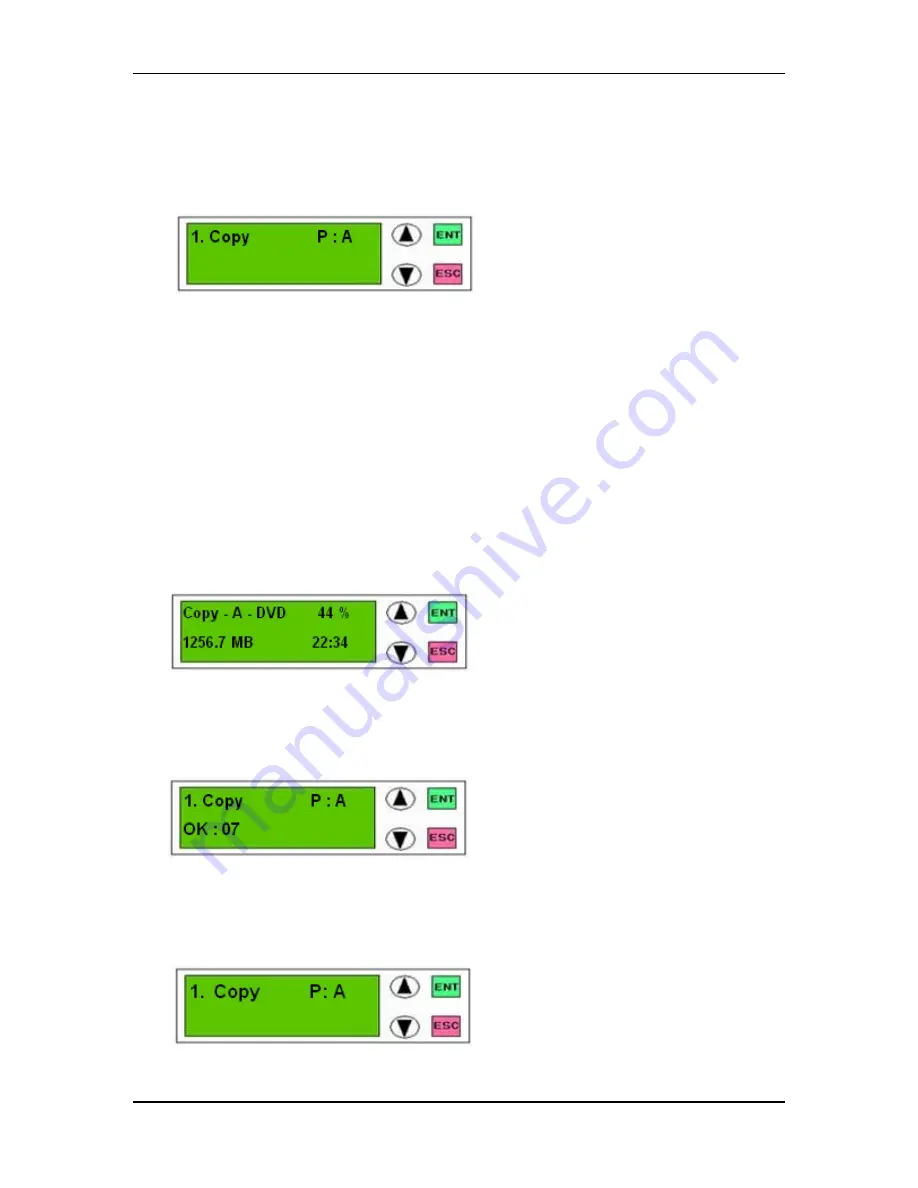
DVD Duplicator Series
©2005 Kingdom, Inc. All rights reserved
Ver: 1.0
Page - 13 of 34
User’s Guide
5. Then press the
ESC
button to return to the list of functions and use the up and down arrow
keys to redisplay the
1. Copy
function. Note that the Copy function now indicates the hard
disc is the source of data. In the following example, the hard disk partition that is the
“source” is partition A:
The copy function is indicating that it will be copying from partition A of the hard drive. To
learn how to select a different partition, refer to page 16.
6. With the copy function displayed in the LCD panel, place blank DVDs in the available disc
drives and press
ENT
button. The system will scan for blank DVDs and then write to those
DVDs, copying the data from the displayed partition letter of the hard drive. Note that the
DVD drives that are being written to from the hard drive have a blinking light, indicating
that the copy session is in progress. The status of the copy operation is indicated in the
LCD panel display. In the following example, the “snapshot” shows that 1256.7 MBs of the
data remain to be copied from partition A, and that 44% of the data has already been
copied, and that the remaining time for the copy process is 22 minutes and 34 seconds.
7. When the copy process completes, the disc drawers will automatically open and the LCD
panel display will indicate the status. In the following example, 7 DVDs were successfully
written to from partition A of the hard drive:
You have now completed the process for using the hard drive to make DVD duplicates.
8. Press the
ESC
button and note that the system is still set to copy from partition A unless you
select a different source (using the
8.Select Source
function)





























