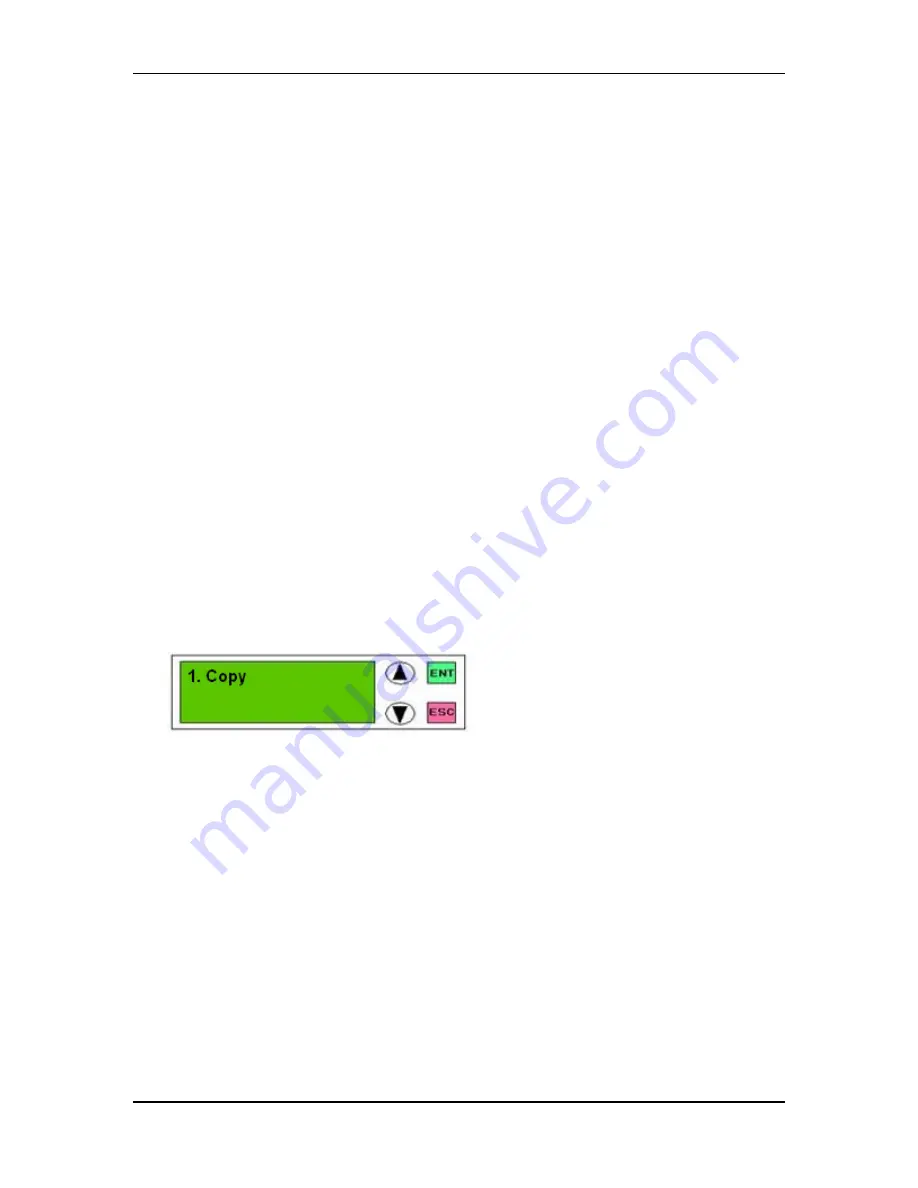
DVD Duplicator Series
©2005 Kingdom, Inc. All rights reserved
Ver: 1.0
Page - 9 of 34
User’s Guide
Chapter 3 Simple Basics
Overview
This chapter covers procedures for the most frequently used functions of the DVD
Duplicator, which are as follows:
•
Duplicating (Copying) a DVD
•
Copying a DVD to the Hard Drive
•
Duplicating from the Hard Drive
•
Copying Selected Tracks to the Hard Drive
•
Burning Composite DVDs from a Hard Drive Partition
•
Selecting or Changing the Source (Master DVD or Hard Drive)
•
Selecting a Specific Hard Drive Partition as the Source
Copying a Master DVD
Duplicating (Copying) from DVD to DVD is the most frequently used function of the system.
This procedure provides step-by-step instructions for making duplicates from a Master DVD.
1. Turn on the system. Note that the
1.Copy
command is displayed. Your LCD display should
look like this:
2. Place the Master DVD in the top drive. This is the drive that functions as Master or “source”
drive.
3. Place one or more blank DVDs in the remaining drives. It doesn’t matter which drive(s) you
use; the system will automatically detect which slave or “destination” drives have blank
discs in them ready to be copied to.

























