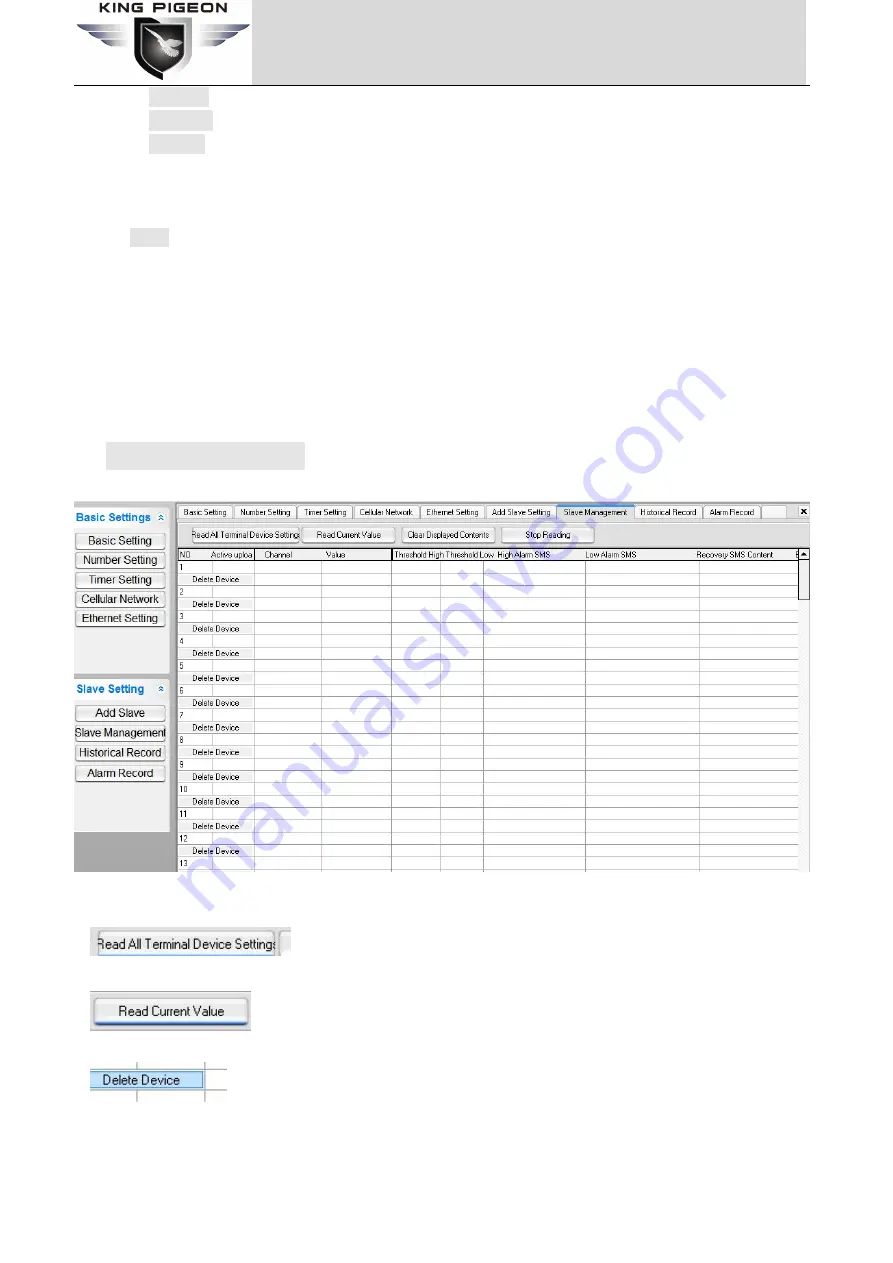
Page 30 of 39
King Pigeon Hi-Tech. Co., Ltd.
Ver 1.0
GSM/SMS/GPRS/3G/4G/Ethernet/Cloud
LoRa Gateway
◆
Data Bit:
Support 8, 9, Default: 8
◆
Parity Bit:
support none, even, odd, default: none
◆
Stop Bit:
Support 1 and 2, default: 1
Notice: The serial port settings need to be filled in according to the settings of the connected RS485
device.
Steps:
1.Power on slave device,it will stay in pre-configuration mode for 10seconds,signal light keeps on.
2.During pre-configuration mode,click “save WT100 Settings”.
3.If slave’s signal light off,means not receive configuration data.
4.If configuration data is updated,signal light will be on for 1s,and enter working mode with new
configuration data.
Notice: After changing the working frequency band, you need to click the [save Gateway Parameters] button above
to save the data and then start adding terminals.
3.8Manage Slave Device
The picture above shows the current status page of the terminal WT104 that has been configured. User can view
the current information of the register on this page.
◆
Click this button to read all the terminal configuration information that has been configured.
◆
Click this button to read the current value of each channel of the terminal.
◆
Because the working mode of the slave device is active upload, the data of the gateway cannot be received.
Therefore, the “delete configuration” can only change the upload interval to 0, making it unable to alarm.
























