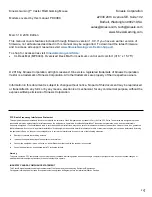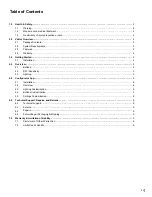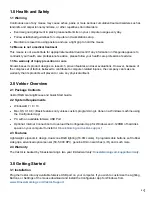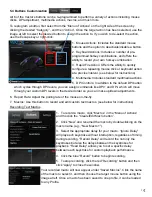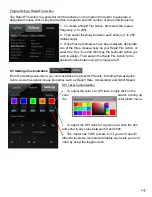8
Programming a Rapid Fire Action
The Rapid Fire Action is a powerful tool that allows you to program the Vektor to generate a
designated mouse click or keyboard action to repeat a specific number of times and frequency.
1. To create a Rapid Fire Action, first select the repeat
frequency (1 to 255).
2. Then select the delay between each actions (1 to 255
milliseconds).
3. Once those parameters have been selected, designate
one of the three mouse-clicks as your Rapid Fire Action, or
select the “Key” box and then type the keyboard action you
wish to assign. Then assign the Rapid Fire Action to the
desired mouse button using the image at left.
6.5 Settings Customization
From the Settings sub-menu, you can customize the preset DPI levels, including their assigned
colors, as well as adjust mouse properties such as Report Rate, Acceleration and Scroll Speed.
DPI Level Customization
To adjust the color of a DPI level, simply click on the
color
swatch to bring up
the
color picker menu.
To adjust the DPI value for a given level, click the box
and enter in any value between 50 and 5000.
The Vektor has 5 DPI presets, but if you don’t need 5
different levels we recommend disable any levels you don’t
need by using the toggle switch.