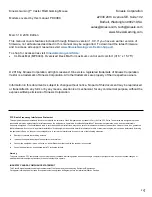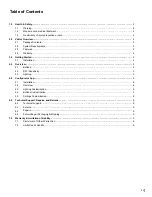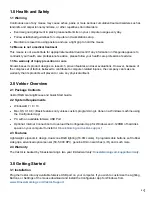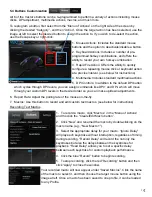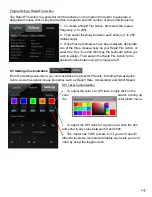9
6.0 Technical Support, Repairs, and Returns
6.1 Support
Kinesis offers free, lifetime technical support from trained agents Monday through Friday (excluding
US Holidays) between the hours of 8:30-11:30am and 12:30-4:30pm (Pacific). Visit
KinesisGaming.com/Support
to submit a request for technical support, and for product-specific
FAQs, troubleshooting tips and how-to videos.
6.2 Returns
For any repair, regardless of warranty coverage, you must first contact Kinesis Technical Support to
obtain a Return Merchandise Authorization (“RMA”).
6.3 Repairs
This product must be repaired by authorized personnel only. Unauthorized repairs may seriously
jeopardize the safety of the user (such as from fire danger) and may invalidate your warranty.
6.4 Return/Repair Packaging and Shipping
To ship a product back to Kinesis please use its original packaging or other suitable packaging that
protects the device against impact and shock. You should insure the package with your carrier as
Kinesis is not responsible for items until they are received at the Kinesis repair center. Packages
sent to Kinesis without an RMA number marked on the outside of the box may be refused.
7.0 Warranty & Limitation of Liability
Visit
KinesisGaming.com/Warranty
for the current terms of the Kinesis Limited Warranty. Kinesis
does not require any product registration to obtain warranty benefits. Proof of purchase is required
for warranty repairs.
7.1 Disclaimer of Other Warranties
The warranty and remedies described in the Kinesis Limited Warranty referenced above are
exclusive and in lieu of all others, whether oral or written, express or implied. Kinesis specifically
disclaims any and all implied warranties, including, without limitation, warranties of merchantability
and fitness for a particular purpose. No Kinesis dealer, agent, reseller, or employee is authorized to
make any modification, extension, or addition to this warranty. Kinesis does not warrant that the
product will meet your requirements, or that operation of the product will be uninterrupted or error-
free, or that all errors will be corrected.
7.2 Limitation of Liability
Kinesis is not responsible for special, incidental, or consequential damages resulting from any
breach of warranty, or under other legal theory, including but not limited to lost profits, downtime,
goodwill, damage to or replacement of equipment and/or property nor any costs of recovering,
reprogramming, or reproducing any program or data stored in or used with Kinesis products