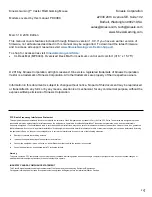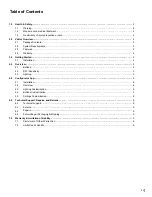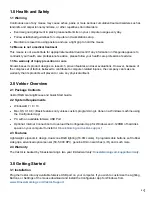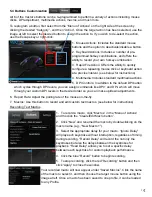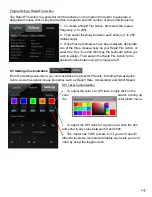4
1.0 Health and Safety
1.1 Warning
Continuous use of any mouse may cause aches, pains or more serious cumulative trauma disorders such as
tendinitis and carpal tunnel syndrome, or other repetitive strain disorders.
Exercise good judgement in placing reasonable limits on your computer usage every day.
Follow established guidelines for computer and workstation setup.
Maintain a relaxed mousing posture and use a light grip to hold the mouse.
1.2 Mouse is not a medical treatment
This mouse is not a substitute for appropriate medical treatment! If any information in this guide appears to
contradict your health care professional’s advice, please follow your health care professional’s advice.
1.3 No warranty of injury prevention or cure
Kinesis bases its product designs on research, proven features and user evaluations. However, because of
the complex set of factors believed to contribute to computer-related injuries, the company can make no
warranty that its products will prevent or cure any physical ailment.
2.0 Vektor Overview
2.1 Package Contents
Vektor RGB Gaming Mouse and Quick Start Guide.
2.2 System Requirements
Windows® 7 / 8 / 10
Mac OS X 10.8+ (Basic features only unless custom programming is done on a Windows machine using
the Configurator App)
PC with an available full-size USB Port
Optional: Internet Connection to download the Configurator App for Windows and ~120MB of hard disk
space on your computer to install it.
KinesisGaming.com/vektor-support
2.3 Features
Lightweight, ergonomic design, dual-zone RGB lighting (16.8M colors), 6 programmable buttons, soft rubber
side grips, advanced optical sensor (50-5,000 DPI), genuine Omron switches (L/R), and much more.
2.4 Warranty
The Vektor is backed by Kinesis Gaming’s two year limited warranty:
KinesisGaming.com/support/warranty
.
3.0 Getting Started
3.1 Installation
Plug the Vektor into any available full-size USB port on your computer. If you wish to customize the Lighting,
Buttons, or Settings of the mouse download and install the Configurator App for Windows from
www.KinesisGaming.com/Vektor-Support
.