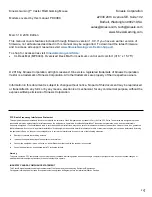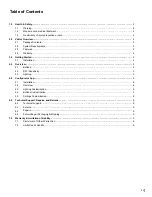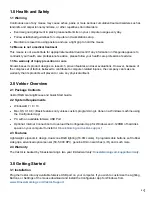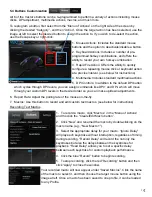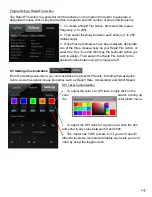5
4.0 Overview
4.1 Buttons
The Vektor features 6 buttons which perform the actions described below. Custom button actions
can be assigned using the Configurator App.
4.2 DPI / Sensitivity
The sensitivity of the Vektor can be adjusted from 500 DPI (dots-per-inch) up to 5,000 DPI using the
DPI button. The higher the DPI, the further the cursor will move in response to mouse movements.
There are 5 pre-configured DPI levels to select from. The color of the Kinesis Gaming Logo and
Scroll Wheel indicate which DPI level is active. The DPI colors, levels, and number of levels can all
be customized using the Configurator App. Experiment with the DPI levels to determine which level
works best for your style of play.
4.3 Lighting
The Vektor features Dual-Zone RGB 16.8m color lighting. Zone 1 is the Kinesis Gaming Logo and
Scroll Wheel. By default, the color corresponds to the active DPI setting as described above. Zone 2
is the Light Strip. The Light Strip defaults to the RGB Loop mode but it can be customized using the
convenient onboard shortcuts below. For full Lighting customization use the Configurator App.
Light Strip Onboard Shortcuts
1. Left Mouse Button
2. Right Mouse Button
3. Scroll Wheel & Middle Mouse Button
4. Button 4 (Forward)
5. Button 5 (Back)
6. DPI Button
Reset Button: There is a 7th button on the underside of the mouse. Press and
hold this small button for 3 seconds to Reset the mouse to its factory settings.
Purple
Blue
Green
Orange
Red
500
1,000 (default) 2,000
3,500
5,000
Property
Shortcut
Descrip on
Mode
Le Bu on + Middle Bu on + Bu on 4
RGB Loop > Single Color > Breathe > RGB Cycle > RGB Spectrum > O
ff
Color
Right Bu on + Bu on 5
White > Red > Green > Blue > Yellow > Cyan > Pink
Speed
Right Bu on + Bu on 4
Super Slow > Slow > Medium > Fast > Super Fast
4
5
6
3
2
1