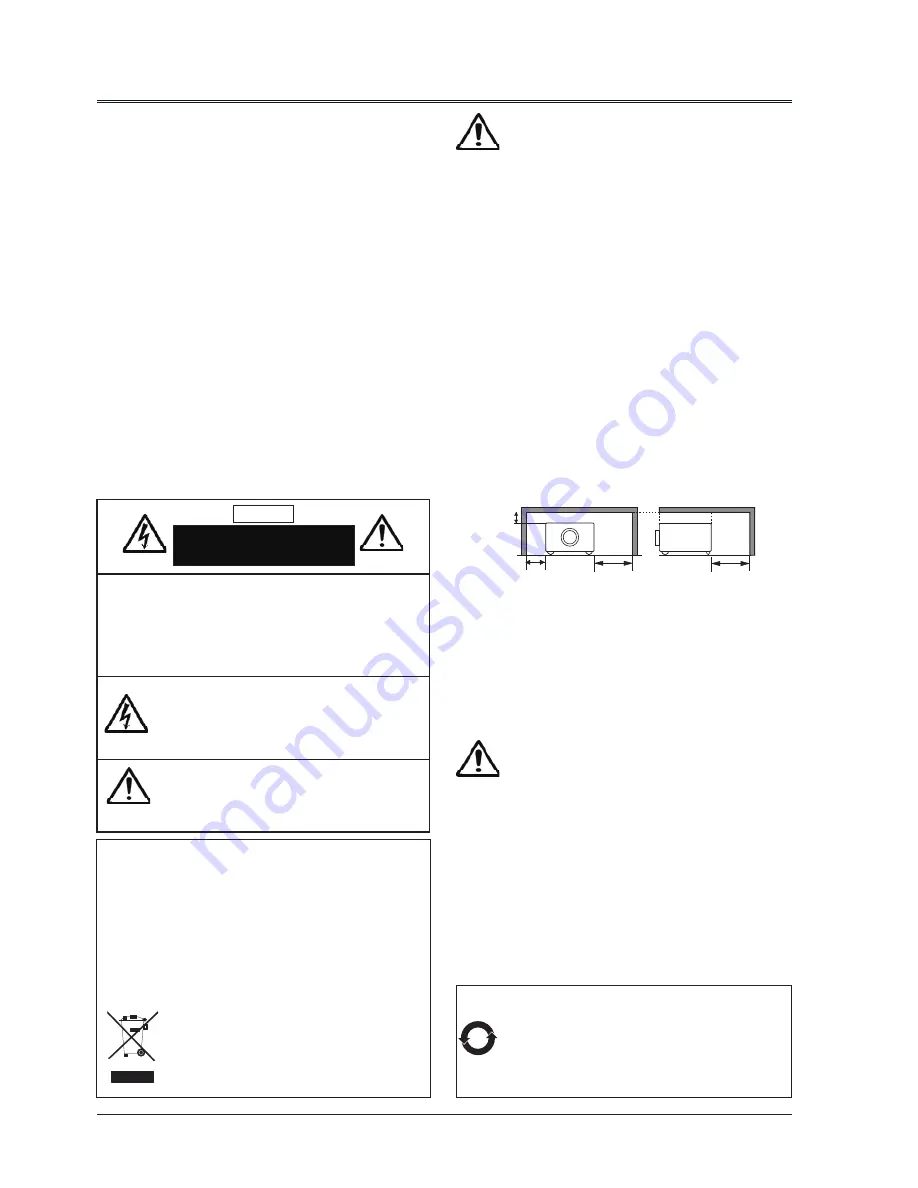
4
Safety Instructions
Please read this manual completely before installing
and operating the projector.
The projector provides many convenient features
and functions. Proper operation may enable you to
fully utilize the features and keep it in good condition.
Otherwise, it will not only shorten the service life of
the unit, but also may cause malfunction, a fire, or
other accidents.
If your projector cannot work properly, please read
this manual again, check the operating methods and
cable connection, and try the solutions in the part of
Troubleshooting. If the problem still exists, contact the
dealer or the service center.
The lamp of the projector is a wearing part. The
luminance may decrease after a period of operation
and be weaker than that of a new lamp. This is
normal. Please strictly follow the steps in Turning
on the unit and Turning off the unit to turn on/off
the projector, and the requirements in Maintaining
and cleaning the projector to service and clean the
projector regularly. Or the high temperature residual
heat may not radiate, greatly shortening the service
life of the projector and lamp, or even damaging them
within a short period.
Caution
ELECTRIC SHOCK
DO NOT OPEN
CAUTION:
TO REDUCE THE RISK OF ELECTRIC SHOCK,
DO NOT REMOVE COVER (OR BACK) NO
USER SERVICEABLE PARTS INSIDE EXCEPT
LAMP REPLACEMENT. REFER SERVICING TO
QUALIFIED SERVICE PERSONNEL.
T H I S S Y M B O L I N D I C A T E S
T H A T D A N G E R O U S V O L T A G E
CONSTITUTING A RISK OF ELECTRIC
SHOCK IS PRESENT WITHIN THIS
UNIT.
THIS SYMBOL INDICATES THAT THERE
ARE IMPORTANT OPERATING AND
MAINTENANCE INSTRUCTIONS IN THE
USER’S MANUAL WITH THIS UNIT.
Safety precautions
Caution
Caution: • The projector must be grounded.
• Do not expose the projector to
raindrops or high humidity to avoid
a fire or electric shock.
- This projector produces intense light from the
projection lens. Avoid staring directly into the
lens, otherwise eye damage could be caused.
Be especially careful that children do not stare
directly into the beam.
- Place the projector in a proper position.
Otherwise it may result in fire hazard.
- Leave an appropriate space from the top,
sides, and back of the shell in order to
ventilate and cool down the projector. The
figures below indicate the minimum distance
to be left. It must be satisfied if the projector is
placed in sealed environment like a cabinet.
- Do not cover the vent of the projector. Poor
radiation may shorten the service life or even
cause dangers.
- Remove the AC power plug if the projector
is not to be used for a long time.
- Do not project the same image for a long time;
otherwise, a residual image may appear on
the LCD panel due to its characteristic.
Do not set the projector in greasy, wet, or smoky
conditions such as in a kitchen, to prevent a
malfunction or accident. If the projector comes
in contact with oil or chemicals, it may become
deteriorated.
Read and keep this manual for future reference.
SIDE and TOP
REAR
0.7’(20cm)
1.5’(50cm)
3’(1m)
3’(1m)
10
Environment-friendly use conditions: The environment-
friendly life time of the projector and remote control is 10
years, the lamp (consumable) 5 years, and the provided
batteries (consumable) 5 years.
The use conditions of the environment-friendly use period
are the same with that of the product. Properly operate and
effectively maintain the projector according to the requirements
in this manual.
Disposal of old Electrical & Electronic Equipment (Applicable throughout
the European Union and other European countries with separate
collection programs)
This symbol found on your product or on its packaging, indicates that
this product should not be treated as household waste when you wish
to dispose of it. Instead, it should be handed over to an applicable
collection point for the recycling of electrical and electronic equipment.
By ensuring this product is disposed of correctly, you will help prevent
potential negative consequences to the environment and human
health, which could otherwise be caused by inappropriate disposal of
this product. The recycling of materials will help to conserve natural
resources.
This symbol is only valid in the European Union.
If you wish to discard this product, please contact
your local authorities or dealer and ask for the correct
method of disposal.
The mains plug/appliance coupler is used as
disconnect device, the disconnect device shall
remain readily operable.
Содержание KX 535W
Страница 1: ...Model A300 Series LCD Multi Media Projector User s Manual...
Страница 79: ...P N 4100694500...



















