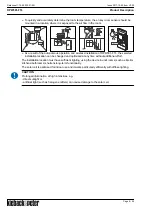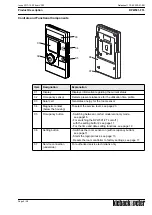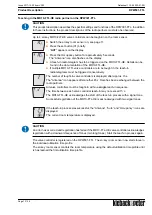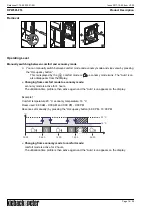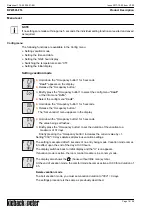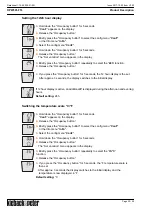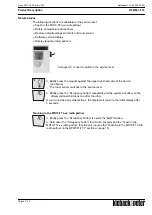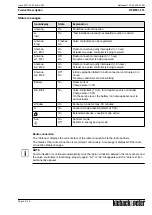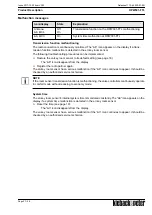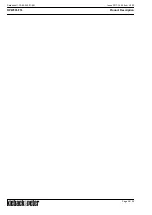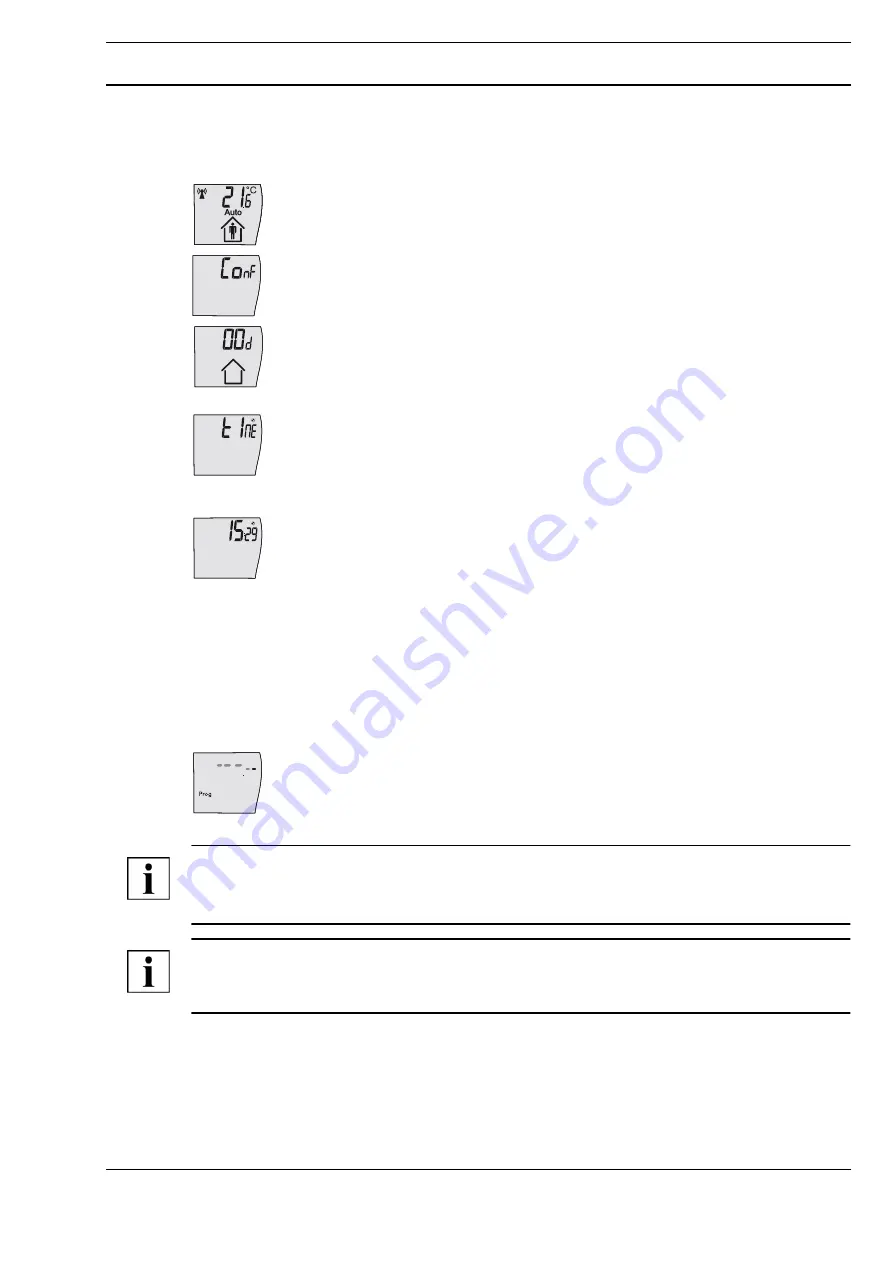
A
Page 19 / 28
Datasheet 1.10-65.020-01-EN
RPW301-FTL
Product Description
Issue 2017-12-20 from V3.02
Setting the time and date
The hour, minutes, year, month and day can be set in sequence.
The values to be set flash.
►
Hold down the "Occupancy button" for 5 seconds.
"
ConF
” appears on the display.
►
Release the “Occupancy button”.
►
Briefly press the "Occupancy button" to select the config menu "
ConF
"
or the Info menu "
InFo
".
►
Select the config menu "
ConF
".
►
Hold down the “Occupancy button” for 5 seconds.
►
Release the “Occupancy button”.
The “Set vacation” menu appears in the display.
►
Briefly press the “Occupancy button” repeatedly to select the “
tIME
” function.
►
Hold down the “Occupancy button” for 5 seconds.
The display switches to the menu item for the “Time and date” settings.
The value being set flashes.
►
Press the “Occupancy button” once only to confirm the hour displayed,
or press it several times/hold it down until the desired set value
is reached.
►
Release the “Occupancy button”.
The next value to be set will start to flash after approximately 3 seconds.
The setting procedure for minutes, year, month and day are the same as that for setting
the hour.
Once the last value for day has been entered, it is displayed by a moving line on the display; the
“Prog” icon also appears for approximately 1 second.
The time and date settings are complete and are saved.
The display then switches to the initial display.
NOTE
Pressing the “Occupancy button” increases the current value by +1.
Holding down the “Occupancy button” increases the value sequentially.
NOTE
If no input is made for approx. 10 seconds, the display returns to the initial display. Any settings that
were previously made are not saved.
Daylight saving time switching occurs automatically according to Central European standards.
Default setting:
current CET Central European Time