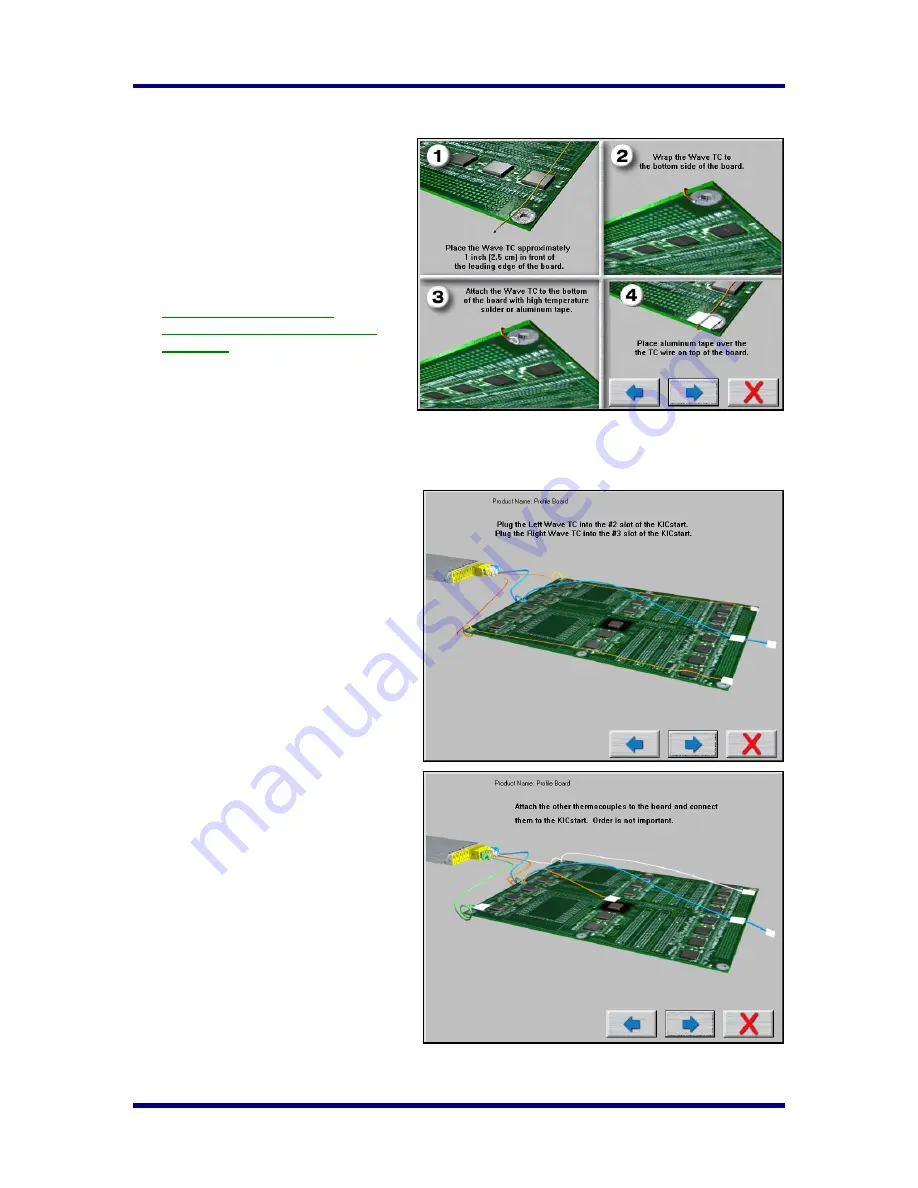
KICstart
Version
1.1.0.x
KICstart User Manual
31
Connecting Wave TCs
The next screen will depict thermocouple
attachment for wave solder profiling. The
KICstart
software utilizes two
Wave TCs
in
addition to the
Air TC
to collect wave
specific data.
One
Wave TC
is placed on the Right side of
the board and one on the Left side near the
leading edge of the profile board.
KIC recommend using high
temperature solder to connect both
Wave TCs.
The wave TCs will measure -Wave Dwell
time and Parallelism when profiling a wave
solder machine with the wave on.
Select the Forward
Arrow button
to continue.
The next screen will depict the placement of
the
Wave TCs
and instructs what slot/channel
of the
KICstart
to connect each
Wave TC
to.
It is very important to follow these
directions.
•
Plug the Left-
Wave TC
into the #2
slot of the KICstart.
•
Plug the Right-
Wave TC
into the #3
slot of the KICstart.
When you have properly connected your
Wave TCs
, select the
Forward Arrow
button
to proceed.
Connecting Product TCs
The next screen will depict placement of the
thermocouples used for profiling the product
(
Product TCs
). A maximum of three
thermocouples can be used as
Product TCs.
Product TCs
are connected to the product in
key locations across the product. The
selected locations need represent the highest
and lowest- mass areas of the product or
even specific temperature sensitive
components.
Once you have connected your
Product TCs
to your product, connect them to the
KICstart
profiler stating with slot #4.
Select the
Forward Arrow
button to
continue.
Содержание start
Страница 1: ...KICstart User Manual Hardware and Software Version 1 1 0 x ...
Страница 2: ......
Страница 3: ......
Страница 16: ...KICstart Version 1 1 0 x KICstart User Manual 9 ...






























