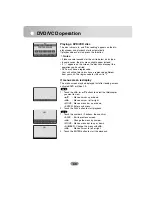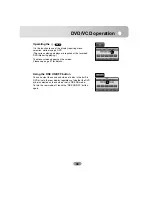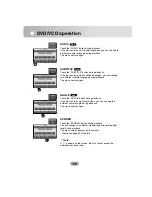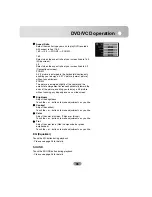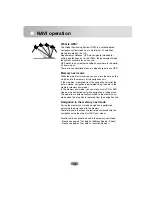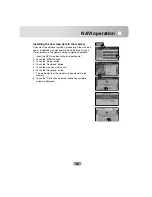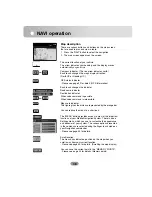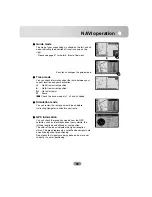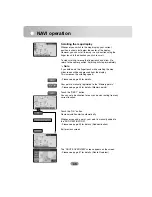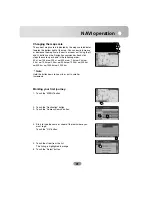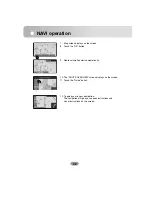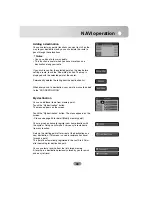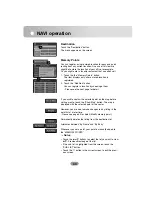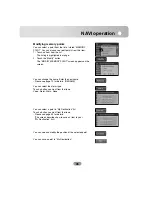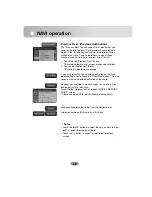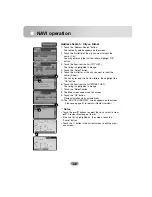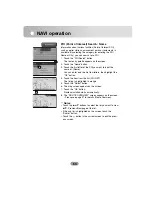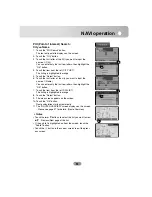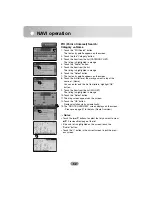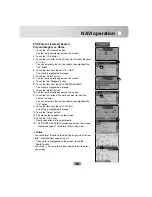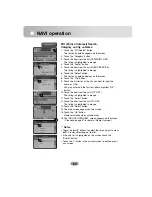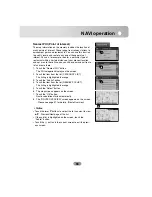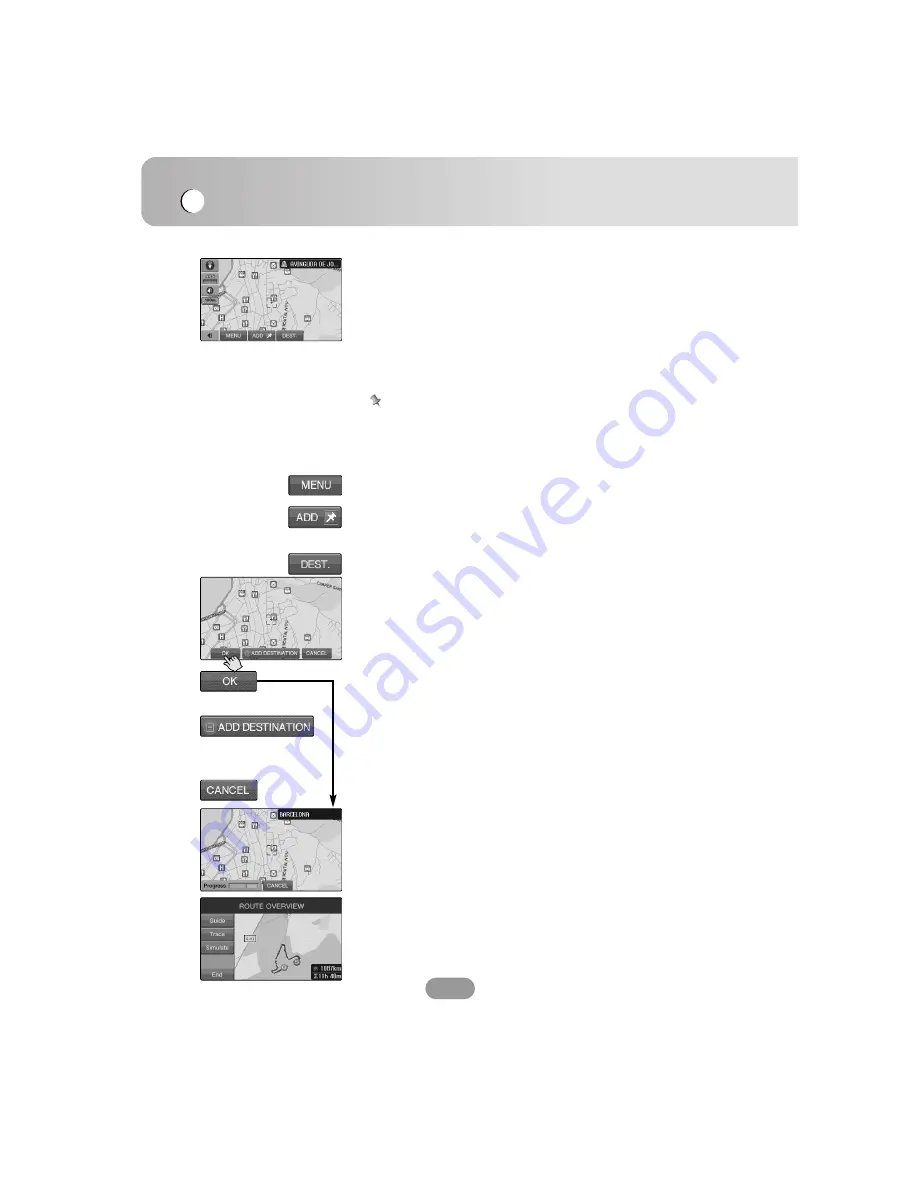
NAVI operation
40
Scrolling the map display
Whenever you switch to the map display, your current
position is shown just below the center of the display.
However, you can scroll the map in any direction using the
finger touch in the direction you wish to scroll.
To stop scrolling, release the finger touch and allow it to
return to the center position. Scrolling will stop immediately.
Note
If you hold down the finger touch while scrolling the map,
minor roads will be suppressed from the display.
This increases the scrolling speed.
- Please see page 43 for details.
Your point is manually registered to the “Memory points”.
- Please see page 44 for details. (Memory points)
Touch the “DEST.” button.
You can set a destination for easy and quick routing from any
current location.
Touch the “OK.” button.
Route calculation starts automatically.
Whenever you add a point, your point is manually added to
the “ADD DESTINATION”.
- Please see page 43 for details. (Add destination)
Exit previous screen.
The “ROUTE OVERVIEW” screen appears on the screen.
- Please see page 57 for details. (Route Overview)
Содержание LAN-8660EK
Страница 67: ...P NO...