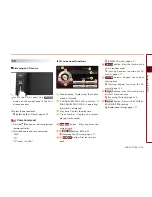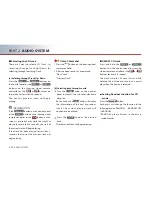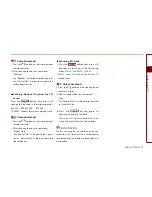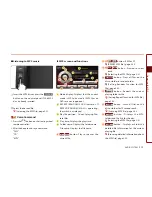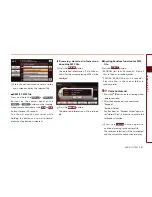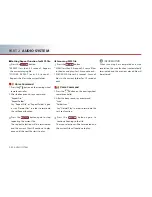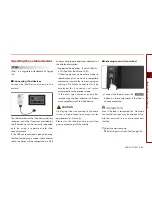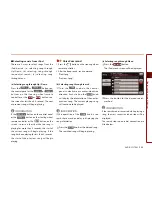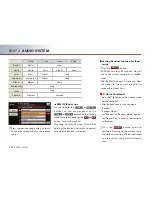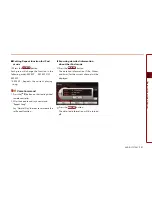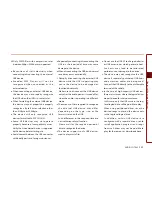AUDIO SYSTEM
2-29
Operating the external devices
Only WMA files with compression rates
between 8kbps~320kbps are supported.
Be cautious of static electricity when
connecting/disconnecting the external
USB device.
Encoded MP3 Players will not be
recognized when connected as the
external device.
When connecting an external USB device,
the device may not properly recognize
the USB when the USB is in some states.
When formatting the external USB device,
the device may not properly be properly
recognize a Byte/Sector selection other
than 512Byte or 2048Byte.
The device will only recognize USB
devices formatted in FAT 12/16/32.
Some USB devices may not operate
properly because of compatibility issues.
Verify that the external device is supported
by the device before starting use.
Avoid contact between the USB connector
with bodily parts and foreign substances.
Repeatedly connecting/disconnecting the
USB in a short period of time may cause
damage to the device.
When disconnecting the USB, an abnormal
sound may occur occasionally.
Abruptly disconnecting the external USB
device while the USB is operating may
cause the device to be damaged or
function abnormally.
Make sure to disconnect the USB device
only after the audio power is turned off or
when the audio is operating in a different
mode.
The amount of time required to recognize
the external USB device may differ
depending on the type, size, or file
formats stored on the USB.
Such differences in the required time are
not indications of malfunction.
Please wait for the required period of
time to recognize the device.
The device supports only USB devices
used to play music files.
Do not use the USB I/F to charge batteries
or USB accessories which generate heat.
Such acts may lead to deteriorated
performance or damage to the device.
The device may not recognize the USB
device if separately purchased USB hubs
and extension cables are being used.
Connect the USB directly to the multimedia
terminal of the vehicle.
In the case of high capacity USB devices,
there are instances where the logical drives
are partitioned for user convenience.
In this case, only the USB music in the top-
level logical drive will be possible to play.
When using partitioned drives, save the
desired songs to play on the device only
in the top-level logical drive.
In addition, certain USB devices are
configured with a separate drive used to
install application programs and songs
from such drives may not be possible to
play for the reasons as described above.
Содержание AVN-200TFU
Страница 2: ......
Страница 20: ...PRE OVERVIEW MEMO...