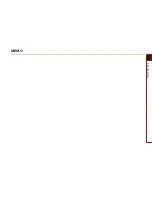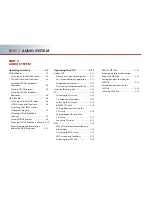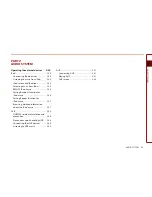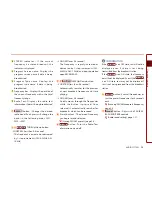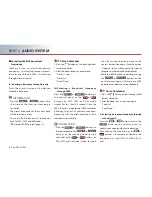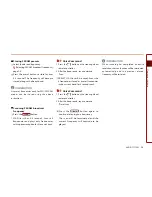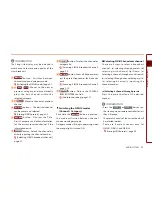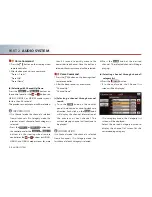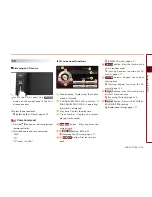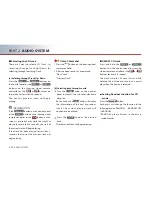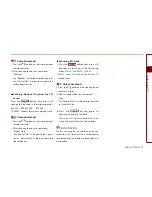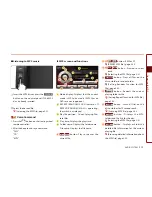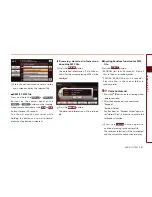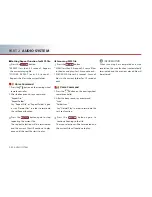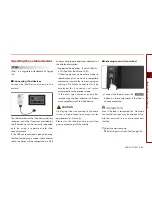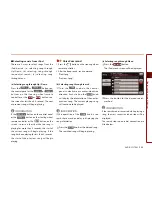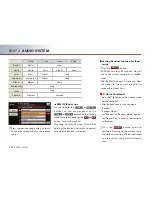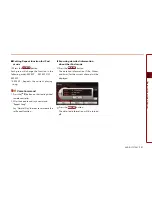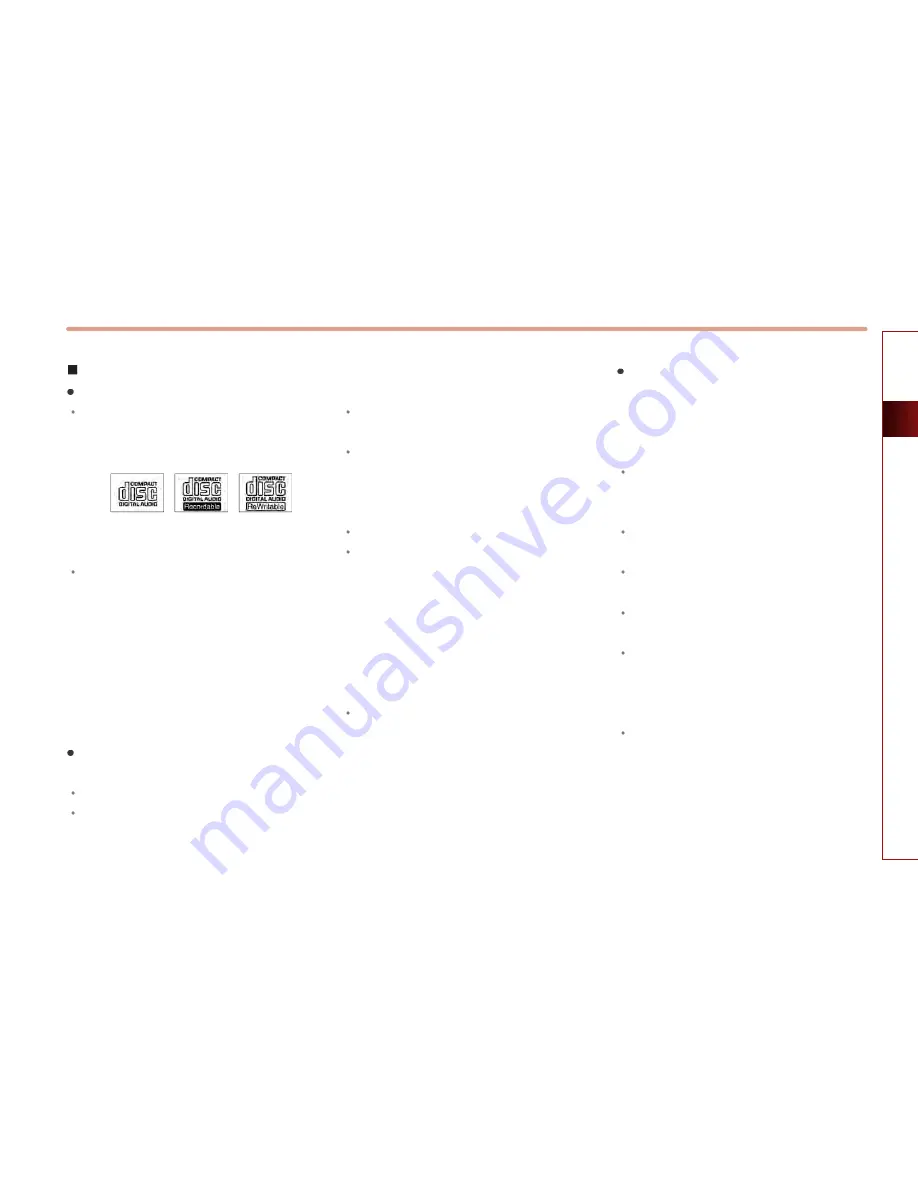
AUDIO SYSTEM
2-13
Operating the CDP
Disc/Content format compatibility
Ordinary disc compatibility
This device has been designed/
manufactured to be compatible with
software bearing the following logo marks.
CD-R/RW discs (Audio CD and MP3 CD)
created with CD-writing devices or
personal computers may not properly
function in the device. This may be
caused by damaged recording method,
contamination by dirt and other foreign
substance on the disc surfaces or play
lens, and various other reasons.
Special formats or special features
regarding software
CD-R/RW Compatibility.
This device operates as a CD-ROM
including CD-R and CD-RW DISC written in
CD Audio or MP3 CD Format.
However, other contents may cause
abnormal disc operation such noise.
The writing of CD-R and CD-RW discs with
this device is not supported.
Although CD-R/RW discs burned as audio
CDs which have not been finalized are not
supported by the device, some information
such as play time may be displayed.
PC-created DISC compatibility.
When recording a disc with a personal
computer, even discs recorded in a
"format compatible" with the formats
described above may not operate on the
device caused by software settings of the
recording application.
In such cases, contact the software
developer.
Additional information regarding
compatibility can be found on the CD-R/
RW software disc box.
DVD-R/RW are not supported by the
device.
Compressed audio compatibility
This device plays audio files compressed by
MPEG-1 audio stream layer 3(MP3) using 32,
44.1 and 48kHz fixed bit rates. Incompatible
files are not supported.
Variable bit rate files may operate, but the
play time information may not be
properly displayed.
Physical formats of CD : Model 1, Model 2
XA format 1.
This device only supports tracks with file
extension of ".MP3" or ".WMA".
This device does not support multi-
session discs.
This device supports a maximum of 256
folders and maximum 512 files.
Folders and files which exceed this limit
will not be supported.
There are various bit rates which can be
encoded onto a MP3 file.
This device has been designed to be
compatible with various bit rates.
Audio which has been encoded at
128kbps will sound similar to CD audio
sound quality.
Audio-CD
CD-R
CD-RW
Содержание AVN-200TFU
Страница 2: ......
Страница 20: ...PRE OVERVIEW MEMO...