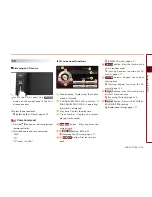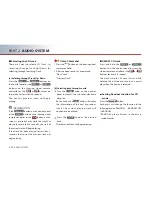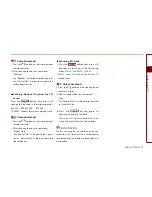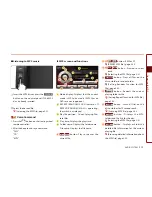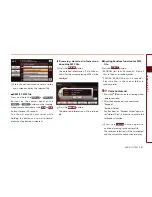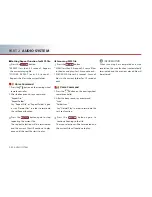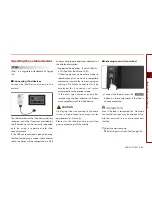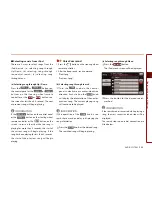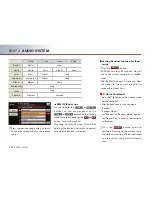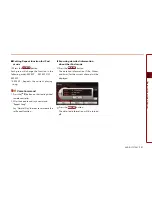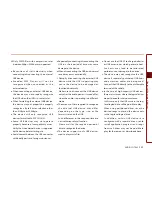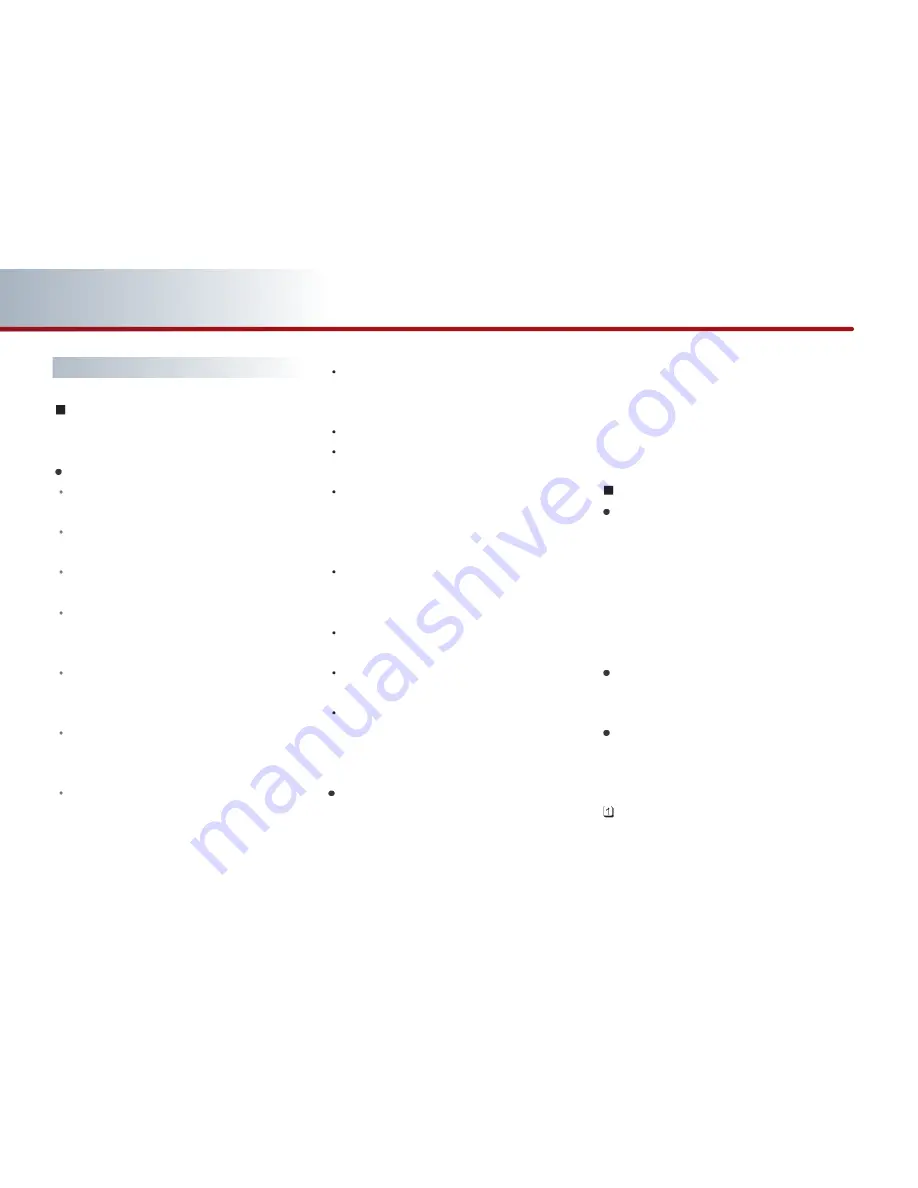
2-28
AUDIO SYSTEM
PART 2
AUDIO SYSTEM
USB
USB MP3 related information and
precaution
Information
The MP3 file standards supported by the
device are as follows.
Acceptable standard: MPEG1 AUDIO
LAYER 3
Acceptable sampling frequency: 32, 44.1,
48 (kHz)
Acceptable bit rate : 32, 40, 48, 56, 64, 80,
96, 112, 128, 160, 192, 224, 256, 320
(kbps)
Recommended bit rate & reference
sampling frequency: 96,128, 192 kbps
fixed bit rate /44.1kHz
ID3 tag
This device supports ID3v1.0, ID3v1.1,
ID3v2.2, ID3v2.3, and ID3v2.4 ID3 tags.
Supported media
The MP3 media supported by the device
are CD-ROM and USB.
Supported media formats
This device supports ISO9660 LEVEL1 and
LEVEL2. Detailed specification is as below.
Maximum directory layers: 20 layers
Maximum length of folder name/file
name: 250Bytes
Supported characters for folder name/ file
name: Alphanumeric characters, Korean
standard character set 2350 characters,
Simplified Chinese 4888 characters
Maximum number of folders which can
be stored onto one USB: 2000 folders
(including ROOT directory)
Maximum number of files which can be
stored onto one USB: 6000 files
Precautions upon formatting USB &
downloading MP3 files
The device only supports FAT type USB
file system. The device will not play USB
media content if the USB is NTFS type.
Precaution
Please use an MP3 bit rate which is less than
192kbps and a fixed bit rate.
The sound quality cannot be guaranteed for
MP3s exceeding 192Kbps and operation of
specific functions (limited to FF/REW
functions) may be abnormal with variable
bit rates.
Precautions upon handling USB
When using the external USB device, make
sure to keep the device disconnected and
connect only some time after turning on
the vehicle ignition. The USB device may be
damaged if the USB device already
connected when the ignition is turned on.
(USB device is not an electronic automotive
component)
The external USB device may not operate
if the USB device already connected when
vehicle ignition is turned on or off.
The device will not operate when playing
a format which is not MP3 or WMA file
formats.
Only MP3 files with compression rates
between 8kbps~320kbps are supported.
Содержание AVN-200TFU
Страница 2: ......
Страница 20: ...PRE OVERVIEW MEMO...