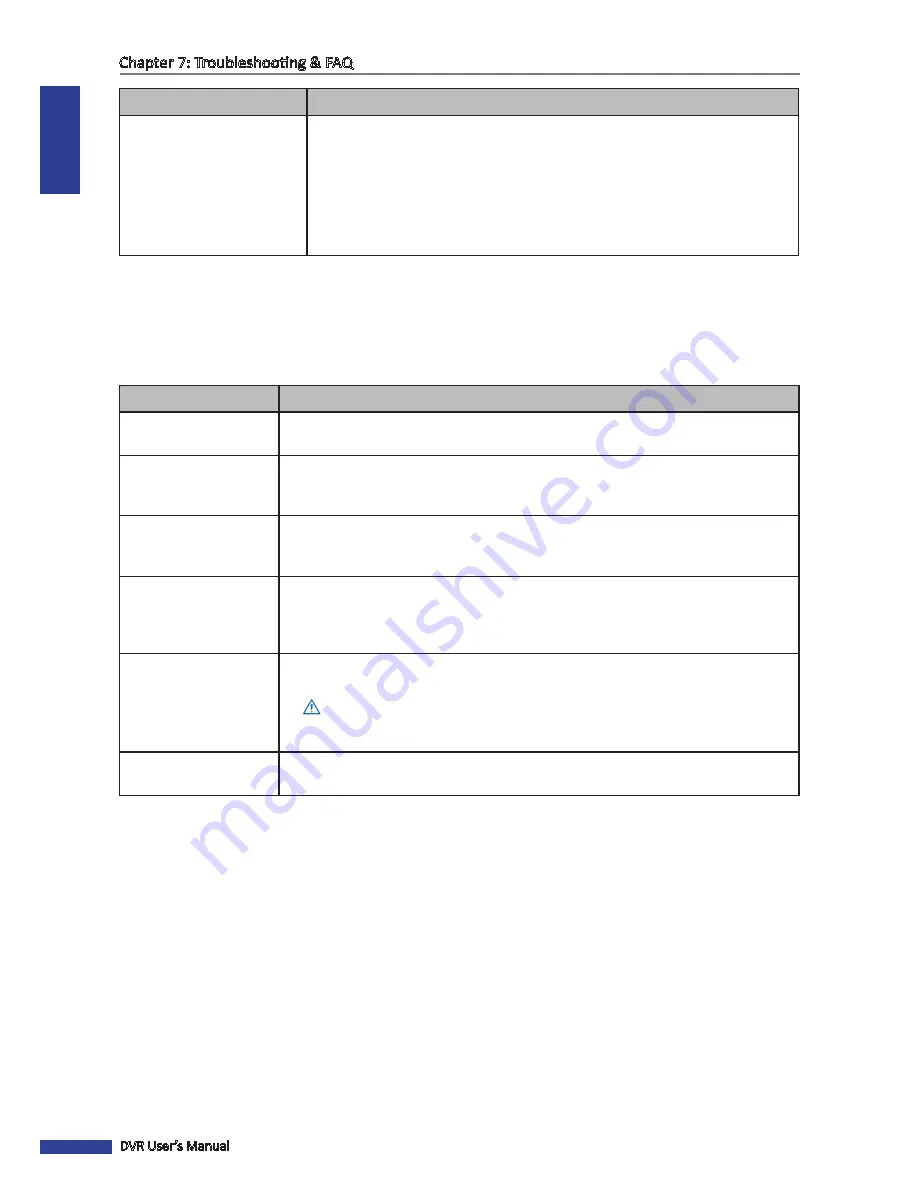
ENGLISH
Chapter 7: Troubleshooting & FAQ
86
DVR User’s Manual
Problem
Possible Solution
I cannot access the DVR
through my mobile phone.
• Check if the network cable is properly connected to the DVR.
• Check if the network settings are properly configured. See
“4.2 Setting the
Network” on page 33
.
• Make sure the mobile device utility is properly installed on your mobile
phone.
•
Make sure that the mobile server port value is the same as the value set in
the DVR menu. See
“4.4.4 Setting Up Mobile Devices” on page 45
.
7.2 Frequently Asked Questions
FAQ
Answer
What does “H” displayed
on the screen mean?
• This means that the HDD cannot be detected or it is incorrectly formatted.
The DVR is hot to the
touch, will this cause any
problems?
• For sustained performance and reliability, ensure adequate ventilation around the
unit and keep the DVR away from direct sunlight or heat sources.
Can the HDD be
upgraded with a
standard PC hard drive?
• Yes, a 3.5” HDD with SATA connection can be used. However, for sustained
reliability, a CCTV/AV hard drive is recommended.
Is it possible to
simultaneously record
and playback previously
recorded files?
• Yes, by entering the Playback menu, existing recordings can be played while
recording is still in progress.
Is it possible to delete
individual recordings
from the unit?
• No, you can only delete all recordings at the same time. If you wish to delete the
recordings, you need to format the HDD.
Warning:
Formatting the HDD will erase all existing recordings! Make sure you back up the files
before performing this action.
Is it possible to view the
system on Mac or Linux?
• No, it is not. The system can only be used on a mobile phone or via Windows
®
Internet Explorer.



































