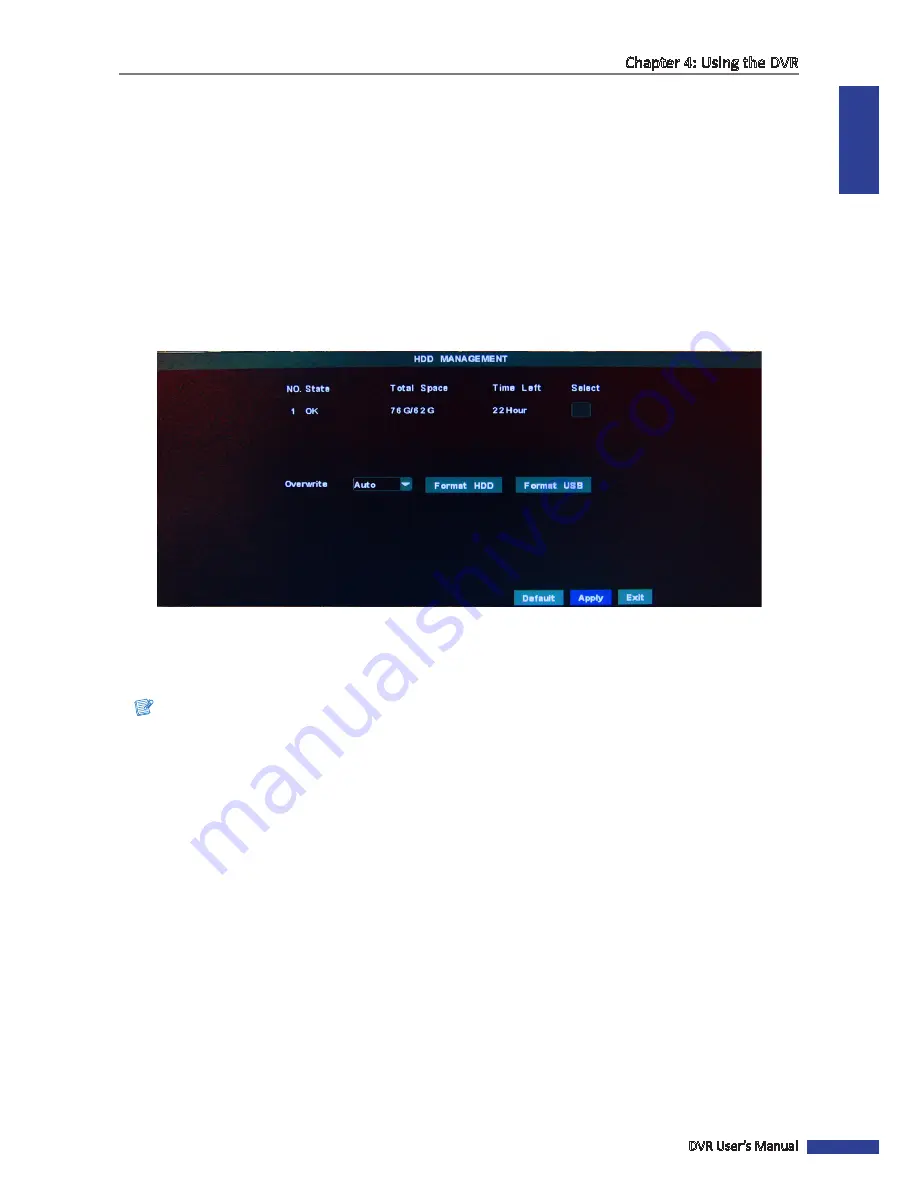
ENGLISH
Chapter 4: Using the DVR
DVR User’s Manual
41
4.4 Setting the Device
4.4.1 Storage Device Setup
To ensure the hard disk drive is properly set, it is important to configure the hard disk drive settings before its initial
usage. For other external hard drive and USB device, it is recommended to format those devices before their initial
usage.
Setting HDD
To set up the hard disk drive, do the following:
1
In preview mode, right-click on the mouse to display the Pop-up menu.
2
Select
Main Menu
>
DEVICE > HDD
.
3
Select the hard disk drive that you want to configure. A
√
icon appears on the check box to indicate that the HDD
has been selected.
4
Select an overwrite interval options (Auto/1 Hour/3 Hours/1 Day/7 Days/30 Days/90 Days/Close).
Note:
If the overwrite is set to
Close
, the recording will stop once the hard disk drive is full.
5
After all settings are complete, click
Apply
.
6
When data saving is complete, click
OK
.
Formatting HDD
After a new hard disk drive is properly installed in the DVR, the system automatically detects the HDD and prompts for
disk formatting.
To format the hard disk drive, do the following:
1
In preview mode, right-click on the mouse to display the Pop-up menu.
2
Select
Main Menu
>
DEVICE > HDD
.
3
Select the hard disk drive that you want to format.
4
Click
Format HDD
.
5
An “All data will be deleted after formatting” warning message appears on the screen. Click
OK
to proceed.
6
When the formatting process is complete, click
OK
.
















































