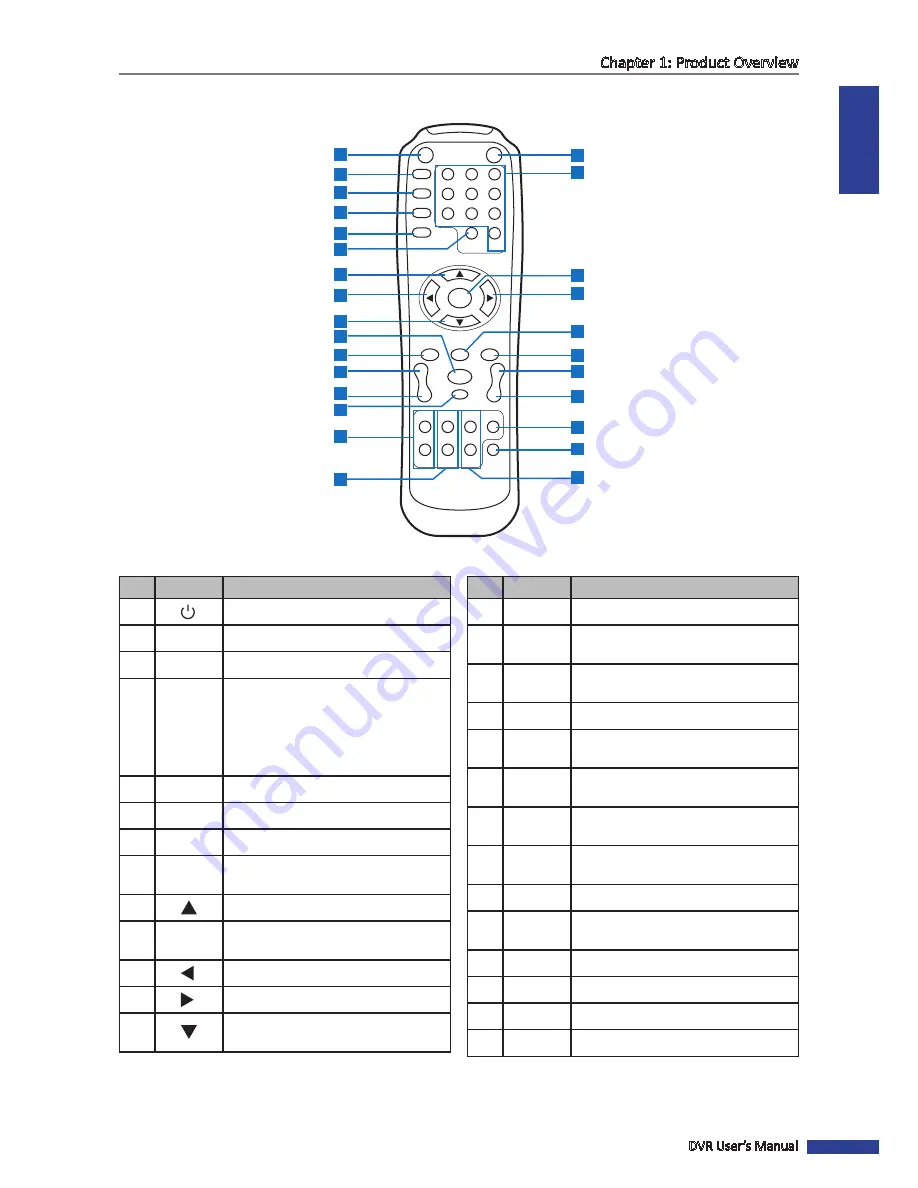
ENGLISH
Chapter 1: Product Overview
DVR User’s Manual
11
1.5 Remote Control
1
2
3
4
5
6
7
8
9
DISPLAY
MODE
0
REC
SEARCH
2X2
3X3
4X4
AUTO
ENTER
PIP
STOP
PLAY
FWD
REW
PAUSE
/FRAME
SLOW
MENU/ESC
MUTE
ZOOM
FOCUS
IRIS
Z
_
F
_
I
_
LOCK
Z+
F+
I+
PTZ
1
3
5
6
7
8
9
11
13
14
15
18
26
23
22
19
2
4
10
12
16
17
20
21
24
25
27
No.
Icon
Description
14
PLAY
Press to play recorded video.
15
MENU/
ESC
Press to enter or exit the Main Menu.
16
PIP
Press to enter Picture-in-Picture (PIP)
mode.
17
MUTE
Press to mute audio or disable mute.
18
FWD
Press to fast forward video playback
(x2, x4, x8).
19
REW
Press to rewind video playback
(x2, x4, x8).
20
PAUSE/
FRAME
Press to pause video playback or
enter frame-playback mode.
21
SLOW
Press to playback video in slow
motion (1/2, 1/4, 1/8).
22
STOP
Press to stop video playback.
23
ZOOM
Press Z+ to zoom in or Z- to zoom out
display.
24
PTZ
Press to configure PTZ settings.
25
LOCK
Press to lock the system.
26
FOCUS
Press F+ or F- to adjust focus.
27
IRIS
Press I+ or I- to adjust aperture.
No.
Icon
Description
1
Press to start manual recording.
2
SEARCH
Press to enter search mode.
3
2X2
Press to view a 2x2 channel display.
4
0-9
Numeric keys
Press to display the channel in full
screen.
Press ”0” key to lock or unlock the
current screen.
5
3X3
Press to view a 3x3 channel display.
6
4X4
Press to view a 4x4 channel display.
7
AUTO
Press to enable auto rotate mode.
8
DISPLAY
MODE
Press to toggle multi-window display
(4-CH, 9-CH, 16-CH, Full Screen)
9
Press to move up in the OSD menu.
10
ENTER
Press to enter the selected menu
item and edit the setting.
11
Press to move left in the OSD menu.
12
Press to move right in the OSD menu.
13
Press to move down in the OSD
menu.












































