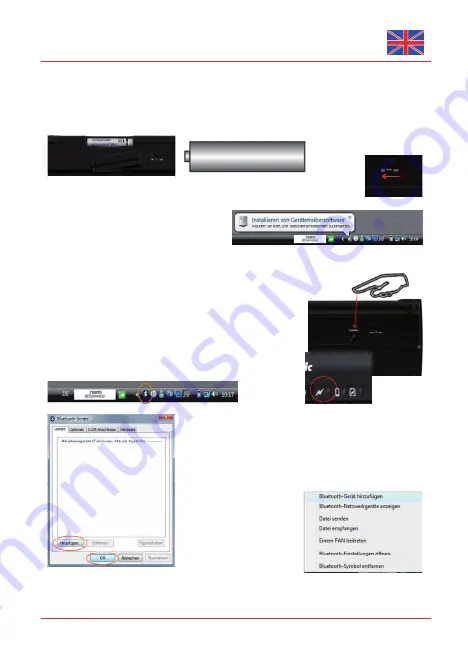
3.1 Keyboard installation
Ensure for the further procedure that the used Bluetooth driver software was installed correctly on your PC.
If you haven’t done yet, remove the covering of the battery case on the bottom of your keyboard. Insert the
included batteries of type AAA 1.5 V considering the right polarity in the battery case (see picture).
Switch ON the On/Off sliding switch on keyboard‘s back side
•
!
After connecting the Bluetooth adapter with your
•
PC, the necessary drivers are installed
automatically by the Windows’ PNP functionality
and the blue Bluetooth logo appears at the
bottom right corner of the screen.
Now the radio connection must be established between the Bluetooth
•
adapter and the keyboard (Pairing). Press the pairing button on the
back of the keyboard. The pairing LED is blinking. Pairing can take
several seconds and is finished, when the LED above the keypad
goes off.
Should the pairing process break off (LED goes off) without getting a
connection, try it again. It can be necassary to switch the rear sliding
switch off and on again.
A double click with the left mouse
•
key on the Bluetooth logo opens
the menu „Bluetooth devices“.
Click “Add“ and „OK“.
•
Alternatively to the just described
•
method, a single click on the
Bluetooth logo opens a pull up
menu; and after a further click
on the option „add Bluetooth
devices“ appears the menu
(shown in the picture).
2 x
User Manual KSK-3211 BTM
Subject to changes and errors.
10
























