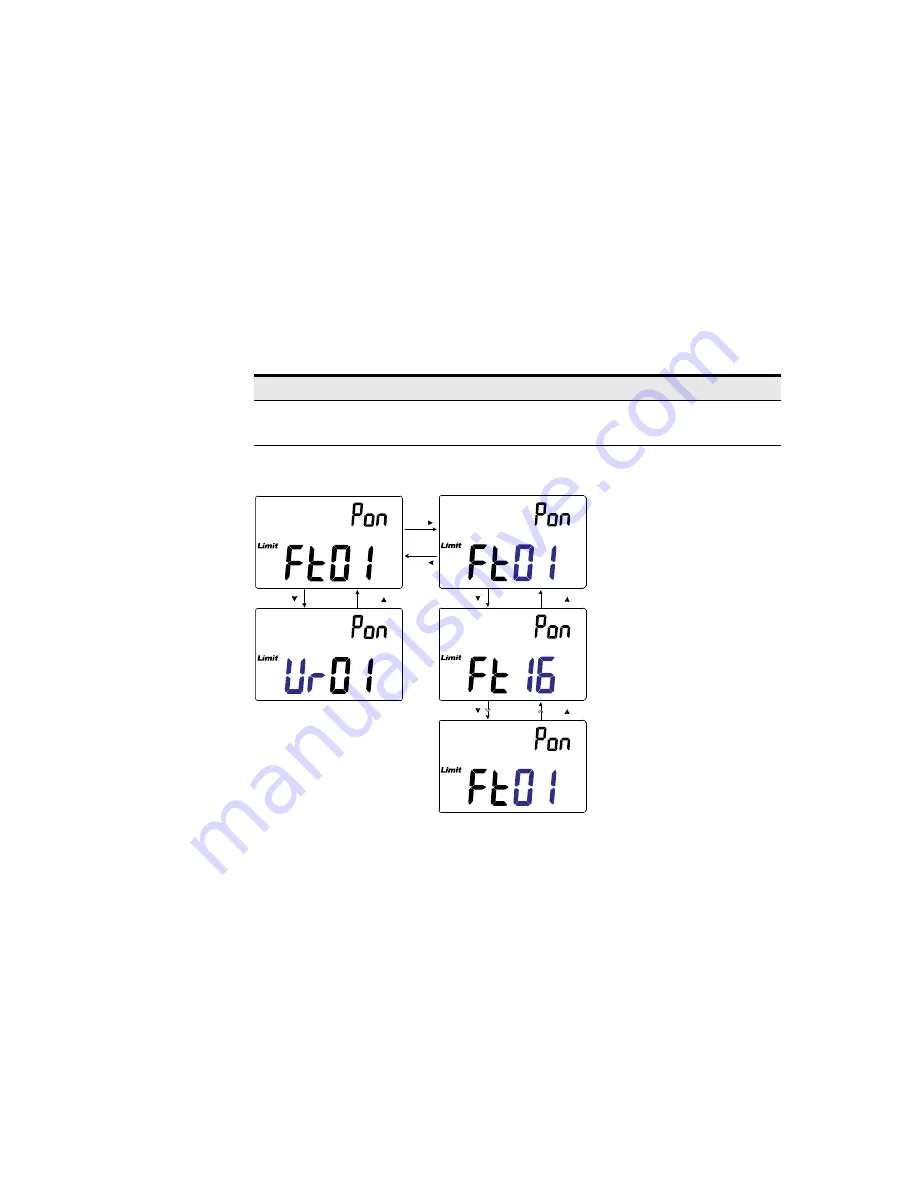
Setup Options
3
Keysight U1731C/U1732C/U1733C User’s Guide
79
Changing the power-on limit category and set
This setting is used with the Limit comparison function (
). There are 32
limit sets available (16 fixed factory sets, and 16 variable user sets).
Use this Setup item to change the default category (factory or user) and set (1 to
16) for subsequent power cycles.
Figure 3-8
Changing the power-on limit and category set
Parameter
Range
Default setting
Pon
– Factory (Ft01 to Ft16) or
– User (Ur01 to Ur16)
Ft01
Press
Press
Press
Press
Press
Press
Press
Press
Содержание U1731C
Страница 1: ...Keysight U1731C U1732C U1733C Handheld LCR Meter User s Guide ...
Страница 12: ...12 Keysight U1731C U1732C U1733C User s Guide THIS PAGE HAS BEEN INTENTIONALLY LEFT BLANK ...
Страница 16: ...16 Keysight U1731C U1732C U1733C User s Guide THIS PAGE HAS BEEN INTENTIONALLY LEFT BLANK ...
Страница 40: ...1 Introduction 40 Keysight U1731C U1732C U1733C User s Guide THIS PAGE HAS BEEN INTENTIONALLY LEFT BLANK ...













































