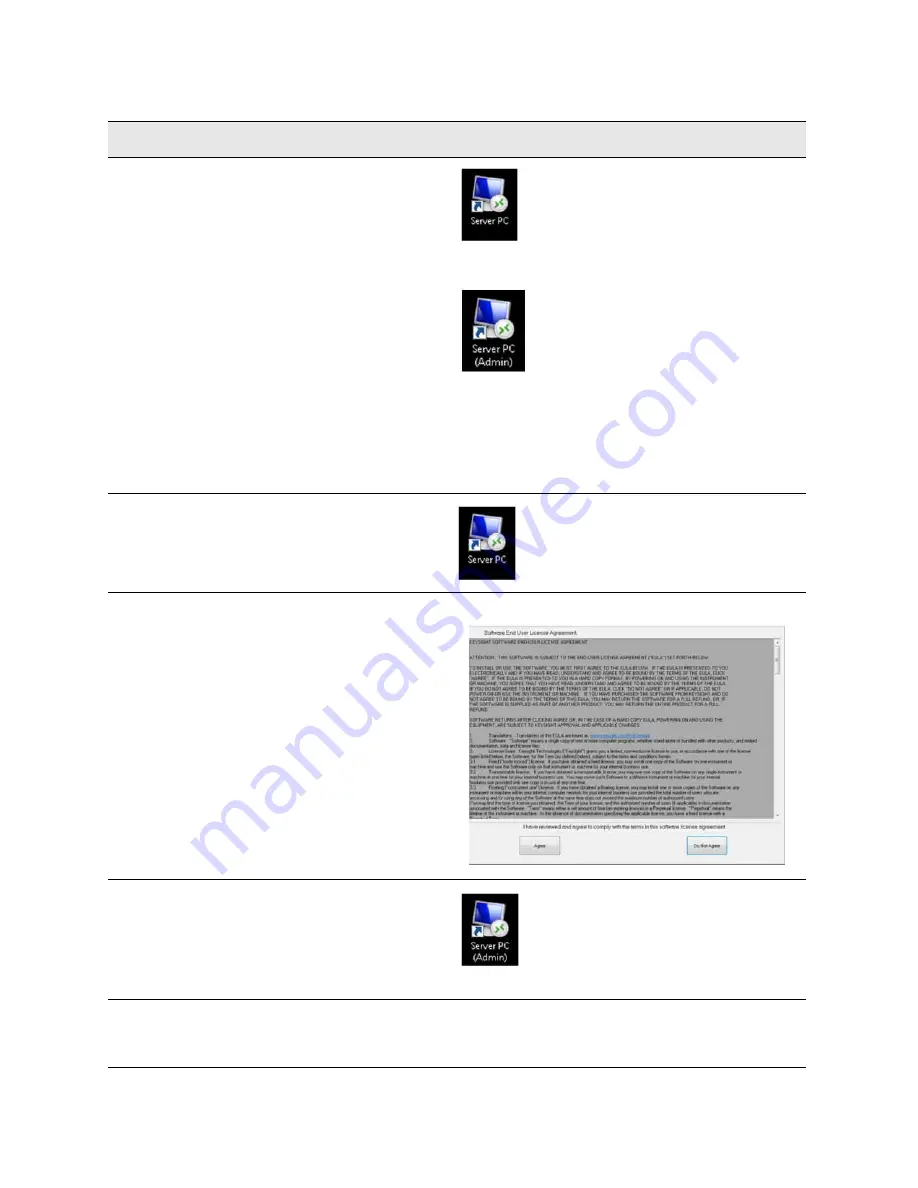
28 Getting Started Guide
Quick Start
Turning On the Test Set the First Time
5.
If you have
purchased the
E7515A-S01
Internal
Applications
Server, accept the
license
agreements for
both the
Instrument and
Administrator
Logins. If you have
not, continue to
the step below
where you
connect the
mouse and
keyboard.
Go to the UXM desktop and
locate the Instrument and
Administrator links to the
Server PC.
You can easily access the
desktop by pulling down the
Application Switch Tool and
selecting “Desktop”.
Desktop icon for “Instrument” login of Internal Applications
Server (Server PC).
Desktop icon for “Administrator” login of Internal
Applications Server (Server PC).
These two icons are automatically populated on your UXM
desktop upon boot-up, if you have purchased the
E7515A-S01 upgrade.
6.
Select the
“Instrument” login
icon as shown in
previous step.
If prompted, enter the
password: “measure4u”.
7.
You will be
prompted to
accept the End
User License
Agreement.
Select the ‘Agree’ button to
indicate that you accept the
license agreement.
8.
Repeat steps 6
and 7 above,
except this time
for the
“Administrator”
login.
If prompted, enter the
password: “Keysight4u!”.
9.
Make sure all
required Windows
updates are made.
Windows must be configured
properly on your instrument
to ensure this.
Windows updates are necessary to protect your E7515A
instrument against the latest malware and viruses. See
.
Step
Action
Notes






























