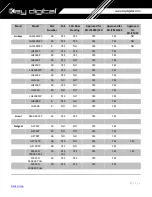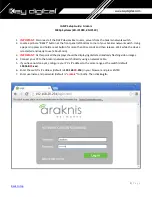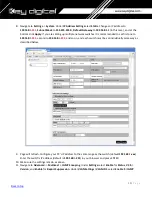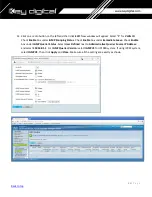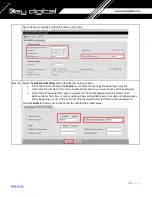17 |
P a g e
IGMP Setup Guide: Cisco SG and SF Series
4K Setup for SG Series
1080p Setup for SF Series
Note:
SF Series is Compatible with KD-IP1080, KD-IP120 AV over IP Systems Only
1.
IMPORTANT
:
Disconnect all the DHCP devices like routers, servers from the Cisco network switch.
2.
Locate a pinhole “RESET” button at the front panel left bottom corner of your Cisco network switch.
Using a
paper clip press and hold a reset button for more than 10 seconds and then release. Wait while the device
is restarted and ready to use (about 5min).
3.
IMPORTANT
:
Make sure the green “SYSTEM”LED next to the pinhole “RESET” button is flashing.
4.
IMPORTANT
:
At this point all the displays should be displaying distorted randomly flashing video images.
5.
Connect your PC to the Cisco network switch directly using a network cable.
6.
If you have not done yet, configure your PC’s IP address to the same range as th
e switch (default
192.168.
1
.xxx
).
7.
Enter the switch’s IP address in your browser and press ENTER (check the user manual for a default IP
address - it is usually
192.168.
1
.254
).
8.
Enter user name and password (check the user manual for a default user name and password; it is usually
“
cisco
” fo
r both). Then click
Log In.
9.
Change Password
screen will appear. Enter old and then new password two times as at the picture below
and click Apply.
Содержание Enterprise AV KD-IP822DEC
Страница 19: ...19 P a g e Back to top ...
Страница 51: ...51 P a g e Back to top 8 Set the frame size to its maximum value of 10240 Configure Port Settings Jumbo Frames ...
Страница 56: ...56 P a g e Back to top 19 Set the frame size to its maximum value of 10240 L2 feature Jumbo Frame ...
Страница 67: ...67 P a g e Back to top 13 Navigate to Multicast IGMP Snooping Select Enable under IGMP Snooping click Apply ...
Страница 77: ...77 P a g e Back to top ...
Страница 109: ...109 P a g e Back to top ...
Страница 116: ...116 P a g e Back to top 16 Scroll down the window and leave all the ports unchecked Click Save ...