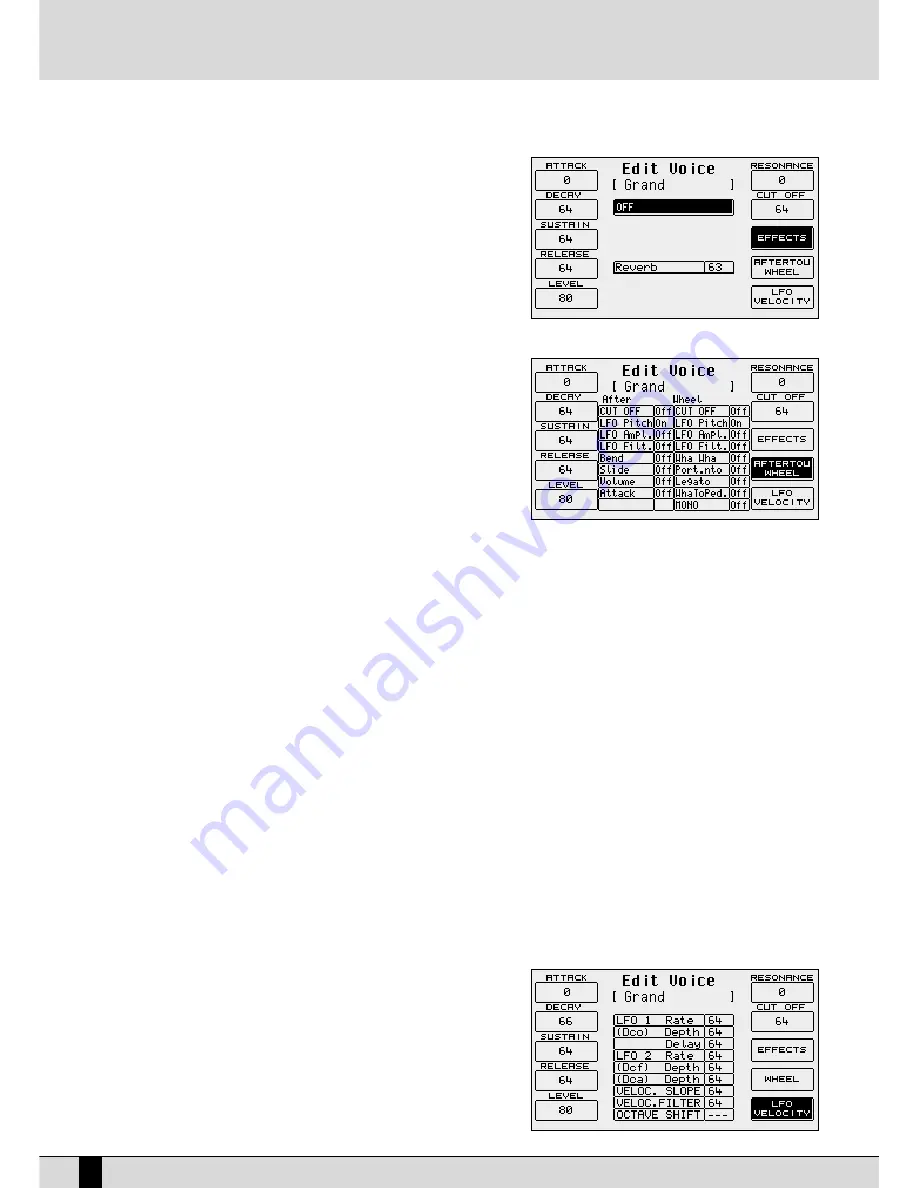
THE EFFECTS
Using FF88 EEffffeecctt the user can access the effects page for the Reverb and Chorus
effects. Press FF77 EEffffeecctt to display the level of the Reverb (always present unless it
is set at zero) and the multi-effect that can be disabled (O
Offff). To access these para-
meters use the D
DA
ATTA
A C
CU
UR
RSSO
OR
R push buttons.
As for the multi-effects, once the algorithm has been enabled and selected, one or
more parameters appear right under the Reverb, which are used to choose the
type of the single effects within the multi-effects used by the voice. For further
information see the Effects section.
CONTROL WITH MODULATION WHEEL
Press FF99 W
Whheeeell and the display will show a 2 -column table in which the first indi-
cates the parameter, the second the on/off status of the Modulation Wheel. Use the
D
DA
ATTA
A C
CU
UR
RSSO
OR
R keys to select and enter a parameter. Below is the explanation of
the individual parameters:
CUT OFF
:
This enables the control of the opening and closing of the filter,
by altering its cut-off. It is used for example to create the analo-
gue type sweeps or to brighten a sound by letting through more
of the higher frequencies and harmonics as the Cut Off point is
raised.
LFO Pitch
:
This enables the modulation on the pitch (Vibrato), by controlling
the modulation intensity of the LFO.
LFO Amplitude
:
This enables the modulation of the Amplitude (Tremolo), controlling the modulation intensity of the LFO.
LFO Filter
:
This enables the modulation on the Filter, controlling the modulation intensity of the LFO.
Volume:
controllo del Volume per mezzo dell'Aftertouch.
Wha Wha
:
This controls the Wha Wha effect via the use of the Modulation Wheel.
Slide (Vel):
This affects the tuning of the sound, creating a sort of slight pitch bend each time a key is pressed strongly. It may prove
quite useful when playing to realistically simulate the sound attack typical of wind instruments, such as the Sax and Trumpets.
Attack:
This makes all the parameters controlled with After touch start working with a slight and gradual delay. If used skilfully it
confers amazing expressiveness to the leads. To hear its affect, at least one of the parameters amongst those listed must be
controlled by After touch and obviously the After touch must be used. It is quite handy, for example, when assigning a pitch
bend to the After touch and playing with high velocities that could trigger the After touch. This system safeguards the use of
the After touch with additional control.
Portamento
:
enables the use of the Portamento for the voice.
Legato
:
enables the Legato mode for the amplitude envelope.
Wha To Pedal
:
assigns the Wha-Wha control to the pedal.
Mono
:
sets the Voice to mono.
LFO E VELOCITY
Press FF110
0 LLFFO
O V
Veelloocciittyy to access the parameters dedicated to the use of the LFO
and the velocity to control some crucial voice parameters. To select a parameter,
use the D
DA
ATTA
A C
CU
UR
RSSO
OR
R kkeeyyss. Below is the description of the individual parameters:
LFO 1 (DCO) Rate
:
This establishes the modulation frequency or speed of the
LFO dedicated to the pitch. Higher the value, faster will be
the vibrato.
LFO 1 (DCO) Depth
:
This specifies the operating intensity of the LFO on DCO, which
determines how heavy or deep the Vibrato effect will be.
SD5
22
Voices and User Voices
Содержание SD5
Страница 1: ...Owner s Manual ...
Страница 2: ......
Страница 93: ...Technical tables ...
Страница 94: ......
Страница 96: ......
Страница 116: ...SD5 204 Stampa FLAMINI srl Osimo AN 6 2006 ...
Страница 117: ...SD5 205 ...
Страница 118: ...SD5 206 ...
Страница 119: ...SD5 207 ...
Страница 120: ...SD5 208 ...
Страница 121: ......
Страница 122: ...KETRON s r l 60020 Ancona ITALY Via Giuseppe Taliercio 7 Ph 39 0 71 285771 Fax 39 0 71 2857748 www ketron it ...






























