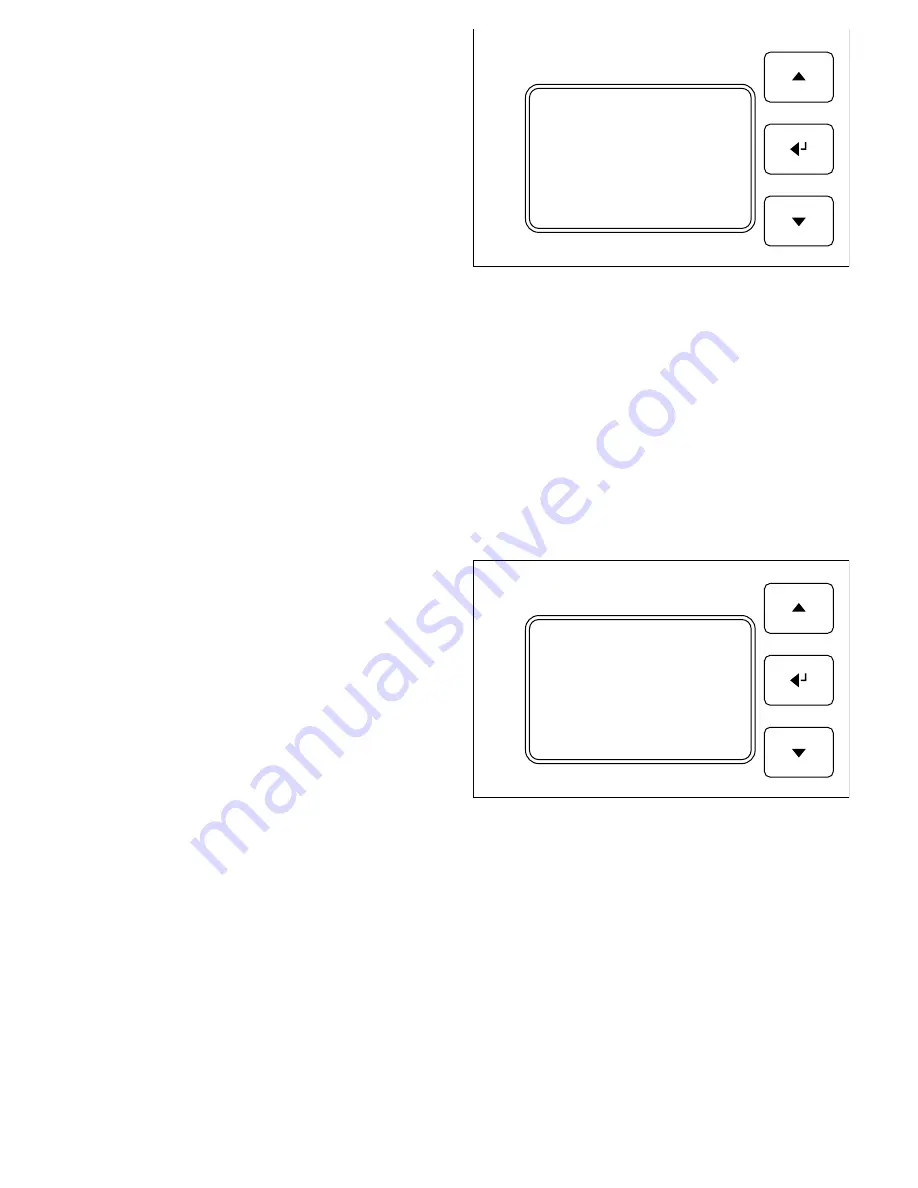
40
In this screen, you can select which button input you wish to
configure. When you press <- to confirm, you will come to
the settings for the button in question:
9.6.1 Circuit map
To assign the signals from the buttons to the correct circuits,
set the correct map as described below. As the default
setting, one button is assigned to each light circuit. How-
ever, you are free to decide whether you wish to assign two
buttons to a circuit. Even buttons with different functions
can be assigned to the same circuit. Select “Map” to input
these settings. While you see the * symbol, you can assign
the button and then confirm this setting by pressing ->.
9.6.2 Button functions
You can assign various functions to each button. Possible functions are described below:
ON/OFF
If this function is set for a button, pressing this button briefly switches the light in the relevant circuit on or off.
LGHT/DRK
This button function can also switch the light circuit on and off when pressed briefly. Pressing and holding the button
brightens or dims the light. This button function can only be used in DIM control mode.
VAL
If this function is set for a button, pressing this button briefly
activates a defined brightness for the relevant circuit. You
can define what value this button will use in the same menu.
Note:
In AUTO mode, pressing this button causes Automatic
mode to be temporarily suspended, and the brightness
changes in line with the button setting. Automatic mode
is resumed once more in the following cases:
• If you switch off the light circuit by pressing the button,
automatic control will restart after a delay of approx.
8 seconds.
• If a reset time (see section 9.6.3) is set for this button,
Automatic mode will be resumed after this reset time
has elapsed
• The light circuit will be in Automatic mode once more after the circuit is switched off in the evening and switched back
on the following morning, at the latest
9.6.3 Button reset time
In the Button menu, you can define a reset time for each button. To do so, navigate to the “Time(min)” menu item and
press -> to change the value. Now set the desired time in minutes using the ^ and v keys. When a button is pressed, the
selected function is executed. At the same time, the reset time begins. After the set reset time, the button action is reset.
If you switch the light on manually during the night, for example, and a reset time is defined here, the light will be
switched off again when this reset time has elapsed.
c
1
2
3
12.15
150
-> Map:
C I R C T 1
Function: On/off
Time(min): Off
Back
c
1
2
3
12.15
150
Map:
C I R C T 1
Function: Val
Time(min): Off
-> Val:
40
Back
Содержание 345000
Страница 45: ...45...























