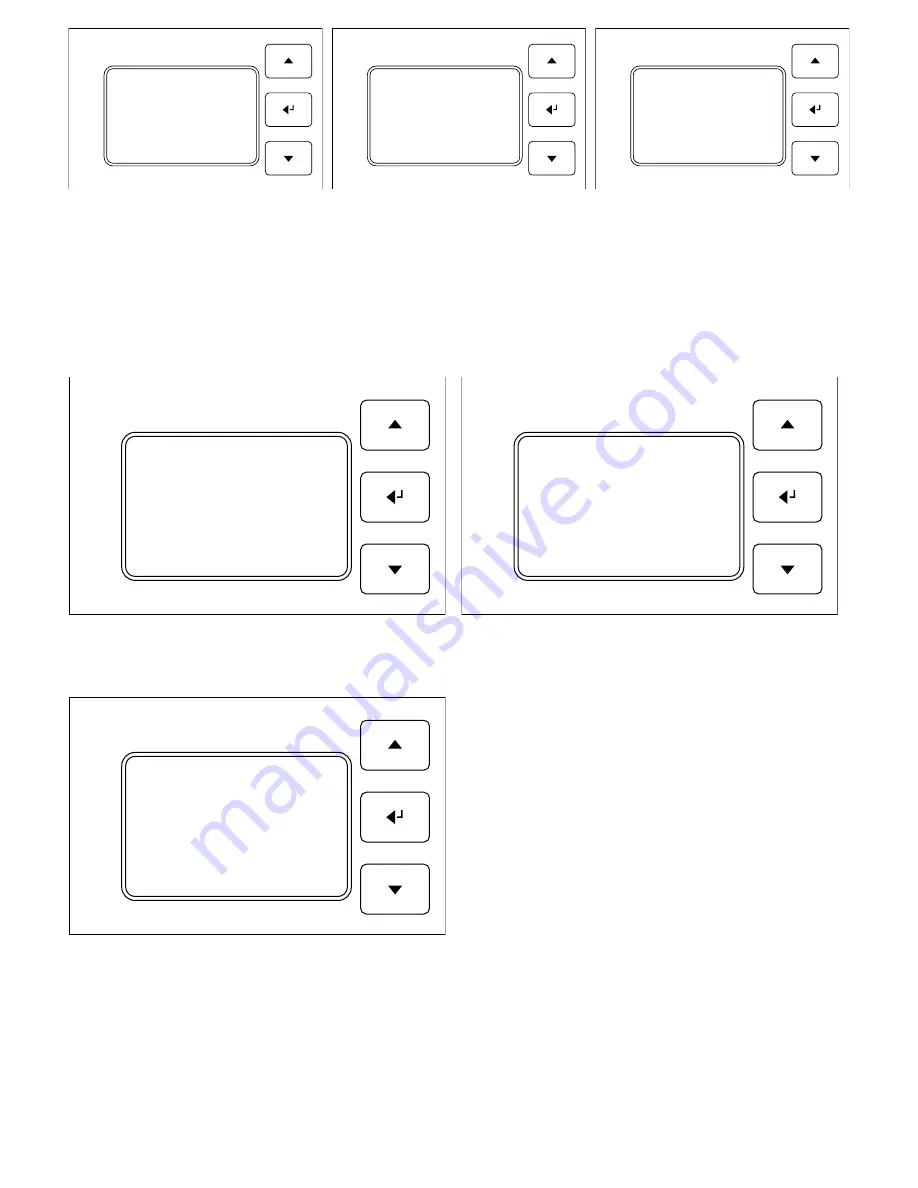
38
c
1
2
3
12.15
150
-> Operatn: AUTO
Brghtns: 40
On: 07:00
Off: 21:00
Back
Select the operating mode with <- to change the value. The -> symbol changes to *. You can now set the desired control
mode for this light circuit using the ^ and v keys. Press <- again to confirm the change of value. The -> symbol reappears.
9.3 Sensor map
To ensure the light control processes the sensor readings correctly, you must define which sensor influences which light
circuit. To do this, from the main menu navigate to the “Settings” submenu, then to “Sensor map”.
The screen will look like this:
You can connect up to four sensors to the light control.
Determine which sensor is to be used to control which
circuit.
9.4 Setting the brightness
In the Circuit menu, you can change the brightness of a circuit by navigating to the “Brghtns” menu and pressing <-.
If AUTO mode is activated for this circuit, the brightness value set here is the desired value in the room. The set bright-
ness is compared with the sensor reading. The LED light control attempts to reach the desired brightness by adjusting
the dimming signal to the lights.
c
1
2
3
12.15
150
* Operatn: AUTO
Brghtns: 40
On: 07:00
Off: 21:00
Back
c
1
2
3
12.15
150
-> Operatn: DIM
Brghtns: 40
On: 07:00
Off: 21:00
Back
c
1
2
3
12.15
150
-> C I R C T 1: Sensor1
C I R C T 1: Sensor1
C I R C T 1: Sensor1
C I R C T 1: Sensor1
Back
c
1
2
3
12.15
150
Setup
-> Sensor map
Button
Time
Lang.
Back
c
1
2
3
12.15
150
-> C I R C T 1
C I R C T 2
C I R C T 3
C I R C T 4
Settings
Sensor stgs
Содержание 345000
Страница 45: ...45...

























