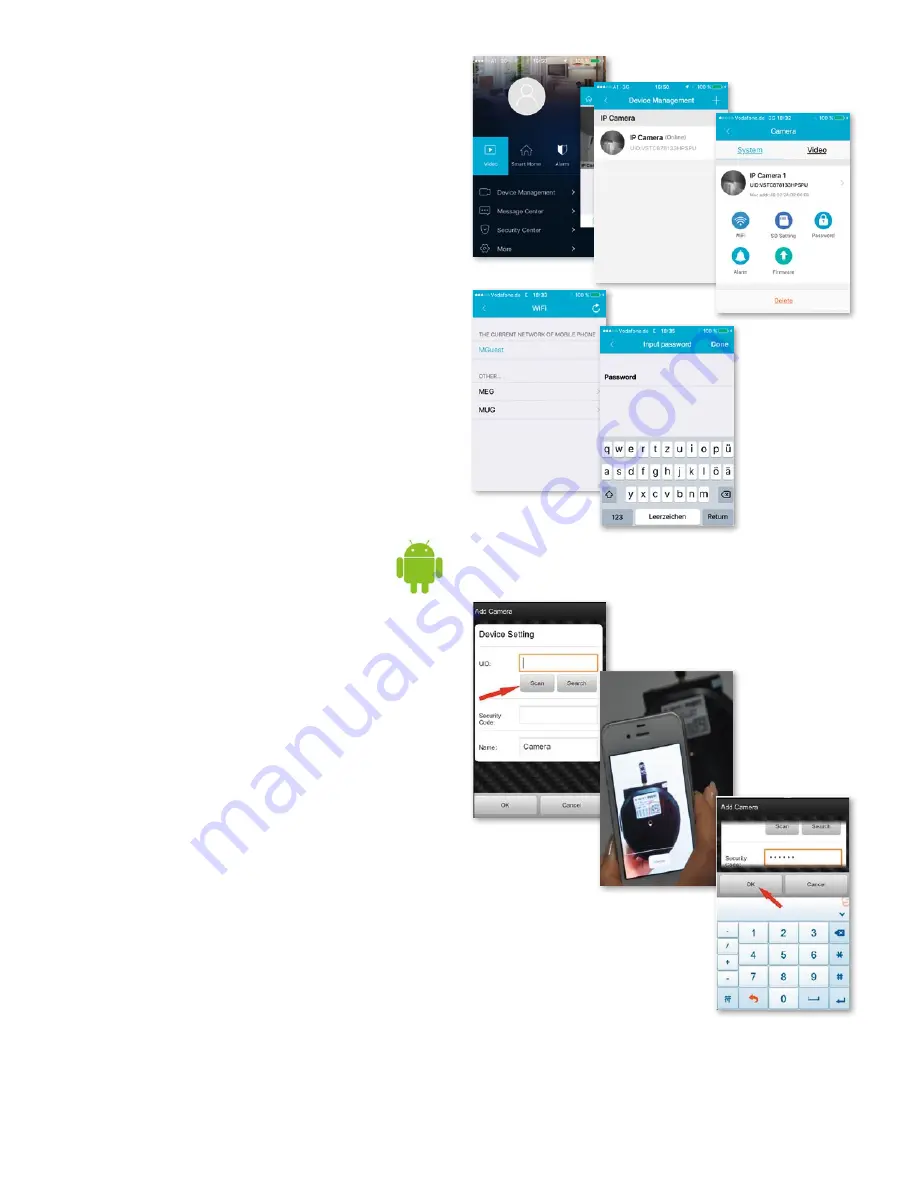
28
2.5 WLAN setup
Click the
„House“ icon
at the top left and the main menu
appears. Clicking
„Device Management“
gives you a list
of all the cameras that have been installed on the network
via LAN cable.
Click the
„>“
symbol on the right next to the camera to
activate the settings. Click the blue
„WiFi“ icon
to display
the WLAN networks available.
Choose a router and enter the password (WPA or WPA2).
Once you have confirmed this by clicking the
„OK“
sym-
bol, the WLAN network is set up.
Now disconnect the camera from the RJ-45 cable.
The camera will dial in and connect automatically
to your network.
2.6 Add a camera with the software
from the Google Playstore
Scan:
Click
„Scan“
and allow your smartphone to scan
the QR code. If you hear a beep, the code has been scan-
ned in and the unique camera number (UID) appears in
the relevant field.
LAN search:
Click
„Search“
to find the camera on the
network. The default password is
888888
and the user-
name is
admin
. Change these details as soon as you find
the camera in order to protect your privacy as effectively
as possible
Manual entry of the UID code:
You can also enter the
UID manually. Please note that the entry is case-sensitive.
Once you have successfully installed the camera, click the
relevant icon and the camera appears.
Содержание 10810
Страница 63: ......
















































