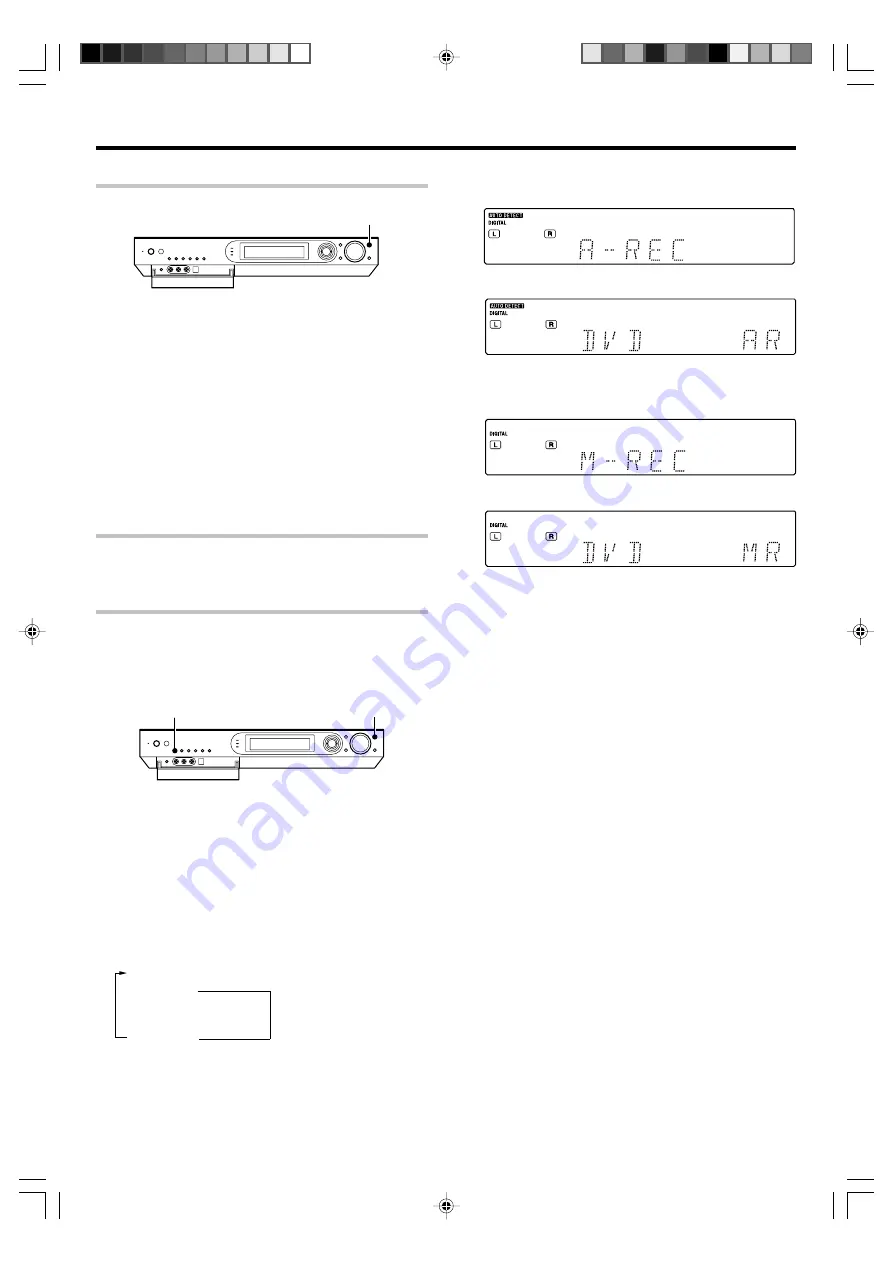
23
EN
3
Press and hold the F.AUX MODE key for more than 2
seconds to select the AUTO REC or MANUAL REC mode.
1
REC mode off
2
"
A-REC
":
AUTO REC
mode
3
"
M-REC
":
MANUAL REC
mode
Recording
Analog sources
1
Use the INPUT SELECTOR key (or the input selector key)
to select the source (other than "VIDEO") you want to
record.
2
Put the component connected to the VIDEO jacks to the
record-pause mode.
3
Start playback, then start recording.
÷
Recording may not be normal for some video software. This
is due to the copy guard condition.
Digital sources
Switch on the REC mode to record a digital input source.
When the digital input source changes during recording in the REC mode,
the audio signal may be interrupted momentarily.
Recording music in REC mode
When a multi-channel source such as the Dolby Digital or DTS input
signal is recorded in REC mode, the multi channel signal in the current
surround mode can be recorded down-mixed to 2-channel.
INPUT SELECTOR
F.AUX MODE
1
Use the INPUT SELECTOR key (or the input selector
keys) to select the source ("DVD", "VIDEO", "GAME" (or
"FRONT AUX")) you want to record.
2
Put the component connected to the VIDEO jacks to the
record-pause mode.
Multi-channel digital signals
(DTS or Dolby Digital) are
down-mixed to 2-channel
before being output from
the analog recording (REC
OUT) jacks.
INPUT SELECTOR
For AUTO REC mode :
↓
The display switches automatically.
For MANUAL REC mode :
↓
The display switches automatically.
4
Start playback, then start recording.
÷
If the audio reproduction stops in the middle due to change in the
input signals, etc., press the
F.AUX MODE
key.






























