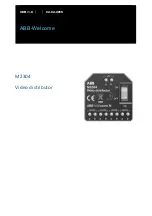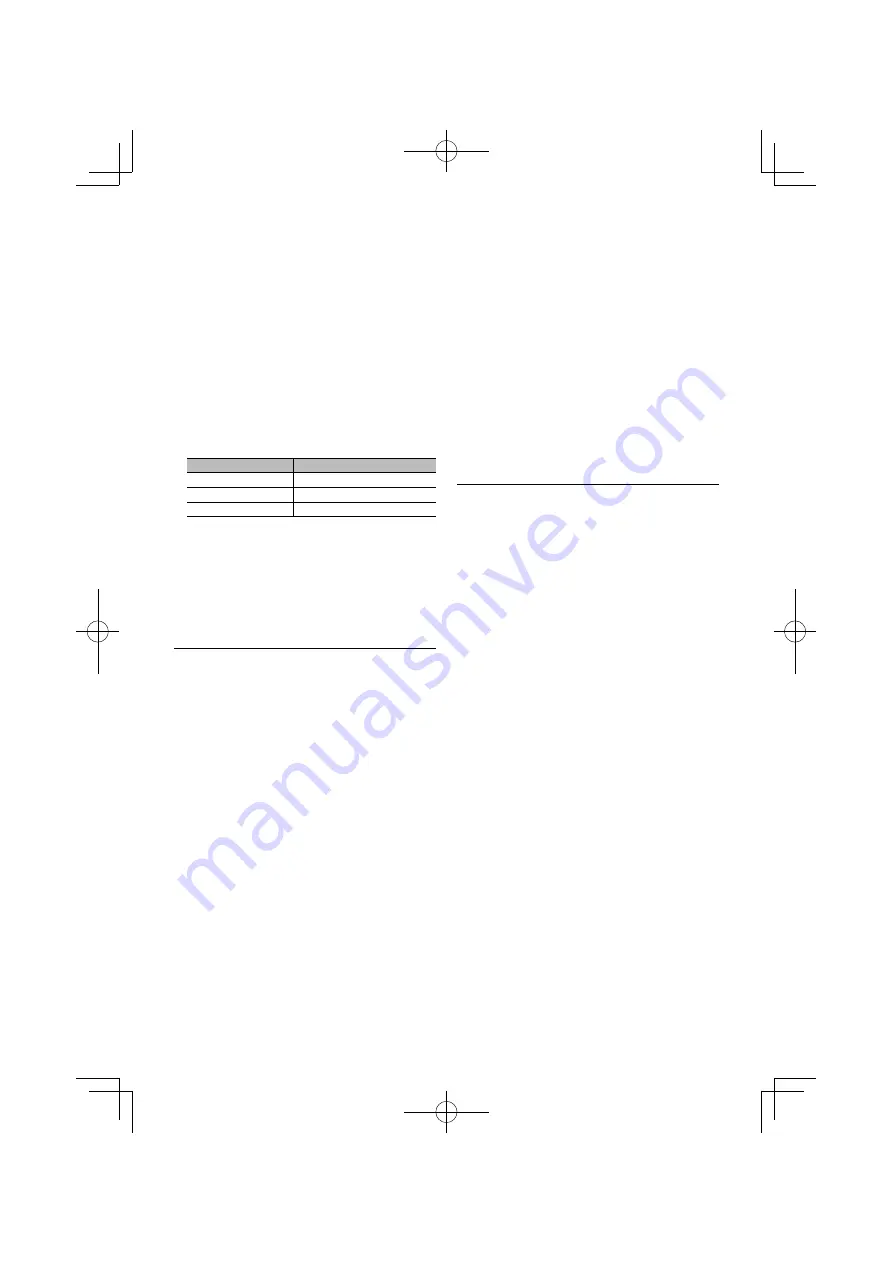
English
|
39
5
Exit Audio Control mode
Press the [MENU] button for at least 1 second,
and then press it again briefly.
⁄
• Register 6 patterns of Audio Preset Memory.
• Preset number “1”:
When you press the Reset, all the sources will be the
setting value which is registered.
• Preset number “1” and “2”:
The memory cannot be erased by the Reset button.
• This function cannot be registered when the iPod
Equalizer set in <Preset Equalizer curve Select> (page 35).
Audio Preset Recall
Recalling the sound setup registered by <Audio
Preset Memory> (page 39).
1
Select the source
Press the [SRC] button. Turn the [VOL] knob and
press it when the desired item is displayed.
Select a source other than “STANDBY”.
✍
SRC Select mode 2: Pressing the [SRC] button
repeatedly switches source.
2
Enter Audio preset recall mode
Turn the [VOL] knob and press it when the
desired item is displayed.
Select “Detailed Setup”
>
“Preset”
>
“Recall”.
3
Select the number to recall in the memory
Turn the [VOL] knob and press it when the
desired item is displayed.
Select preset number.
4
Turn the [VOL] knob and press it when the
desired item is displayed.
Select “YES”.
“Recall Completed” is displayed.
5
Exit Audio Control mode
Press the [MENU] button for at least 1 second,
and then press it again briefly.
⁄
• The “User” of <Preset Equalizer curve Select> (page 35) is
changed to the value which was recalled.
• The Equalizer curve is changed to the value which was
recalled by the selected source.
2
Enter Audio Control mode
Press the [VOL] knob.
3
Enter X’Over setting mode
Turn the [VOL] knob and press it when the
desired item is displayed.
Select “Detailed Setup”
>
“X’Over”.
4
Select the speaker you want to set
Turn the [VOL] knob and press it when the
desired item is displayed.
Select “Front”, “Rear”, or “SubWoofer”.
5
Select the item you want to set
Operation type
Operation
Selects the item.
Turn the [VOL] knob.
Adjust each item.
Press the [
4
] or [
¢
] button.
Set the value
Press the [VOL] button.
6
Repeat steps 3 to 4 to complete the X’Over
settings.
7
Exit Audio Control mode
Press the [MENU] button for at least 1 second,
and then press it again briefly.
Audio Preset Memory
Registering the value setup by Sound Control.
1
Setup Sound Control
Refer to the following operations to setup the
Sound Control.
- Car Type Selection (page 37)
- Speaker Setting (page 37)
- Car Type Fine Adjustments (page 38)
- X’Over Setting (page 38)
- Manual Equalizer Control (page 35)
- Listening Position Selection (page 35)
- Listening Position Fine Adjustments (page 36)
2
Enter Audio preset memory mode
Turn the [VOL] knob and press it when the
desired item is displayed.
Select “Detailed Setup”
>
“Preset”
>
“Memory”.
3
Select the number to put in the memory
Turn the [VOL] knob and press it when the
desired item is displayed.
Select a preset number.
4
Turn the [VOL] knob and press it when the
desired item is displayed.
Select “YES”.
“Memory Completed” is displayed.