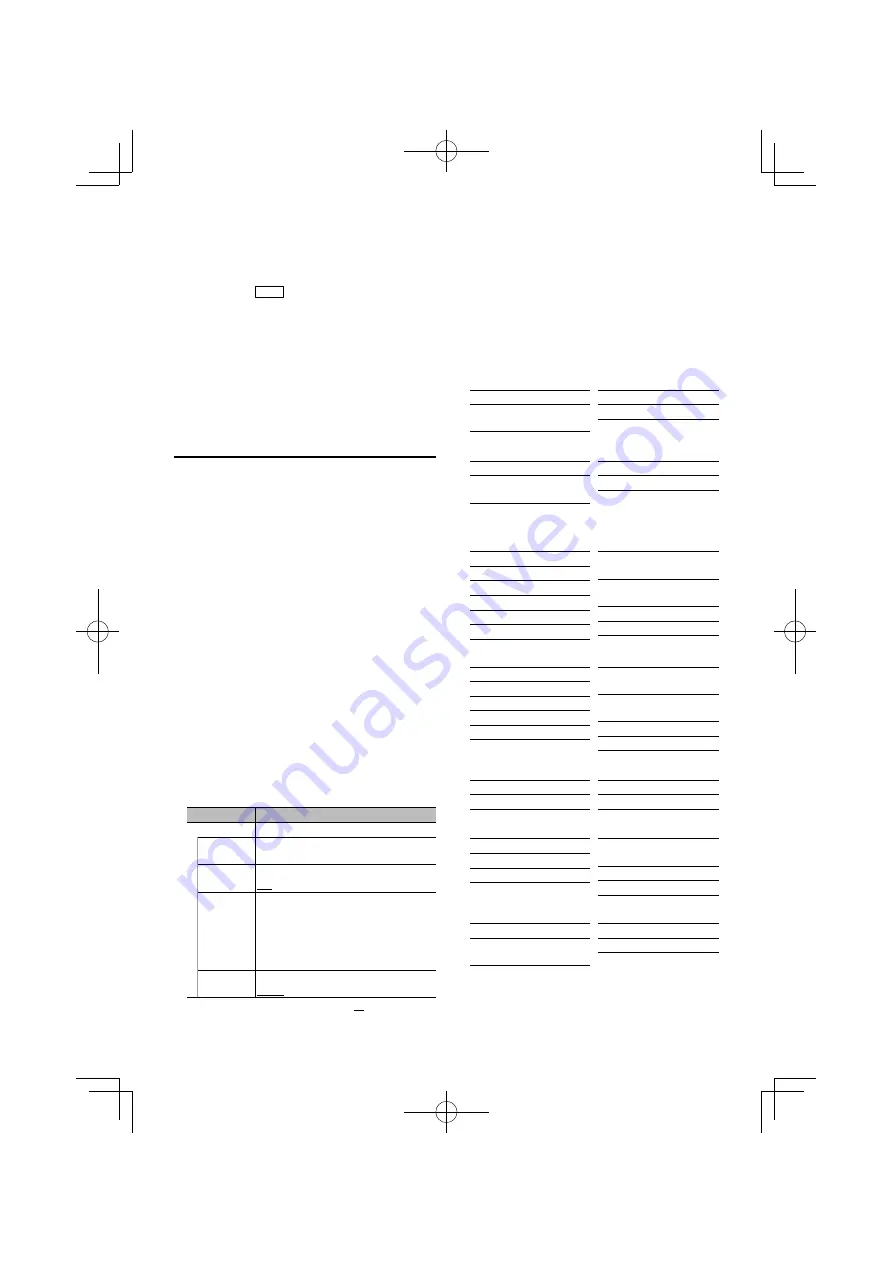
English
|
27
5
Make a setting
Press the [
4
] or [
¢
] button.
6
Exit Menu List mode
Press the [MENU] button for at least 1 second,
and then press it again briefly.
Text Display Selection
In FM Tuner source
Frequency (“Frequency”)
Spectrum analyzer & Clock
(“Speana/Clock”)
Date (“Date”)
Blank (“Blank”)
In AM Tuner source
Frequency (“Frequency”)
Spectrum analyzer & Clock
(“Speana/Clock”)
Date (“Date”)
Blank (“Blank”)
In USB/ iPod/ Audio file source
5-line display mode
Song title (“Song Title”)
Album name (“Album Name”)
Artist name (“Artist name”)
Folder name (“Folder name”)
File name (“File name”)
Play time (“P-Time”)
Play time bar (“Time Bar”) : iPod
only
Spectrum analyzer & Clock
(“Speana/Clock”)
Date (“Date”)
Blank (“Blank”)
3-line display mode
Ttitle & Artist (“Artist/Ttitle”)
Album & Artist (“Artist/Album”)
Folder name (“Folder name”)
File name (“File name”)
Play time (“P-Time”)
Play time bar (“Time Bar”) : iPod
only
Spectrum analyzer & Clock
(“Speana/Clock”)
Date (“Date”)
Blank (“Blank”)
iPod-like display mode
Song title (“Song Title”)
Album name (“Album Name”)
Artist name (“Artist name”)
Blank (“Blank”)
In Music CD source
Disc title (“Disc title”)
Track title (“Track title”)
Play time (“P-Time”)
Spectrum analyzer & Clock
(“Speana/Clock”)
Date (“Date”)
Blank (“Blank”)
In Auxiliary input source
Source name (“Source Name”)
Spectrum analyzer & Clock
(“Speana/Clock”)
Date (“Date”)
Blank (“Blank”)
and then press the [VOL] knob.
• When the “
PUSH
” icon is not displayed
Press the [
4
] or [
¢
] button to select a
setting value.
6
Exit Menu List mode
Press the [MENU] button for at least 1 second,
and then press it again briefly.
Customization of 5-line Display Mode
& 3-line Display Mode & iPod-like
Display Mode
You can customize the display of the 5-line display
mode, 3-line display mode, and iPod-like display
mode.
1
Select the source
Press the [SRC] button. Turn the [VOL] knob and
press it when the desired item is displayed.
✍
SRC Select mode 2: Pressing the [SRC] button
repeatedly switches source.
2
Enter Menu List mode
Press the [MENU] button.
3
Enter Display Setting mode and Select the
5-line display mode, 3-line display mode or
iPod-like display mode.
Turn the [VOL] knob and press it when the
desired item is displayed.
Select “Settings”
>
>
“DISP & ILLUMI”
>
>
“Display
Select”
>
>
“Type Select”
>
>
5-line display mode
or 3-line display mode or iPod-like display
4
Select the setting item to adjust
Turn the [VOL] knob and press it when the
desired item is displayed.
Display
Setting
“Display Select”
“Type Select”
Selects from 5-line display mode, 3-line display
mode, or iPod-like display mode.
“Side Select”
Sets the side display.
Text/ Icon/ Disappear
“Text Select”
Sets the text display.
1. Turn the [VOL] knob to select the text
display part
The selected text display part blinks.
2. Press the [
4
] or [
¢
] button to
select the text
“Status”
Sets the Status display of the 5-line display mode.
Appear/ Disappear
( : Factory setting)
Next page
3






























