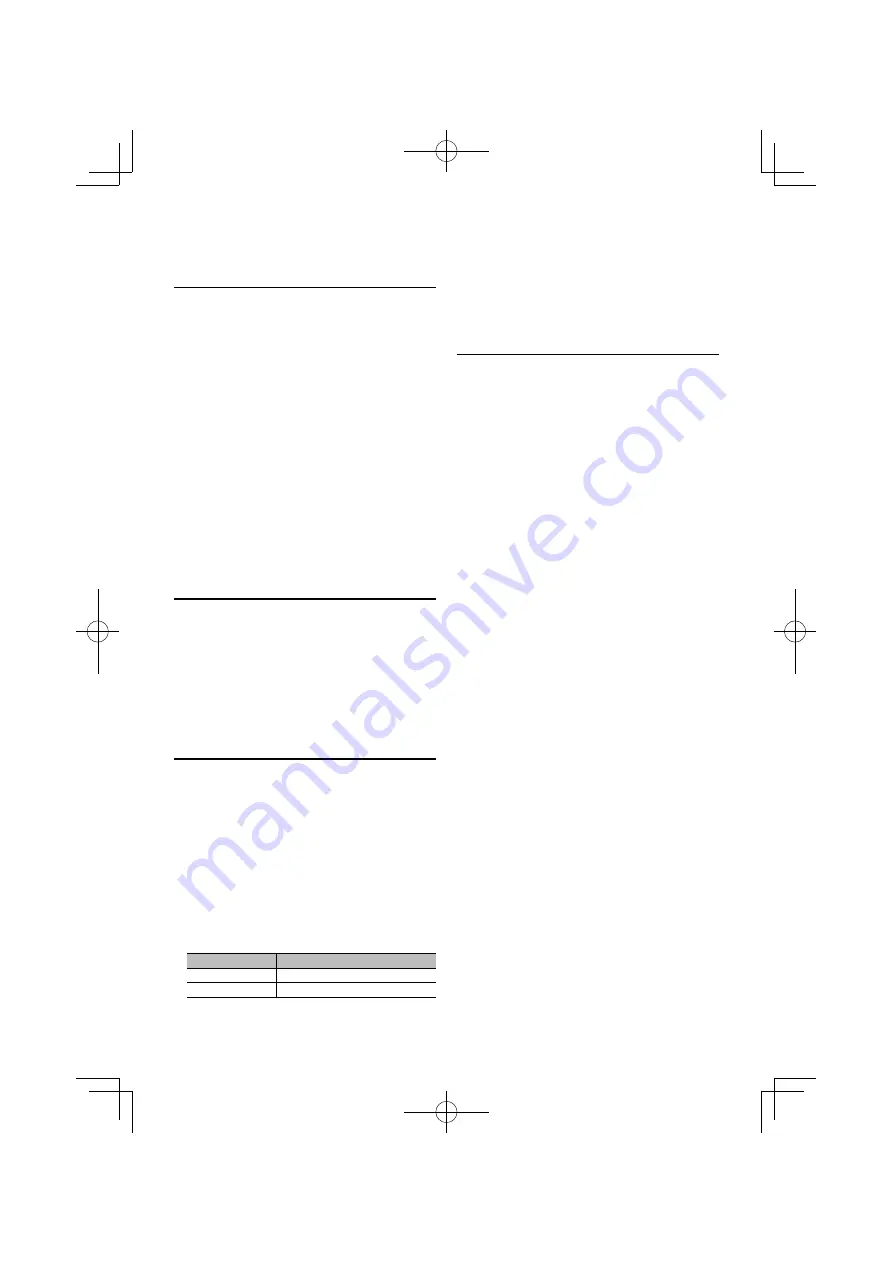
English
|
19
Auto Memory Entry
Putting stations with good reception in the memory
automatically.
1
Select the radio band you wish to store in the
preset memory
2
Enter Menu List mode
Press the [MENU] button.
3
Enter Auto Memory Entry mode
Turn the [VOL] knob and press it when the
desired item is displayed.
Select “Settings”
>
>
“Auto Memory”.
4
Open Auto Memory Entry
Turn the [VOL] knob and press it when the
desired item is displayed.
Select “YES”.
When 6 stations that can be received are put in the
memory, auto memory entry closes.
Preset Tuning
Recalling the stations in the memory.
1
Select the radio band
2
Select a desired station in the memory
Turn the [VOL] knob and press it when the
desired item is displayed.
Select “List & Memory”
>
>
Preset number.
Function of remote control
Direct Access Tuning
Tuning in a desired radio station by entering the
frequency.
1
Select the radio band
2
Enter Direct Access Tuning mode
Press the [DIRECT] button on the remote
control.
“– – – –” is displayed.
3
Enter the frequency
Press the number buttons on the remote
control.
Example:
Desired frequency
Press button
92.1 MHz (FM)
[9], [2], [1]
810 kHz (AM)
[8], [1], [0]
4
Tune in to the entered frequency
Press the [
4
] or [
¢
] button.
Cancelling Direct Access Tuning
Press the [DIRECT] button on the remote
control.
Frequency Step Setting
Changing the tuning frequency step.
The original setting is FM band 50 kHz, and AM
band 9 kHz.
1
Turn the power OFF
Press the [SRC] button for at least 1 second.
2
Switch the frequency step
While pressing the [VOL] knob and the [DISP]
button, press the [SRC] button.
Release your fingers from the button after the
display appears.
The frequency step changes to FM band 200 kHz,
and AM band 10 kHz.
⁄
• When the same operation is repeated, the frequency
step returns to the original setting.
• When the frequency step is changed, the frequencies in
the memory are deleted.
















































