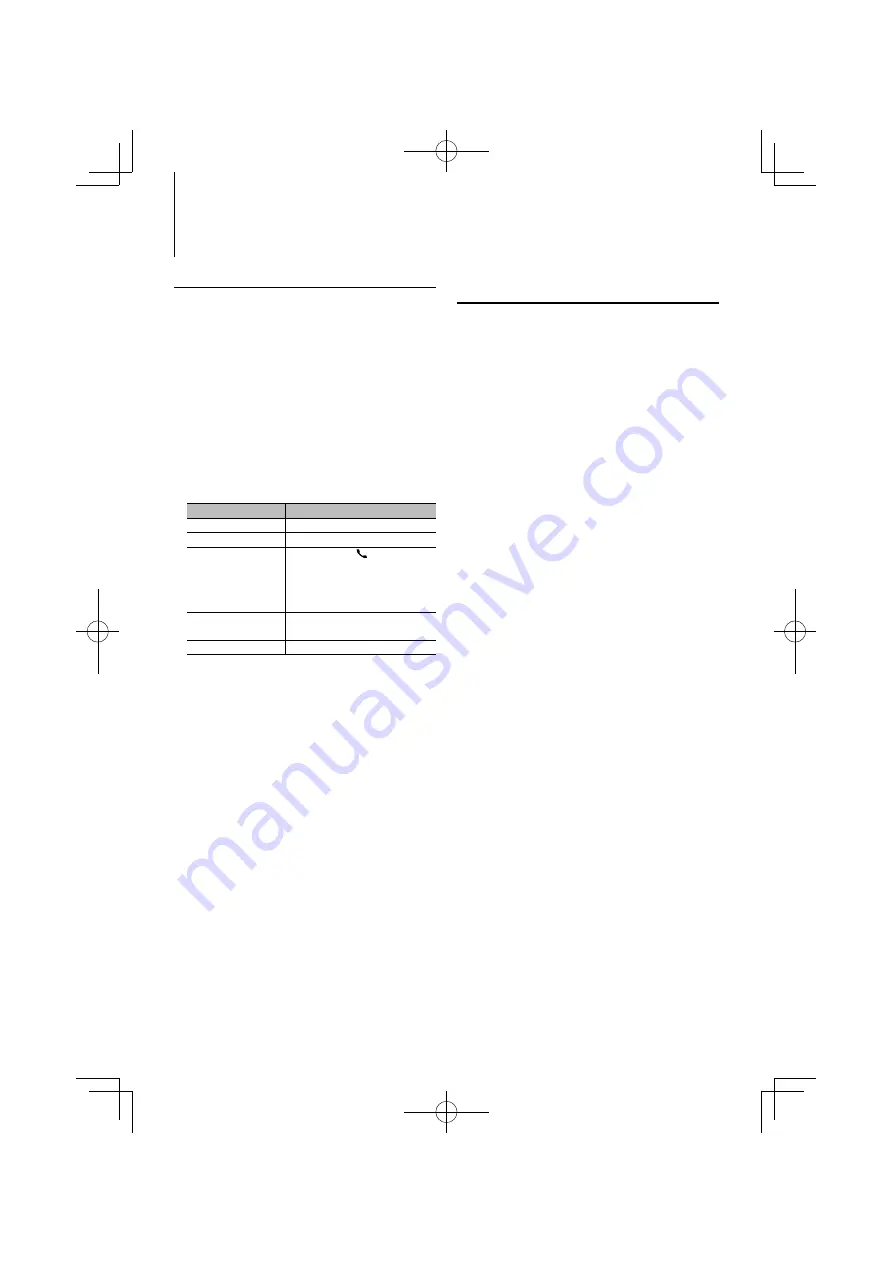
14
|
KDC-X8016BT/ KDC-X8016BTL/ KDC-X7016/ KDC-X7016L
Skip Search
You can scroll up or down according to the number
of the selected Search items so that you can quickly
switch the display position.
1
Select USB source
2
Enter File Search mode
Press the [MENU] button.
Turn the [VOL] knob and press it when the
desired item is displayed.
Select “Music”
>
>
item.
3
Enter Skip Search mode
Press the [SEARCH MODE] button.
4
Search for music
Operation type
Operation
Move between items
Turn the [VOL] knob.
Select an item
Press the [VOL] knob.
Skip Search
Press the [DISP] or [ ] / [PLAY MODE]
button.
Keep pressing the button for 3 seconds or
longer skips songs at 10% irrespective of
the setting.
Sets the ratio of skip
performed
Press the [
4
] or [
¢
] button.
Return to previous item
Press the [MENU] button.
After this step, see step 4 of <File Search> (page 12)
to select a song.
Cancelling the Skip Search
Press the [SEARCH MODE] button.
⁄
• This operation is effective only for the files registered in
the database created with KENWOOD Music Editor.
• Set the ratio with “Skip Search” in <USB Setting> (page 13).
Function of remote control
Direct Music Search
Searching the music by entering the file number.
1
Enter Direct Music Search mode
Press the [DIRECT] button on the remote
control.
2
Enter the music number
Press the number buttons on the remote
control.
3
Search the music
Press the [
4
] or [
¢
] button.
Cancelling Direct Music Search
Press the [DIRECT]] button.
⁄
• Direct Music Search cannot be performed during playing
of “Music Editor” media, Random play, or scan play.
USB device Operation















































