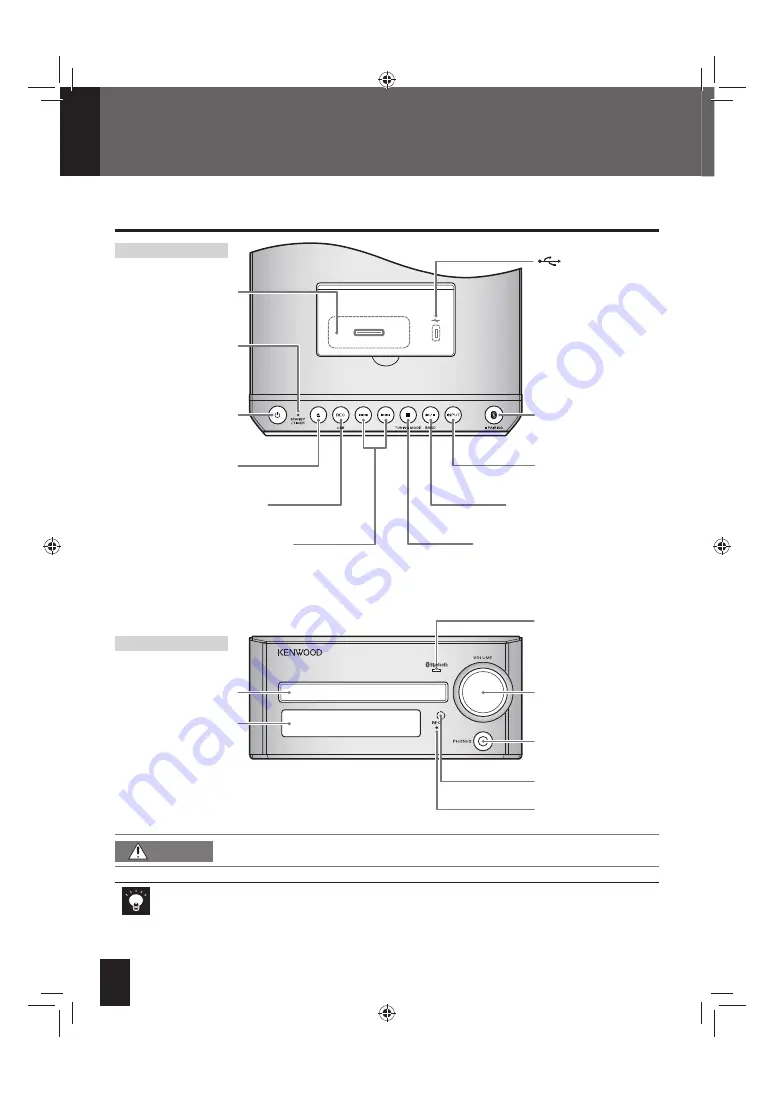
10
K-531
While the STANDBY/TIMER LED on the main unit lights up, the System is using very weak current to
z
maintain the built-in memory (Standby mode). While in Standby mode you can turn the System on
using the remote control.
When the headphones are connected, no sound is emitted from the speakers.
z
Main unit
Part names and functions
Top view
Front view
Connector for iPod/
iPhone (P.28)
terminal (P.30)
Starts playback / Pauses /
Selects the tuner band (P.18,
19, 22, 28 – 31)
Stops playback / Selects automatic/
manual tuning (P.19, 22, 26, 31)
Flashes during pairing
process of BLUETOOTH
device / Lights when
BLUETOOTH connection
is established (P.25)
Adjusts the volume level
Remote sensor (P.13)
Plug headphones with
3.5 mm stereo mini-
plug
Switches to
“BLUETOOTH” / Enters
BLUETOOTH pairing
mode if pressed and
held / Disconnects if
pressed and held when
BLUETOOTH connection
is established
Selects input source
(P.18, 22, 28, 30, 32,
33)
Turns the System on
or off (standby)
Opens/closes the CD
tray (P.18)
CD tray (P.18)
Display
Records to a USB device (P.34)
Selects track or radio station /
Fast-forwards/reverses track if
pressed and held (P.19, 22, 26, 29,
31)
Red: Lights in normal
standby mode
Orange: Lights in timer
standby mode (P.40)
Lights in recording
mode (p.34)
CAUTION
Excessive sound pressure from headphones can cause hearing loss.
K-531[E_X].indb 10
K-531[E_X].indb 10
12.8.1 11:40:05 AM
12.8.1 11:40:05 AM











































