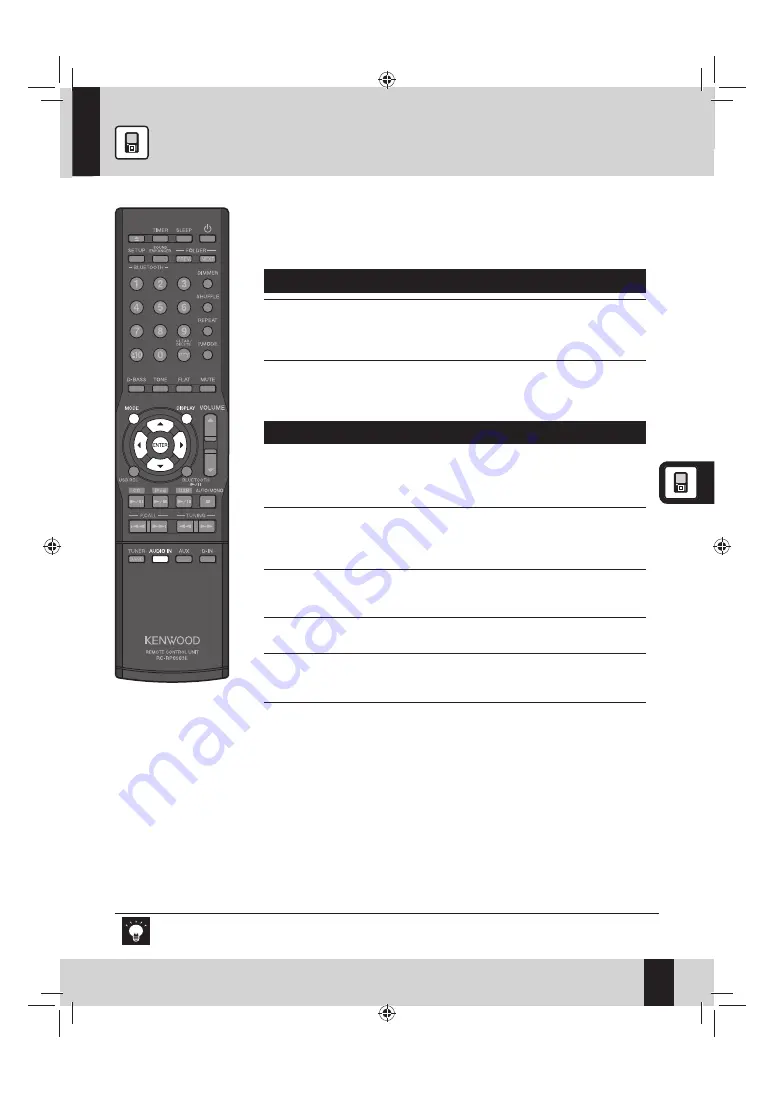
Safety Precautions
33
English
Digital audio players, etc.
Preparation:
Connect a component (such as a digital audio player) to the AUDIO IN
terminal on the rear panel. Refer to “Other connections (commercially
available accessories)” for connection (P.9).
Starts playback
1
Press [AUDIO IN].
You can also start playback on the main unit by pressing
z
[INPUT]
to change the input source to “AUDIO IN”.
2
Operate the component (such as a digital audio player) to
start playback.
Adjusting the input level
Use this adjustment when the volume from a component (such as a digital
z
audio player) is noticeably higher or lower than other input sources at the
same volume setting.
1
Press [AUDIO IN].
You can also start playback by pressing
z
[INPUT]
to change the
input source to “AUDIO IN”
on the main unit.
2
Operate the component (such as a digital audio player) to
start playback.
3
Press [MODE].
4
Press [
2
] or [
3
] to select “INPUT LEVEL”, then press
[ENTER].
5
Press [
5
] or [
∞
] to adjust the input level (–3 to +5), then
press [ENTER].
To change the display information
Press
[ DISPLAY ]
repeatedly.
Each time you press the button, the display changes as....
“AUDIO IN”
=
Day/Clock
=
(back to the beginning)
Refer also to the instruction manual that comes with the component connected to the System.
K-531[E_X].indb 33
K-531[E_X].indb 33
12.8.1 11:40:12 AM
12.8.1 11:40:12 AM






























