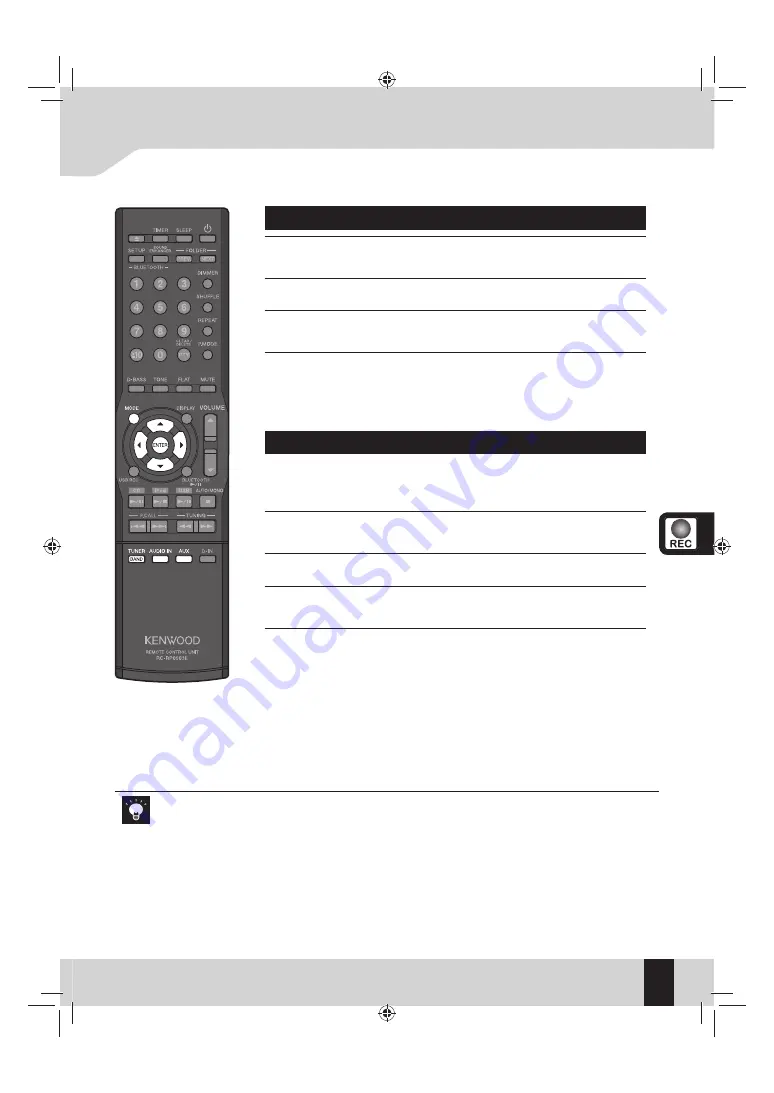
35
English
USB recording
Selecting the recording sound quality
1
Press [CD
£¥8
], [TUNER/BAND ], [AUDIO IN], or [ AUX] to
select an input source.
2
Press [MODE].
3
Press [
2
] or [
3
] to select “REC FORMAT”, then press
[ENTER].
4
Press [
5
] or [
∞
] to select the recording sound quality,
then press [ENTER].
SQ
z
Records with normal quality (bit rate: 128 kbps)
HQ
z
Records with high quality (bit rate: 192 kbps)
Dividing the recorded file automatically
You can divide the file during recording from a tuner or an external
component, etc. automatically with 15 or 30 minute intervals.
You can select the dividing time for each input source.
z
1
Press [TUNER/BAND ], [AUDIO IN], or [ AUX] to select the
input source.
2
Press [MODE].
3
Press [
2
] or [
3
] to select “AUTO DIVIDE”, then press
[ENTER].
4
Press [
5
] or [
∞
] to select the interval for dividing the file,
then press [ENTER].
OFF
z
Divide the file manually. The file is divided at the point
you press
[ENTER]
.
15 min.
z
The file is divided every 15 minutes.
30 min.
z
The file is divided every 30 minutes.
You can divide the file manually by pressing
[ENTER]
even though
“15 min.” or “30 min.” is selected.
Recording sound quality setting affects all input sources.
z
Recording stops automatically if...
z
– you turn off the System.
– the USB device run out of space.
– the number of files/folders on the USB device reaches the limit for the number that the System
can recognize.
When you divide the file, short silence is inserted between tracks during playback.
z
The recorded files are saved in the “KWD” folder which is created automatically on the root of the
z
USB device.
K-531[E_X].indb 35
K-531[E_X].indb 35
12.8.1 11:40:12 AM
12.8.1 11:40:12 AM




























