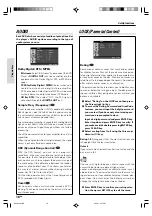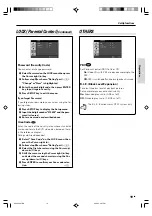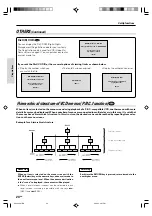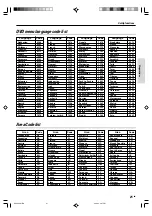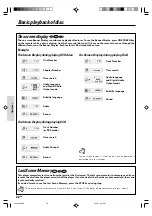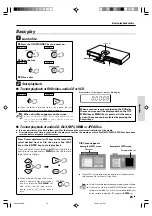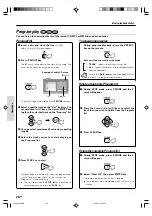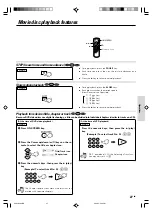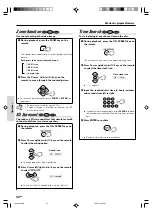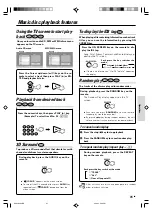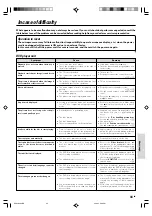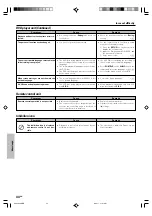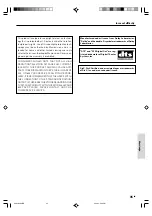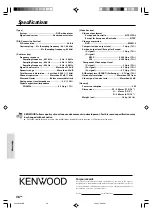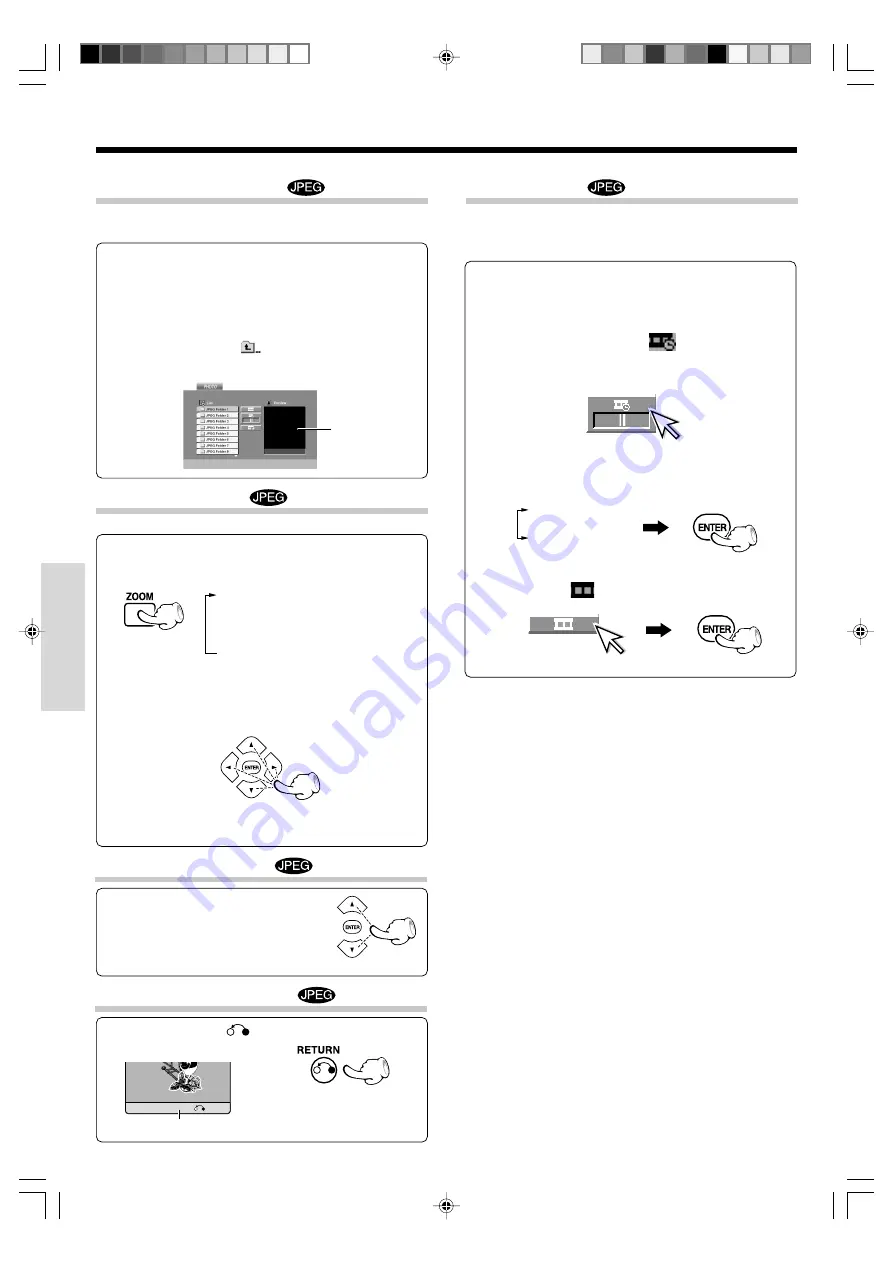
Operations
32
EN
Once you insert an audio JPEG disc a menu appears on
the TV screen.
1
Press the Cursor up/down (
5
/
∞
) keys on the re-
mote to select a folder then press ENTER key.
2
A list of files in the folder appears. If you are in a
file list and want to return to the previous Folder
list, use the Cursor up/down (
5
/
∞
) keys on the
remote to highlight
and press ENTER key.
3
Select desired file, then press PLAY or ENTER key.
To start playback
£
Preview window
Zoom function
Use zoom to enlarge the photo image.
The square frame appears briefly in the right bottom of the
picture.
1
During playback, press the ZOOM key on the
remote.
÷
To resume normal playback, press
ZOOM
or
CLEAR
key
repeatedly.
To rotate picture
Press the Cursor up/down (
5
/
∞
)
keys on the remote to rotate the
picture clockwise or counter
clockwise.
2
Press the Cursor (
2
/
3
/
5
/
∞
) keys on the
remote to move through the zoomed picture.
To hide the menu bar
Press the RETURN (
) key on the remote to hide
the menu bar.
Menu bar
Switching between display and
no display is done each time the
RETURN key is pressed.
Hide
Slide show
1
Insert a disc and close the tray.
The Slide show function can be used to switch photo
images automatically from one file to the next.
There are 3 Slide speed options.
3
Press Cursor left/right (
2
/
3
) keys on the re-
mote to select the option you want to use then
press ENTER key.
4
Press Cursor up/down (
5
/
∞
) keys on the remote
to select the
icon and then press the ENTER
key.
2
Press Cursor (
2
/
3
/
5
/
∞
) keys on the remote to
highlight the speed icon (
).
>>> : Fast
>>
: Normal
>
: Slow
÷
Playback starts.
Go to step
4
if the slide speed is not to be changed.
Photo files playback features (JPEG files only)
Each press the key switches the mode.
1
200% size
2
400% size
3
900% size
4
normal size
*5634/22-32/EN
06.3.24, 3:28 PM
32