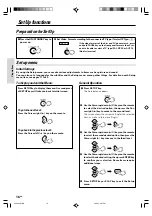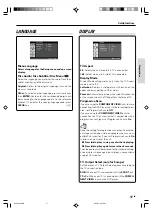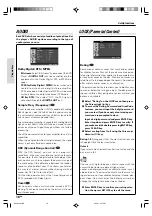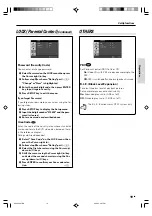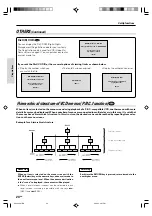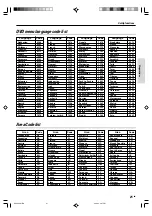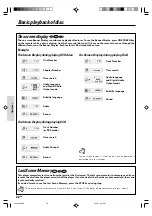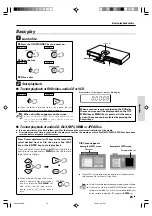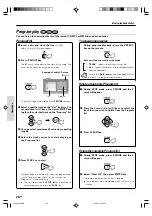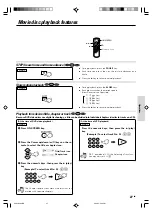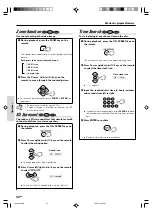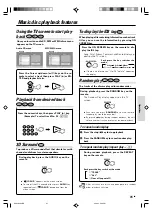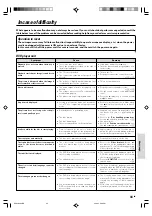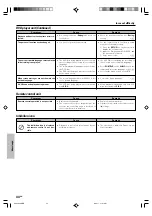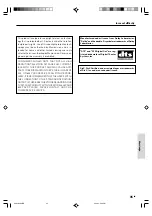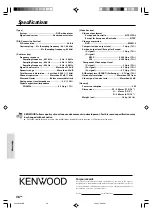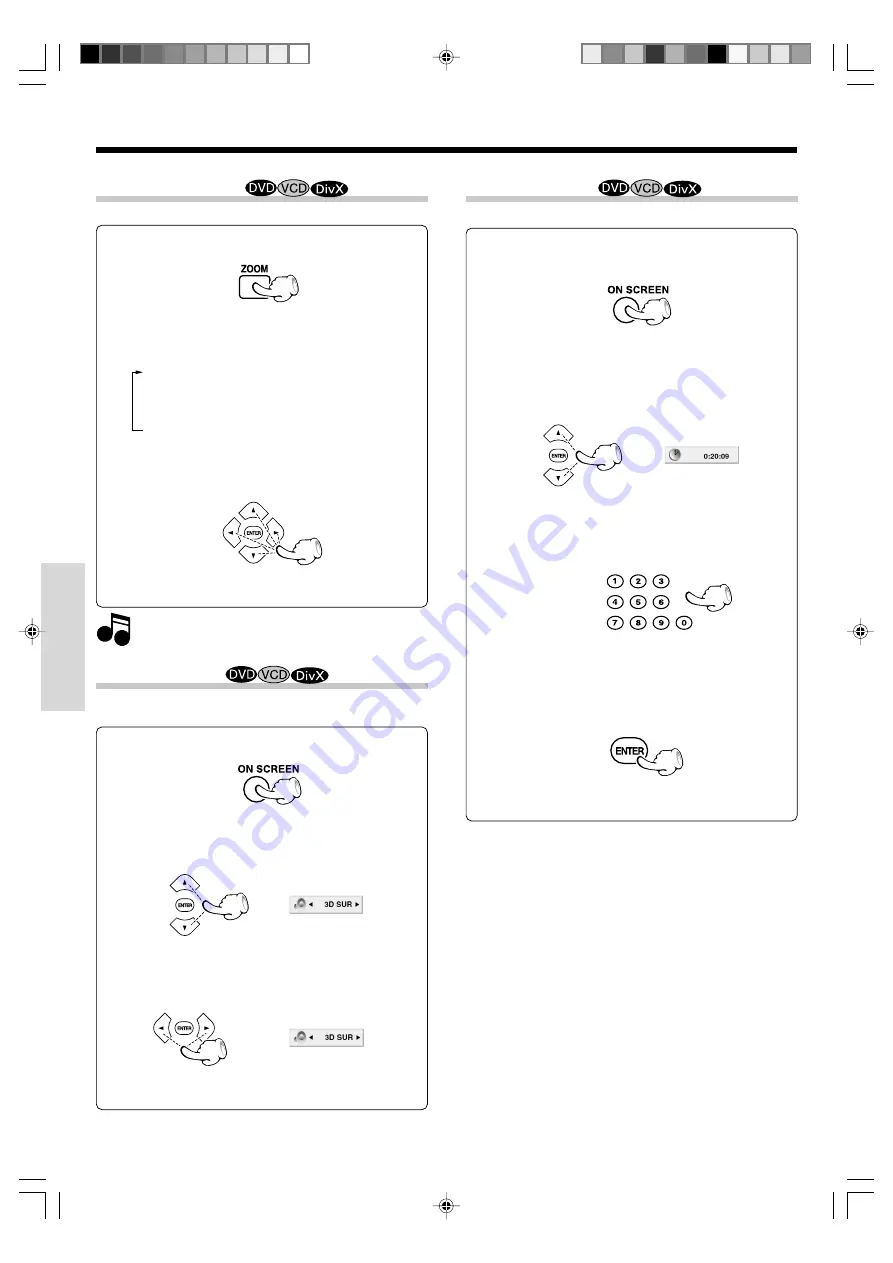
Operations
30
EN
Zoom function
Use zoom to enlarge the video image.
The square frame appears briefly in the right bottom of the
picture.
1
During playback, press the ZOOM key on the
remote.
Each press the key switches the mode.
1
200% size
2
400% size
3
900% size
4
normal size
2
Press the Cursor (
2
/
3
/
5
/
∞
) keys on the
remote to move through the zoomed picture.
1. Zoom may not work on some DVDs.
2. Screen fit mode is available for playing the DVD
disc and movie file.
÷
To resume normal playback, press
ZOOM
or
CLEAR
key
repeatedly.
Movie disc playback features
Notes
Notes
3D Surround
To produce a 3D surround effect that simulates multi-
channel audio from two stereo speakers.
1
During playback, press the ON SCREEN key on
the remote.
3
Press Cursor left/right (
2
/
3
) keys on the remote
to select "3D SUR".
2
Press Cursor up/down (
5
/
∞
) keys on the remote
to select the sound option.
÷
The sound option will be highlighted.
Sound icon
÷
To turn off the 3D Surround effect, select "Normal".
Time Search
To start playing at any chosen time on the disc.
1
During playback, press the ON SCREEN key on
the remote.
3
Input the required start time in hours, minutes
and seconds from left to right.
2
Press Cursor up/down (
5
/
∞
) keys on the remote
to select the time clock icon.
÷
If you enter the wrong numbers, press
CLEAR
to remove
the numbers you entered. Then input the correct num-
bers.
÷
"-:--:--" appears.
The time search box shows the elapsed playing time.
4
Press ENTER to confirm.
÷
Playback starts from the selected time.
Time clock icon
*5634/22-32/EN
06.3.24, 3:28 PM
30