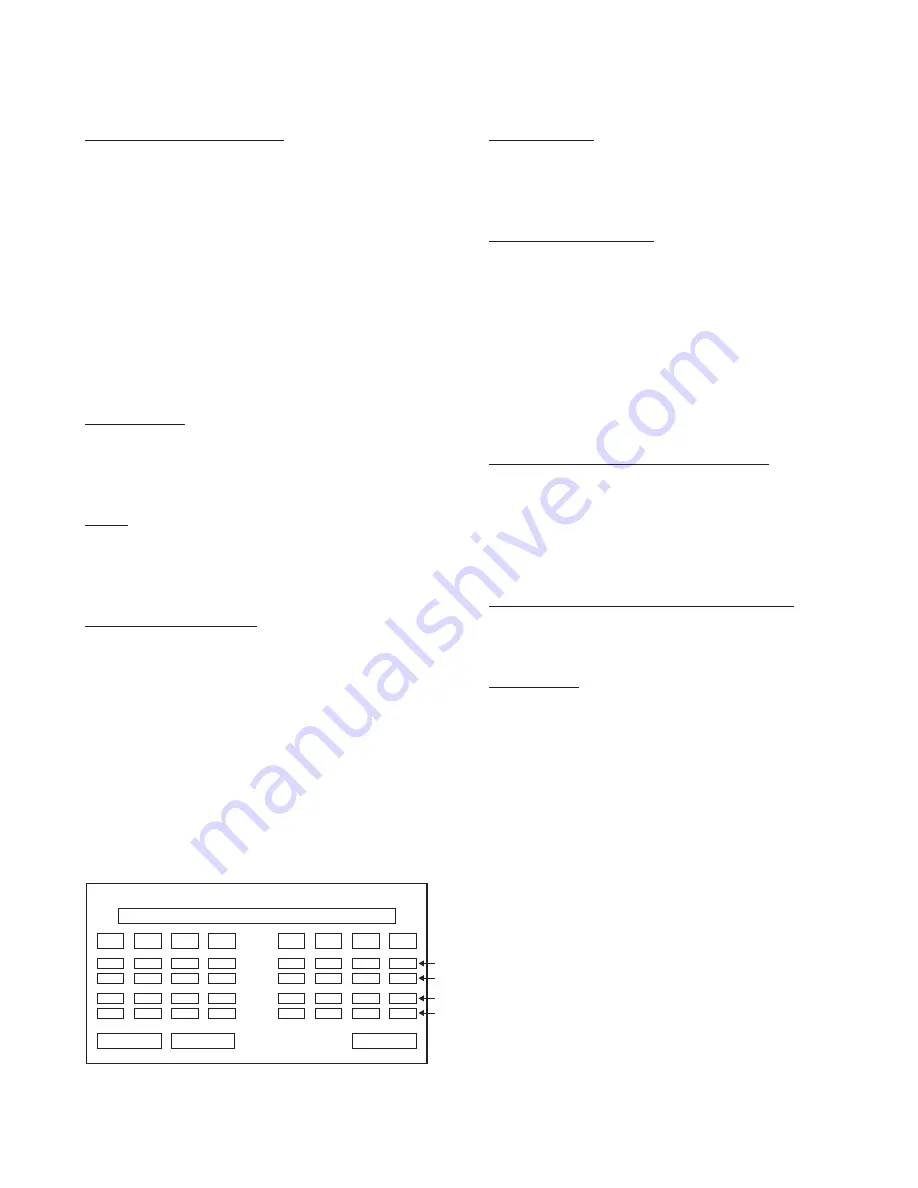
23
DNX4280BT/5180/5280BT/5380/5380M
/5380BT/5580BT/6040EX/6180/6480BT/6980
Clear status display speci
fi
cation
Clearing... : Performing initialization of the flash memory
and overwriting the PIN Code setting value.
Clear OK : Initialization of the
fl
ash memory and overwrit-
ing of the PIN Code setting value have been
successfully completed.
Clear NG : Initialization of the
fl
ash memory and overwrit-
ing the PIN Code setting value have failed.
∗
Background color will be blue when “Parrot OK” is dis-
played.
∗
Background color will be red when “Parrot NG” is dis-
played.
Audio line check
LOOPBACK test is started when the [Loopback] key is
pressed and “Loopback Testing…” is displayed on the sta-
tus display area.
RF test
Press the [Search] key and check that the peripheral Blue-
tooth devices are searched in the search result display area.
End the search operation when 1 device is detected.
Initialization of
fl
ash memory
Flash memory is initialized and setting value of PIN Code is
set to “0000” when the [Clear] key is pressed.
It is completed when “Clear OK” is displayed.
If “Clear NG” is displayed, perform from the beginning by
re-entering the test mode.
2.2.10 SW-Touch check screen
Determine the sensitivity of the electrostatic touch key.
The content of SW-Touch check screen is shown in Figure
2.2.10.
This test is not performed for the models with “
°
” listed in
the Electrostatic touch column of Table 1.2.1.
SW-Touch
Key1
OK
∗∗∗
∗∗∗
OK
Key2
OK
∗∗∗
∗∗∗
OK
Key3
OK
∗∗∗
∗∗∗
OK
Key4
OK
∗∗∗
∗∗∗
OK
Key5
OK
Noise
Signal
∗∗∗
∗∗∗
OK
Key6
OK
∗∗∗
∗∗∗
OK
Key7
OK
∗∗∗
∗∗∗
OK
Key8
OK
∗∗∗
∗∗∗
OK
Return
Noise
.
: Signal result
;
: Signal_ave value
:
: Noise result
@
: Noise value
Signal
Status Displayed Section
:
@
.
;
Figure 2.2.10 SW-Touch check screen
Key Speci
fi
cation
Noise
: Start the Noise test.
Signal : Start the Signal test.
Return : Transfer to Test Mode Main screen.
Status display speci
fi
cation
Push Noise Button
: Display once the preparation of Noise test is completed.
Wait (Please do not touch key.)
:
Display during the Noise test. (Do not touch the electro-
static touch key during the test)
Please set JIG & Push Signal button
:
Display once the preparation of Signal test is completed.
Wait : Display during the Signal test.
End : Display once the Signal test is completed.
Noise result/ Signal result display speci
fi
cation
OK : Display when the test result is OK. Background of dis-
play area is blue at this point.
NG : Display when the test result is NG. Background of dis-
play area is red at this point.
∗∗
: Display until the test result is obtained.
Noise value/ Signal_ave value display speci
fi
cation
∗∗∗
: Display each value at the end of the test. Display “
∗∗∗
”
until the test result is obtained.
Test procedure
• When the [SW-Touch] key in the Test Mode Main screen
is pressed, it will transfer to the SW-Touch check screen
and move the panel to the EJECT position at the same
time.
• Once it is ready for the Noise check, “Push Noise Button”
is displayed in the status display.
• After the [Noise] key is pressed, data of 3000 samples for
the time each Key is not pressed is acquired, and Noise
value = Count Data_Max – Count Data_Min are calculated
for each Key.
“Wait (Please do not touch key.)” is displayed in the sta-
tus display area during the test.
• “OK” is displayed in the Noise result display area for each
Key when the Noise value is 25 or less. “NG” is displayed
in the Noise result display area for each Key when the
Noise value is larger than 25.
• “Please set JIG & Push Signal button” is displayed in the
status display area at the time calculation results are ob-
tained.
• Once “Please set JIG & Push Signal button” is displayed
in the status display area, tester will move the dummy
fi
n-
ger close to each Key.
TEST MODE
















































