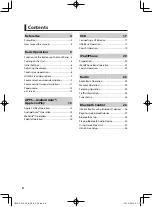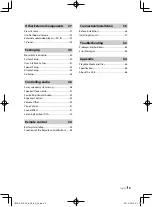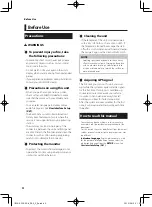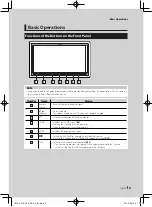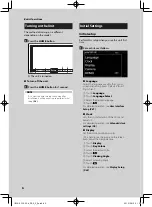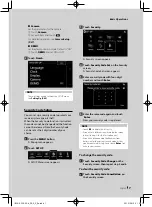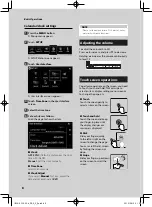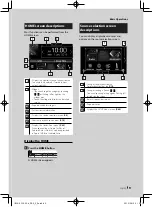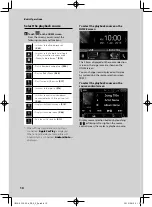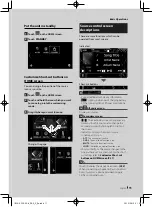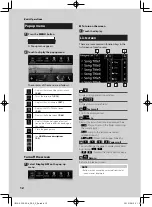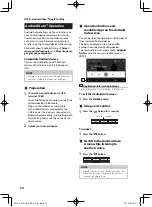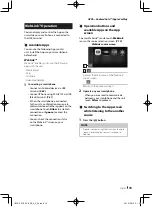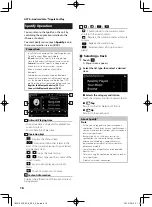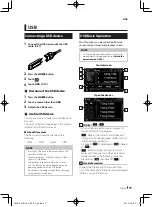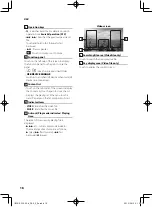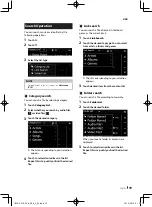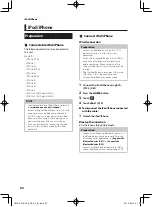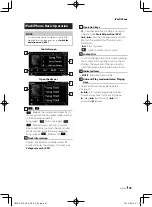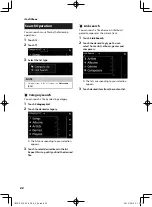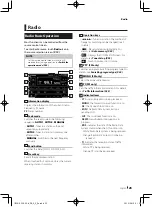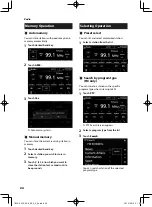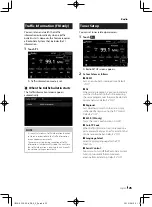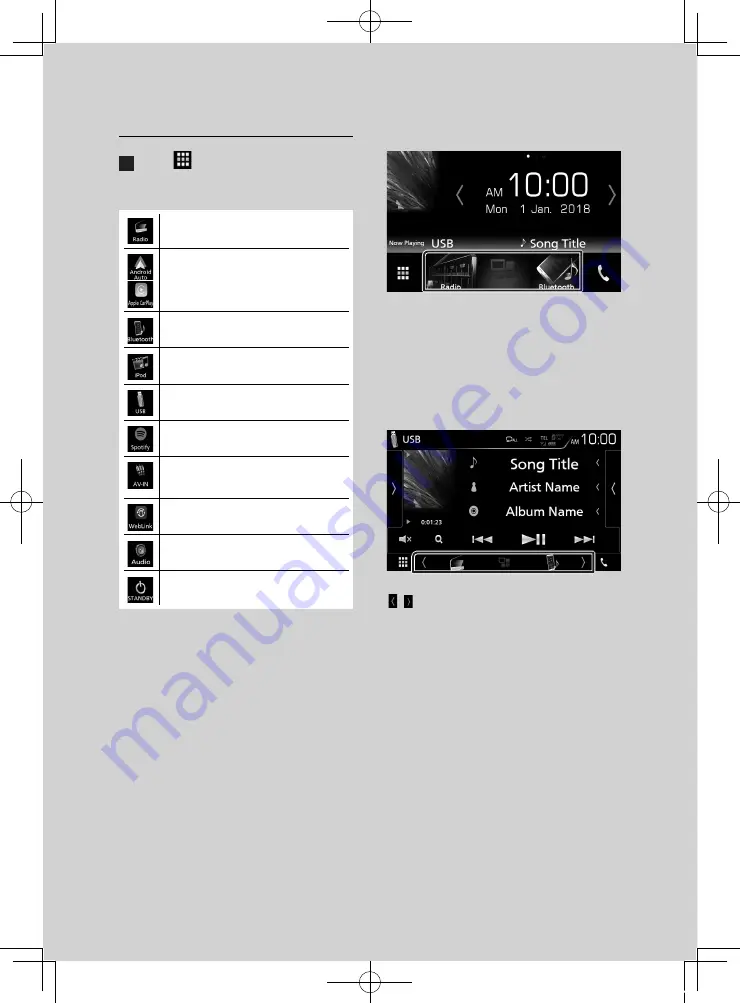
Basic Operations
10
Select the playback source
1
Touch
[
]
on the HOME screen.
From the screen, you can select the
following sources and functions.
• Switches to the Radio broadcast.
• Switches to the Android Auto/ Apple
CarPlay screen from the connected
iPhone/Android device.*
1
• Plays a Bluetooth audio player.
• Plays an iPod/iPhone.
• Plays files on a USB device.
• Switches to the Spotify.
• Switches to an external component
connected to the AV-IN input terminal.
• Displays the WebLink screen.
• Displays the Audio screen.
• Puts the unit in standby.
*
1
When iPhone compatible with CarPlay is
connected,
[
Apple CarPlay
]
is displayed.
When an Android device compatible with
Android Auto is connected,
[
Android Auto
]
is
displayed.
To select the playback source on the
HOME screen
The 3 items displayed on the source selection
screen as the large icons are shown on the
HOME screen.
You can change items displayed on this area
by customizing the source selection screen.
To select the playback source on the
source control screen
Display source selection buttons by touching
[ ]
/
[ ]
or flicking left or right on the source
control screen, then select a playback source.
!B5A-2302-00b_DDX_X_En.indb 10
2019/04/26 10:41